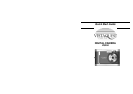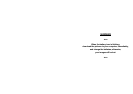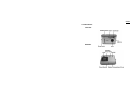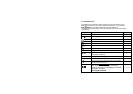7. AVI Capture (continued)
Step 1: Power on VQ350. Press the Mode Button until the “ ” icon appears on the LCD
display.
Step 2: Once the Shutter Button is pressed, VQ350 will beep and the camera starts recording
videos continuously until the button is released.
Step 3: Release the Shutter Button to stop recording. VQ350 will stop recording
automatically when the built-in memory is full. When the built-in memory is full, the
word “FL” will be shown on the LCD display.
8. Continuous Capture
You can capture 3 images using the continuous capture feature. When you use this mode
the image resolution will be 640 x 480. To use the Continuous Capture mode follow these
steps:
Step 1: Power on VQ350. Press the Mode Button until the “ “ icon appears on the
LCD display.
Step 2: Press the Shutter Button and the VQ350 will capture 3 images continuously.
9. Deleting Images
You can delete the last image captured or you may delete all images in memory.
9.1 Delete the Last Image
Step 1: Power on VQ350. Press the Mode Button until the “ ” icon appears on the
LCD display.
Step 2: Press the Shutter Button to delete the last picture. The image will be deleted and the
image counter will decrease by one. (Example: 020 will change to 019.)
9.2 Delete All Images
Step 1: Power on VQ350. Press the Mode Button until the “ ” icon appears on the
LCD display.
Step 2: Press the Shutter Button The image counter will flash “on” and “off.” Press the
Shutter Button again to delete all images.
Step 3: All Images will be deleted and the image counter will display “000.”