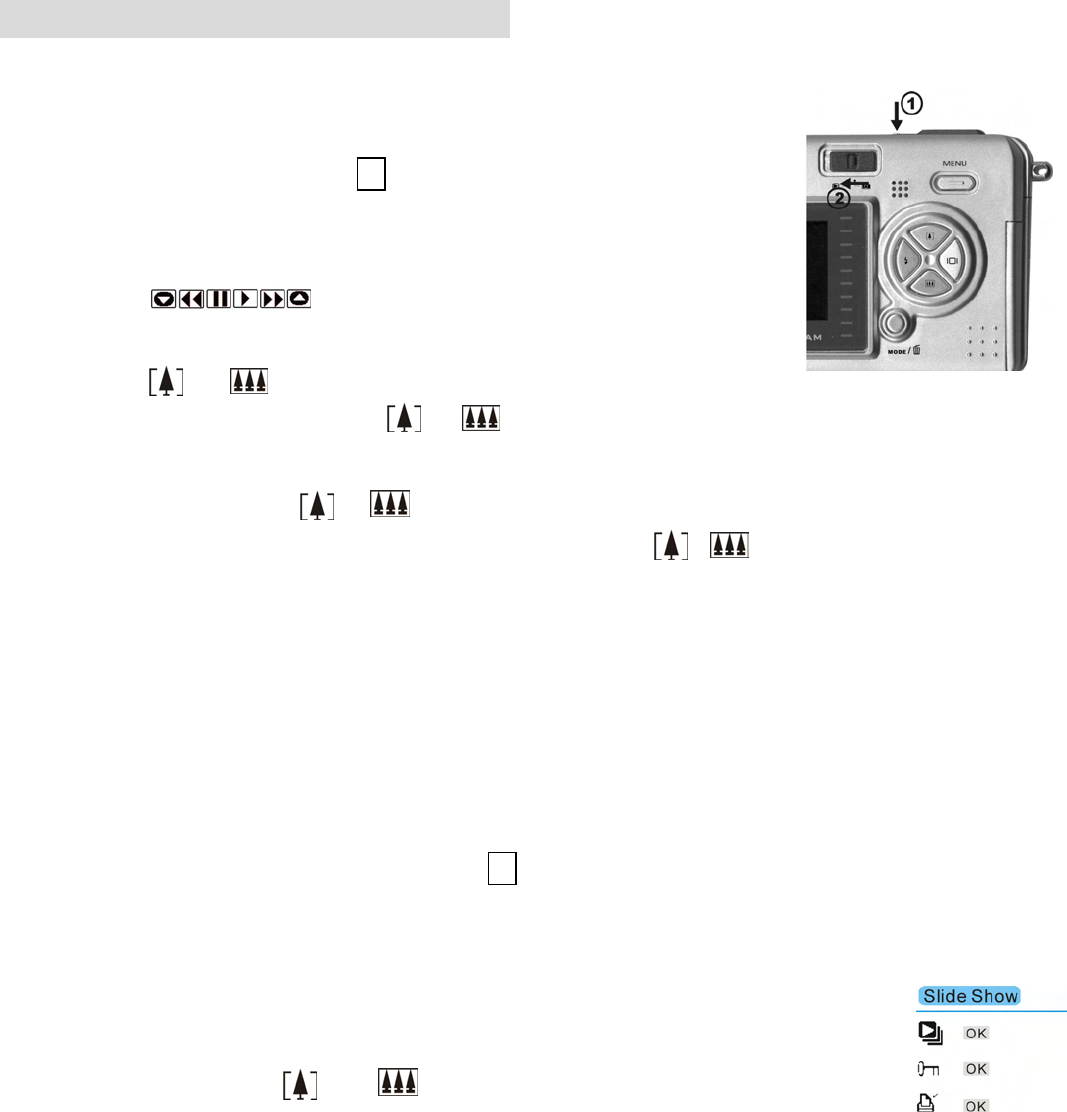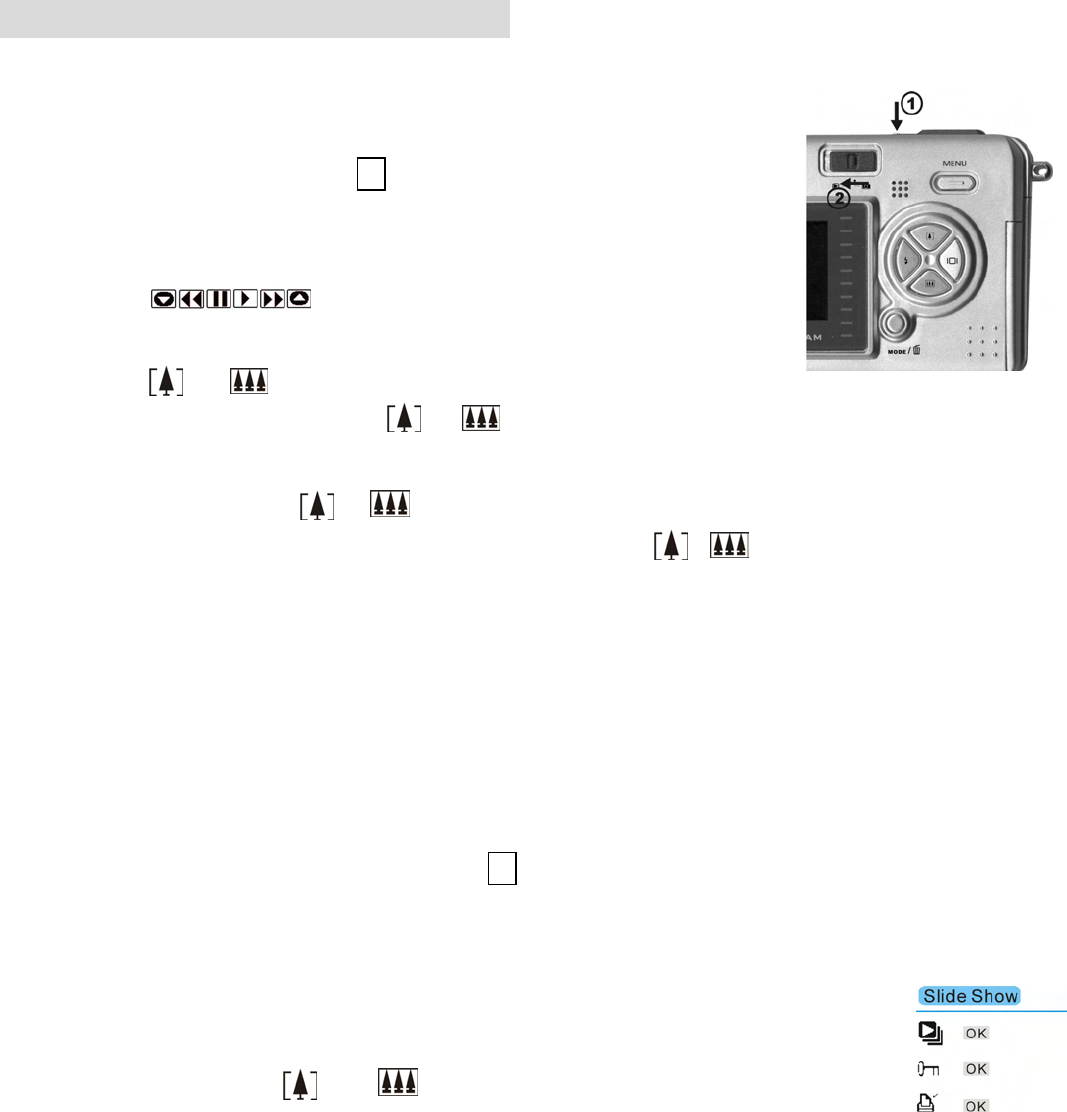
-
15
-
9. Reviewing Pictures and Videos
• Reviewing Pictures
1.Turn on the camera.
2.Slide the
Function
switch to
(playback status).
The last picture or video is displayed.
3.Use and to select the picture or video
(If the icon appears on the LCD monitor) you
want to review.
4.Press the or button to start playback of the video.
5.During the playback, press the or button to pause / resume/back/forward the video
playing.
Note
:
1. You can use the or button to enlarge or reduce picture, and then press
Shutter button. Now you can press / and / to see different parts of the
picture.
2. Video cannot be zoomed.
• Viewing six Pictures
View six pictures at once on the LCD monitor (Index View) so that you can search the picture
quickly.
1.Make sure the
Function
switch is set to
, and then press the
Shutter
button.
2.Six picture thumbnails appear on the LCD monitor.
3.Use or to select the picture. A red-frame indicates the current picture selected.
Press the
Shutter
button for the picture you want to see in the whole screen.
If you turn on the
Menu
button at this mode you will see the picture as shown on
the right side. Press the and button to select the item, then press the