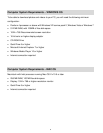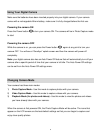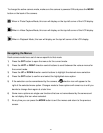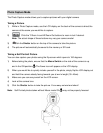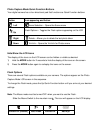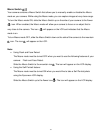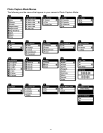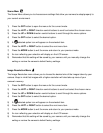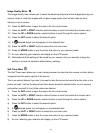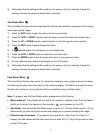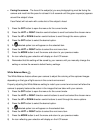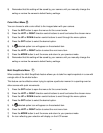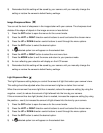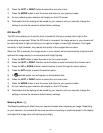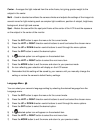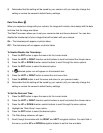16
Image Quality Menu
The Image Quality menu allows you to select the desired quality level of the images taken by your
camera. Keep in mind that images with a higher image quality level will also take up more
memory on your camera.
10) Press the SET button to open the menus for the current mode.
11) Press the LEFT or RIGHT direction control buttons to scroll and select the chosen menu.
12) Press the UP or DOWN direction control buttons to scroll through the menu options.
13) Press the SET button to select the desired option.
14) A selected option icon will appear on the selected item.
15) Press the LEFT or RIGHT button to select the next menu item.
16) Press the MODE button to exit the menu and return to your previous mode.
17) An icon reflecting your selection will display on the LCD screen.
18) Remember that this setting will be saved by your camera until you manually change the
setting or restore the camera‟s default factory settings.
Self-Timer Menu
The Self-Timer menu allows you to set a delay between the time that the camera‟s shutter button
is pressed and the actual capture of the picture.
This is an optimal feature if you don‟t just want to take the picture but would also like to be in the
picture yourself. Just set the desired self-timer delay, press the shutter button on your camera
and position yourself in front of the camera as desired.
1) Press the SET button to open the menus for the current mode.
2) Press the LEFT or RIGHT direction control buttons to scroll and select the chosen menu.
3) Press the UP or DOWN direction control buttons to scroll through the menu options.
4) Press the SET button to select the desired option.
5) A selected option icon will appear on the selected item.
6) Press the LEFT or RIGHT button to select the next menu item.
7) Press the MODE button to exit the menu and return to your previous mode.
8) An icon reflecting your selection will display on the LCD screen.