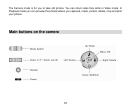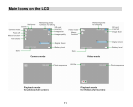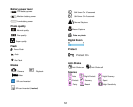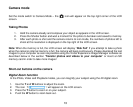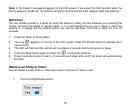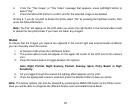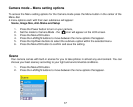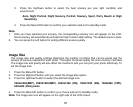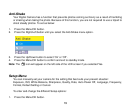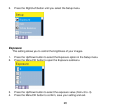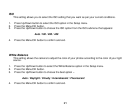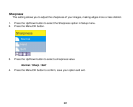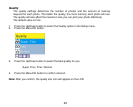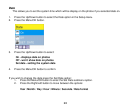18
3. Press the Up/Down button to select the best scenery per your light condition and
environment.
Auto, Night Portrait, Night Scenery, Portrait, Scenery, Sport, Party, Beach or High
Sensitivity.
4. Press the Menu/OK button to confirm your selection and exit to standby mode.
Note:
1. After you have selected your scenery, the corresponding scenery icon will appear on the LCD.
Some scenery will automatically activate the flash function after setting. The default scene is Auto.
2. You can press the Left button for setting different scenes quickly.
Image Size
The image size and quality settings determine the number of photos that can be saved and the
amount of memory required for each photo. The higher the photo quality the more memory it will take.
The image size and quality will also affect the maximum size you can print your photo effectively. To
set the Image size:
1. Press the Menu/OK button.
2. Press the Right/Left button until you select the Image Size option.
3. Press the Up/Down button to select the desired image size.
3264x2448(8MP), 2560X1920(5MP), 2048x1536 (3M), 1600x1200 (2M), 1280x960 (1MP),
640x480 (VGA) pixels
4. Press the Menu/OK button to confirm your choice and exit to standby mode.
Note: The image size icon will appear on the right side of the LCD screen.