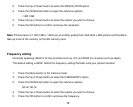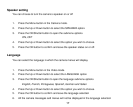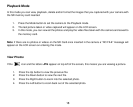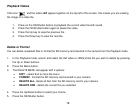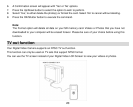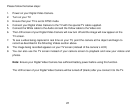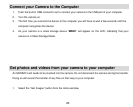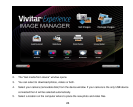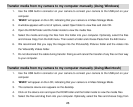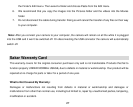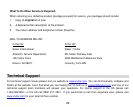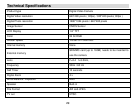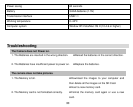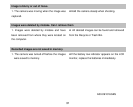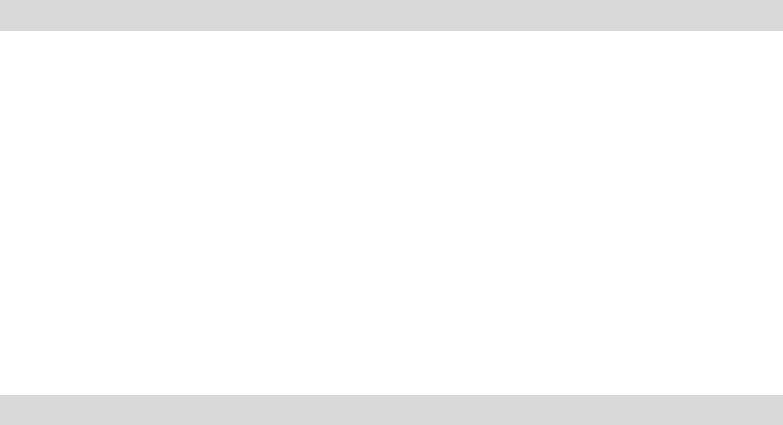
26
Transfer media from my camera to my computer manually (Using Windows)
1. Use the USB built-in connector on your camera to connect your camera to the USB port on your
computer.
2. “MSDC” will appear on the LCD, indicating that your camera is in Mass Storage Mode.
3. A window appears with a list of options, select Open folder to view files and click OK.
4. Open the DCIM folder and the folder inside to view the media files.
5. Select the media and copy the files from this folder into your computer. Optionally, select the files
and choose Copy from the Edit menu. Then select a folder and choose Paste from the Edit menu.
6. We recommend that you copy the images into the Pictures/My Pictures folder and the videos into
the Videos/My Videos folder.
7. Do not disconnect the cable during transfer. Doing so will cancel the transfer of any files on their way
to your computer.
Transfer media from my camera to my computer manually (Using Macintosh)
1. Use the USB built-in connector on your camera to connect your camera to the USB port on your
computer.
2. “MSDC” will appear on the LCD, indicating that your camera is in Mass Storage Mode.
3. The camera‟s device icon appears on the desktop.
4. Click on the device icon and open the DCIM folder and the folder inside to view the media files.
5. Select the files and drag them into your computer. Optionally, select the files and choose Copy from