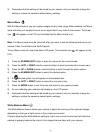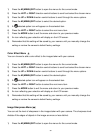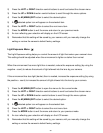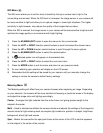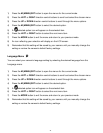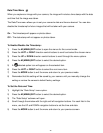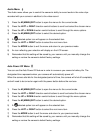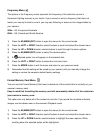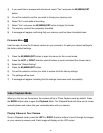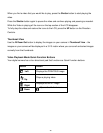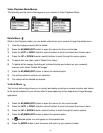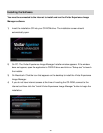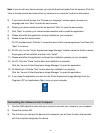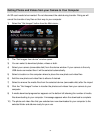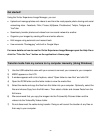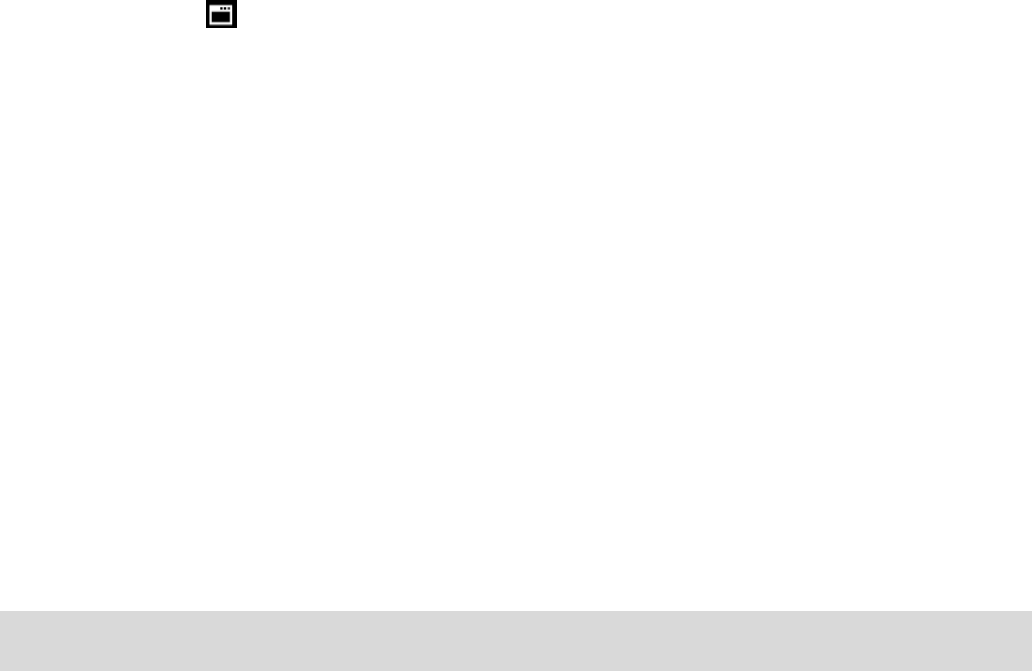
45
4) If you would like to proceed with the format, select “Yes” and press the M (MENU)/SET
button.
5) You will be asked to confirm your wish to format your memory card.
6) Select “No” to exit without formatting.
7) Select “Yes” and press the M (MENU)/SET button to begin the format.
8) The memory card will be completely formatted.
9) A message will appear confirming that your memory card has been formatted clean.
Firmware Menu
Use this menu to view the Firmware version on your camera or to reset your camera settings to
the factory default settings.
1) Press the M (MENU)/SET button to open the menus for the current mode.
2) Press the LEFT or RIGHT direction control buttons to scroll and select the chosen menu.
3) Select the “Default Setting”.
4) Press the M (MENU)/SET button.
5) You will be asked to confirm your wish to restore all of the factory settings.
6) The settings will be reset.
7) A message will appear indicating that the settings have been reset successfully.
Video Playback Mode
When you first turn on the camera, the camera will be in Photo Capture mode by default. Press
the MODE button twice to open the Playback Mode. The Playback Mode will allow you to review
and edit photos and videos that you‟ve already taken with you camera.
Playing Videos on Your Camera
Once in Playback mode, press the LEFT or RIGHT direction buttons to scroll through the images
on your camera‟s memory card. Each image will display on the LCD screen.