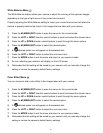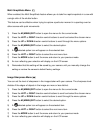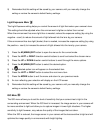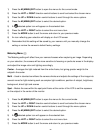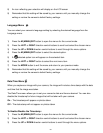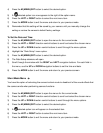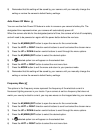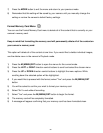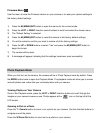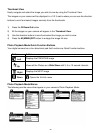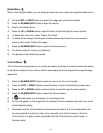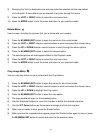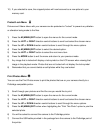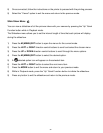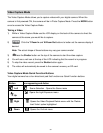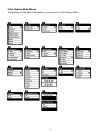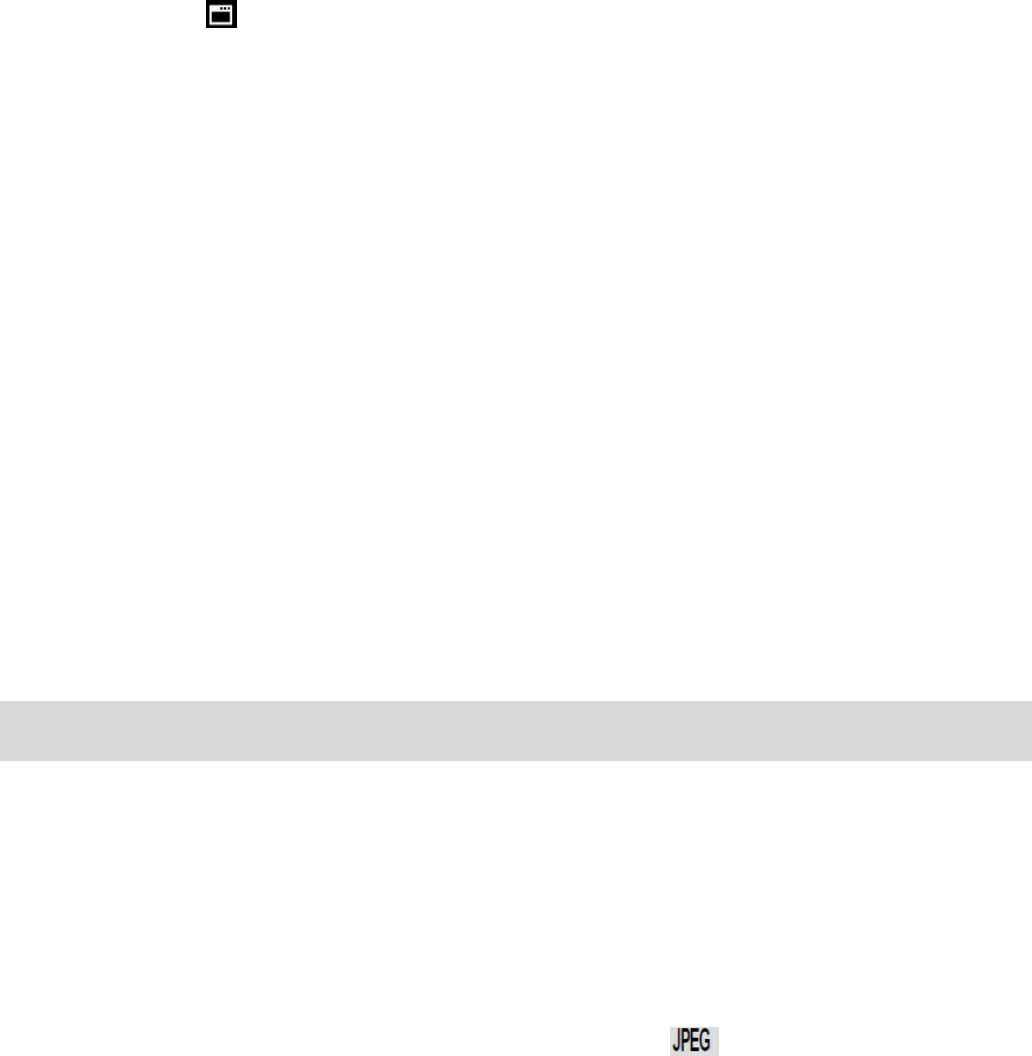
27
Firmware Menu
Use this menu to view the Firmware version on your camera or to reset your camera settings to
the factory default settings.
1) Press the M (MENU)/SET button to open the menus for the current mode.
2) Press the LEFT or RIGHT direction control buttons to scroll and select the chosen menu.
3) The “Default Setting” is selected.
4) Press the M (MENU)/SET button to reset the camera to the factory default settings.
5) You will be asked to confirm your wish to restore all of the factory settings.
6) Press the UP or DOWN buttons to select “Yes” and press the M (MENU)/SET button to
begin the format.
7) The camera will be reset.
8) A message will appear indicating that the settings have been reset successfully.
Photo Playback Mode
When you first turn on the camera, the camera will be in Photo Capture mode by default. Press
the MODE button twice to open the Playback Mode. The playback mode will allow you to review
and edit photos and videos that you‟ve already taken with you camera.
Viewing Photos on Your Camera
Once in the Playback mode, press the LEFT or RIGHT direction buttons to scroll through the
images on your camera‟s memory card. Photos appear with a icon on the top left of the
LCD screen .
Zooming In/Out on a Photo
Press the T / Zoom In button to zoom in on a photo on your camera. Use the direction buttons to
navigate around the photo.
Press the W/Zoom Out button to zoom out on a photo on your camera.