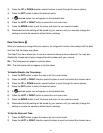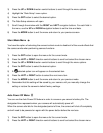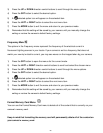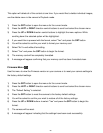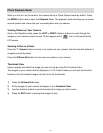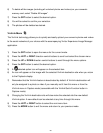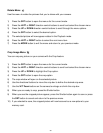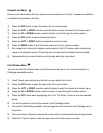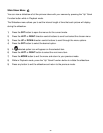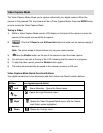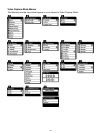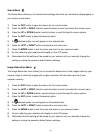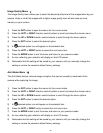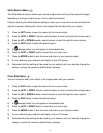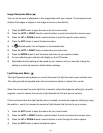31
Protect/Lock Menu
Pictures and Videos taken with your camera can be protected or “locked” to prevent any deletion
or alteration being made to the files.
1) Press the SET button to open the menus for the current mode.
2) Press the LEFT or RIGHT direction control buttons to scroll and select the chosen menu.
3) Press the UP or DOWN direction control buttons to scroll through the menu options.
4) Press the SET button to select the desired option.
5) Press the LEFT or RIGHT button to select the next menu item.
6) Press the MODE button to exit the menu and return to your previous mode.
7) Any image that is locked will display a lock symbol on the LCD screen when viewing that
image in the playback mode. Photos that are not locked will not display the lock symbol.
8) Remember that you cannot delete or edit photos while they are locked.
Print Photos Menu
You can use the Print Photos menu to print the photos that are on your camera directly to a
Pictbridge compatible printer.
1) Scroll through your pictures and find the one you would like to print.
2) Press the SET button to open the menus for the current mode.
3) Press the LEFT or RIGHT direction control buttons to scroll and select the chosen menu.
4) Press the UP or DOWN direction control buttons to scroll through the menu options.
5) Press the SET button when highlighting the “Print This Photo” option to print the selected
photo.
6) You will be asked to connect the camera to the Pictbridge printer.
7) Connect the USB cable provided in the package form the camera to the Pictbridge port of
the printer.
8) Once connected, follow the instructions on the printer to proceed with the printing process.
9) Select the “Cancel” option to exit the menu and return to the previous mode.