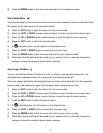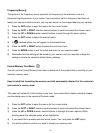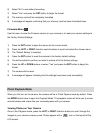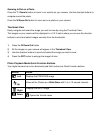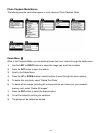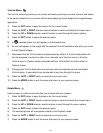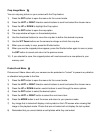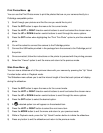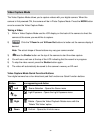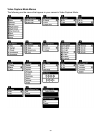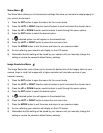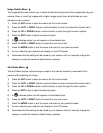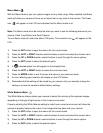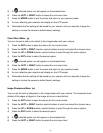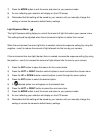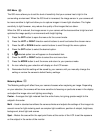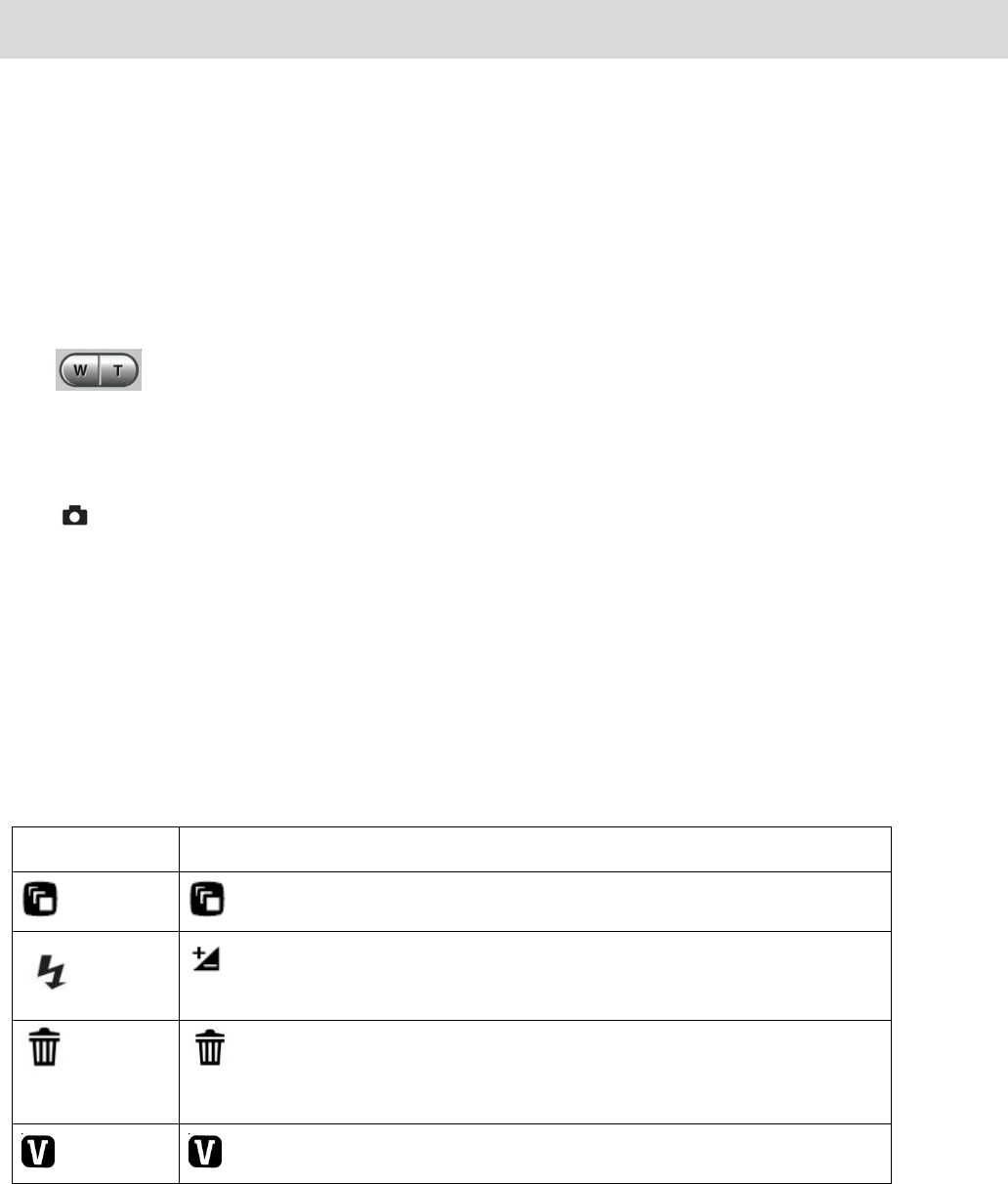
32
Video Capture Mode
The Video Capture Mode allows you to capture videos with your digital camera. When the
camera is first powered ON, the camera will be in Photo Capture Mode. Press the MODE button
once to access the Video Capture Mode.
Taking a Video
1) While in Video Capture Mode use the LCD display on the back of the camera to direct the
camera at the scene you would like to capture.
2) Click the T/Zoom In and W/Zoom Out buttons to better set the camera display if
desired.
Note: The actual shape of these buttons may vary per camera model.
3) Press the Shutter button on the top of the camera to start the video capture.
4) You will see a red icon at the top of the LCD indicating that the record is in progress.
5) To stop the video record, press the Shutter button again.
6) The video will automatically be saved to the camera‟s memory or SD card.
Video Capture Mode Quick Function Buttons
Your digital camera has a four-directional pad that functions as Quick Function buttons.
Button
Icon appearing and Action
Left
Scene Selection - Opens the Scene menu
Up
Light Exposure - Opens the Light Exposure menu
Right
Delete - Opens the Video Playback Delete menu with the
„Delete This Video‟ option
Down
ViviLink - Opens the ViviLink menu