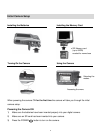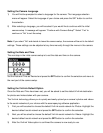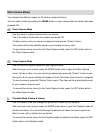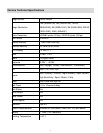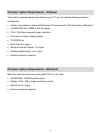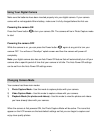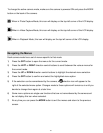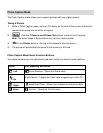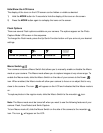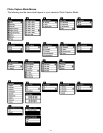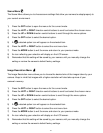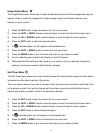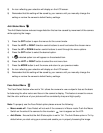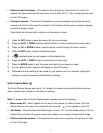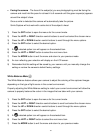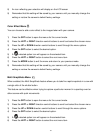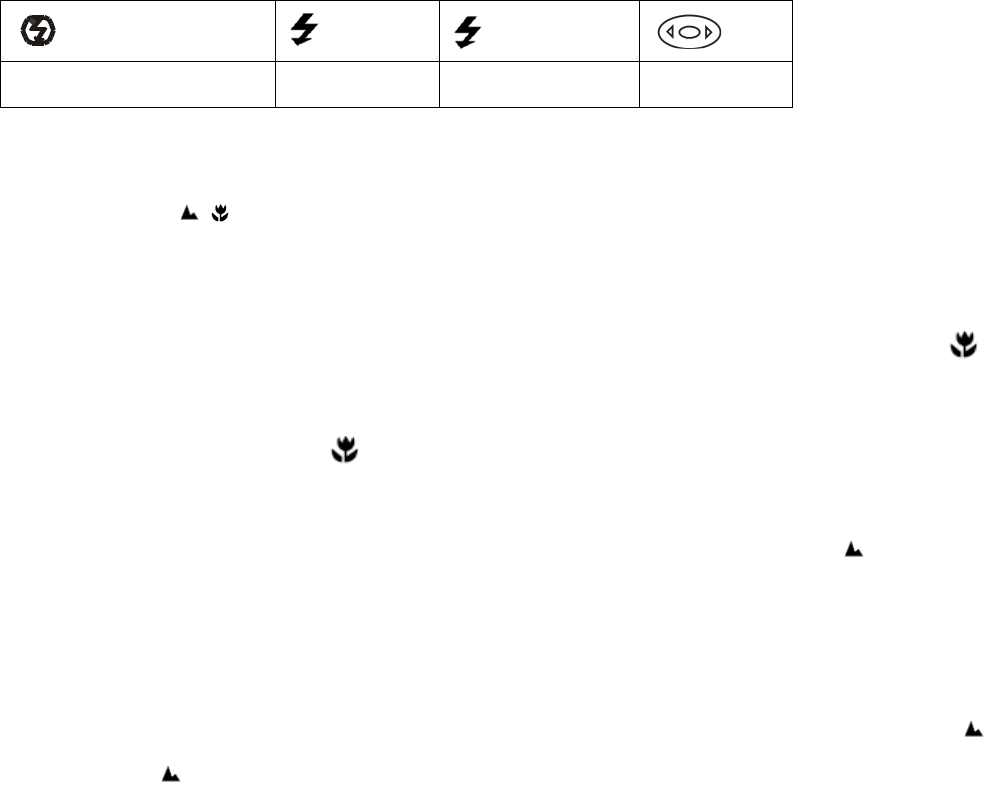
12
Hide/Show the LCD Icons
The display of the icons on the LCD screen can be hidden or visible as desired.
1) Hold the MODE button for 2 seconds to hide the display of the icons on the screen.
2) Press the MODE button again to redisplay the icons on the screen.
Flash Options
There are several Flash options available on your camera. The options appear on the Photo
Capture Mode LCD screen in the sequence.
To change the Flash mode, press the Up Quick Function button until you arrive at your desired
settings.
A
Forced Off (Default)
Auto Flash
Forced On
Red Eye
Macro Switch /
Your camera contains a Macro Switch that allows you to manually enable or disable the Macro
mode on your camera. The Macro mode allows you to capture images at very close range. To
enable the Macro mode, slide the Macro Switch on the side of your camera to the flower
icon. When enabled, the Macro mode will allow your camera to focus on an object that is very
close to the camera. The icon will appear on the LCD and indicates that the Macro mode is
on.
To capture photos in the regular mode, slide the Macro Switch to the mountain icon.
Note: The Macro mode must be turned off when you want to use the following features of your
camera: Flash, Face Detect and Smile Capture.
To turn Macro mode off, slide the Macro Switch on the side of the camera to the mountain
icon. The icon will appear on the LCD.