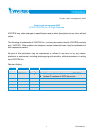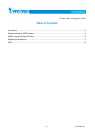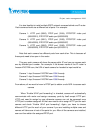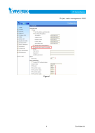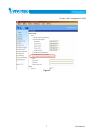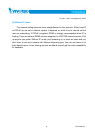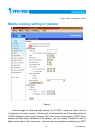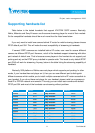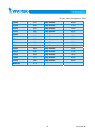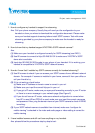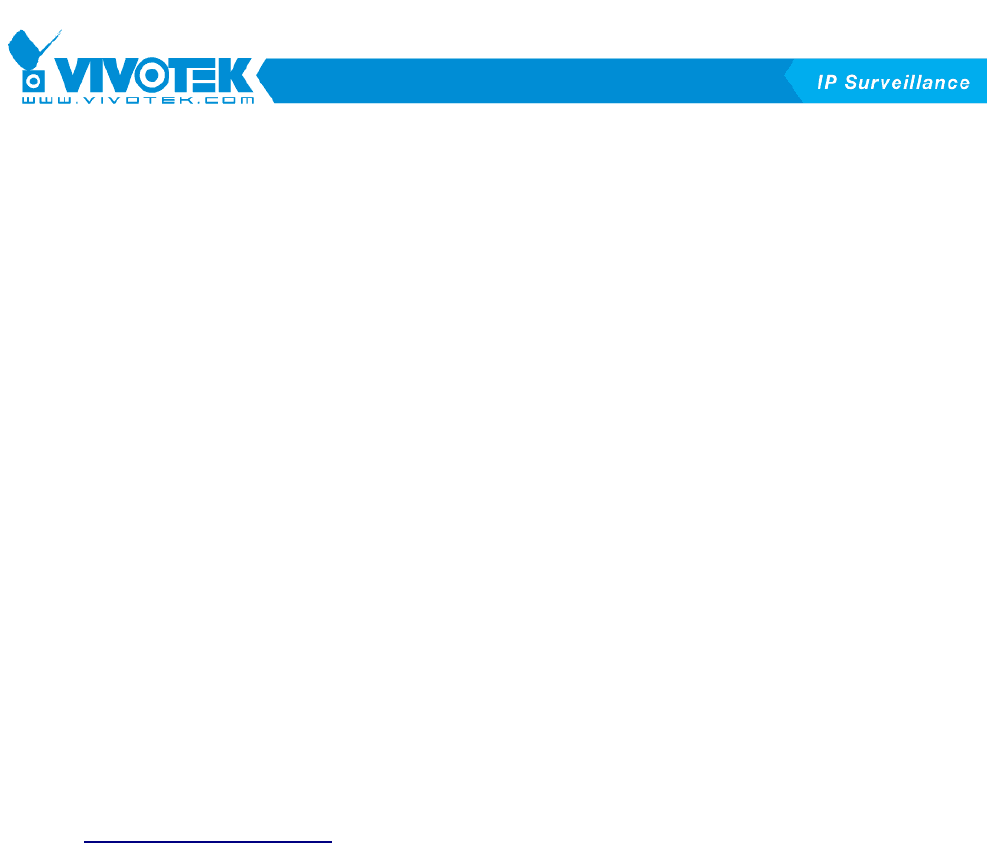
Project code management 2006
14 Confidential
(1) Make sure your handset can view some streaming provided by your phone company.
If it does not, (see FAQ1)
(2) Use IE browser to http://60.248.39.152 to check VIVOTEK’s 3GPP camera demo site
is working and make sure your PC is connecting to internet.
(3) If your handset can see streaming, try to input “rtsp://60.248.39.152/live.sdp” to your
player. If you can see the video, this means your handset is ready. Let’s check the
camera
(4) Use IE browser to connect to your 3GPP camera, check if your camera is working
well via IE browser. Make sure you are NOT using a PC in the same LAN with your
3GPP camera. If it is not working, check if your UPnP port forwarding is OK or port
mapping is the same with your 3GPP camera.
(5) If it is working fine via IE browser, make sure “configure for mobile viewing” is
checked in the video and audio page or video setting is correct for mobile viewing.
5. I don’t know how to open port in the router
Ans. you can open ports in the router for your camera in 2 ways
(1) Let camera do it automatically as long as your router support UPnP. For detail, see
network camera setting
(2) Do it manually. Please see the user’s manual of your SOHO router.
6. How can I use domain name to access camera instead of IP address?
Ans. Activate the DDNS in the DDNS page of the camera. If you are using a IP router and
it has DDNS function, you can let router do the DDNS update for all of your cameras.