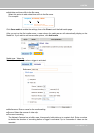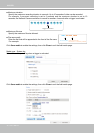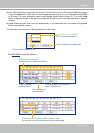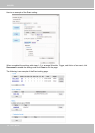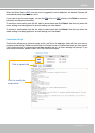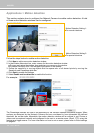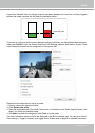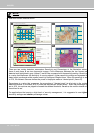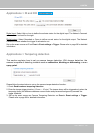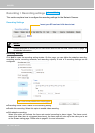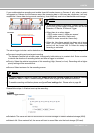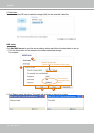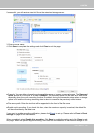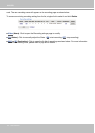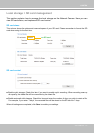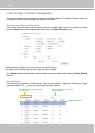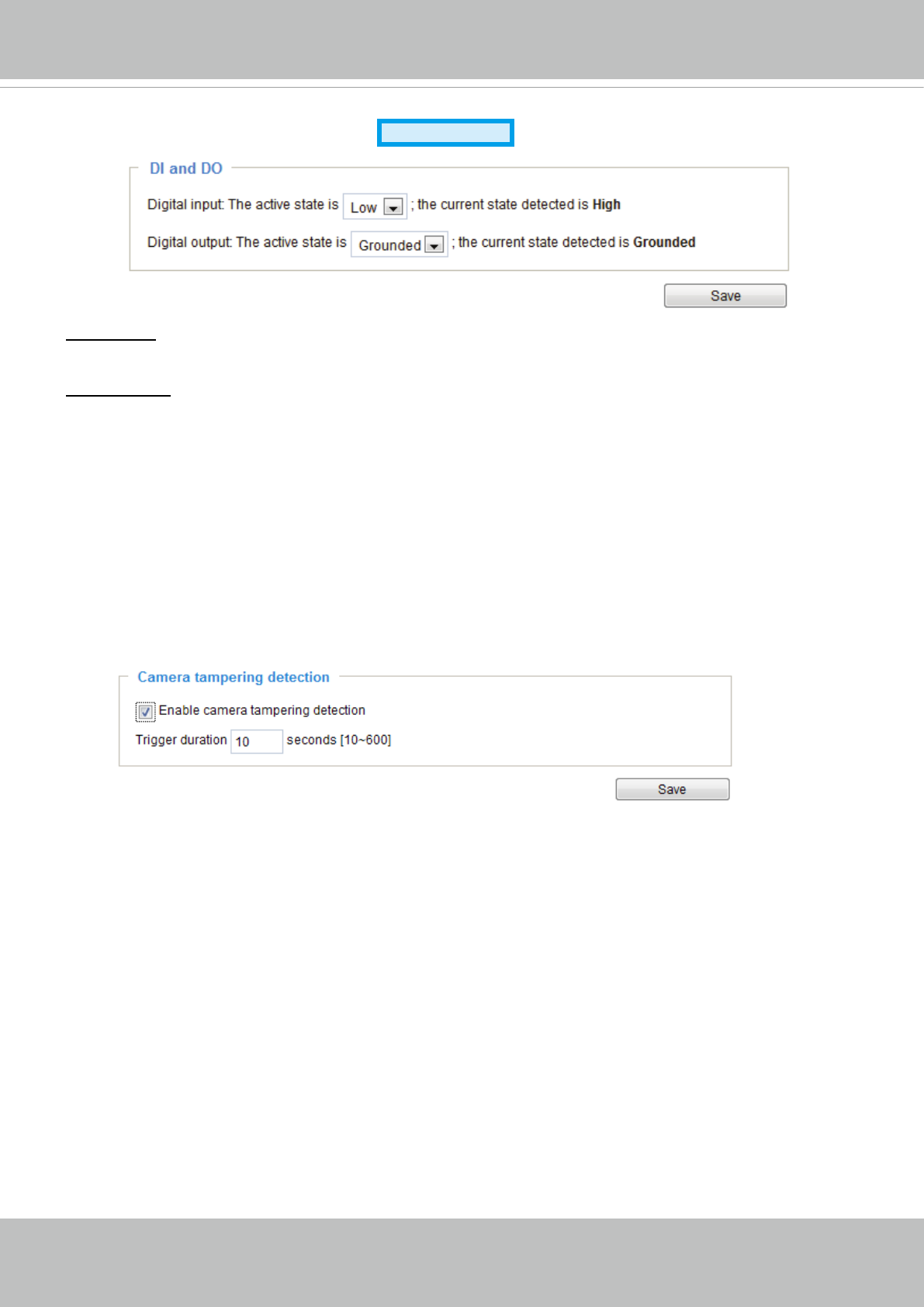
VIVOTEK
User's Manual - 105
Applications > DI and DO
Advanced Mode
Digital input: Select High or Low to dene the activate status for the digital input. The Network Camera's
current status is shown on the right�
Digital output: Select Grounded or Open to define normal status for the digital output� The Network
Camera will show whether the trigger is activated or not�
Set up the event source as DI on Event > Event settings > Trigger. Please refer to page 90 for detailed
information�
Applications > Tampering detection
This section explains how to set up camera tamper detection� With tamper detection, the
camera is capable of detecting incidents such as redirection, blocking or defocusing, or even
spray paint�
Please follow the steps below to set up the camera tamper detection function:
1� Check Enable camera tampering detection�
2� Enter the tamper trigger duration� (10 sec� ~ 10 min�) The tamper alarm will be triggered only when the
tampering factor (the difference between current frame and pre-saved background) exceeds the
trigger threshold�
3� Set up the event source as Camera Tampering Detection on Event > Event settings > Trigger.
Please refer to page 90 for detailed information�