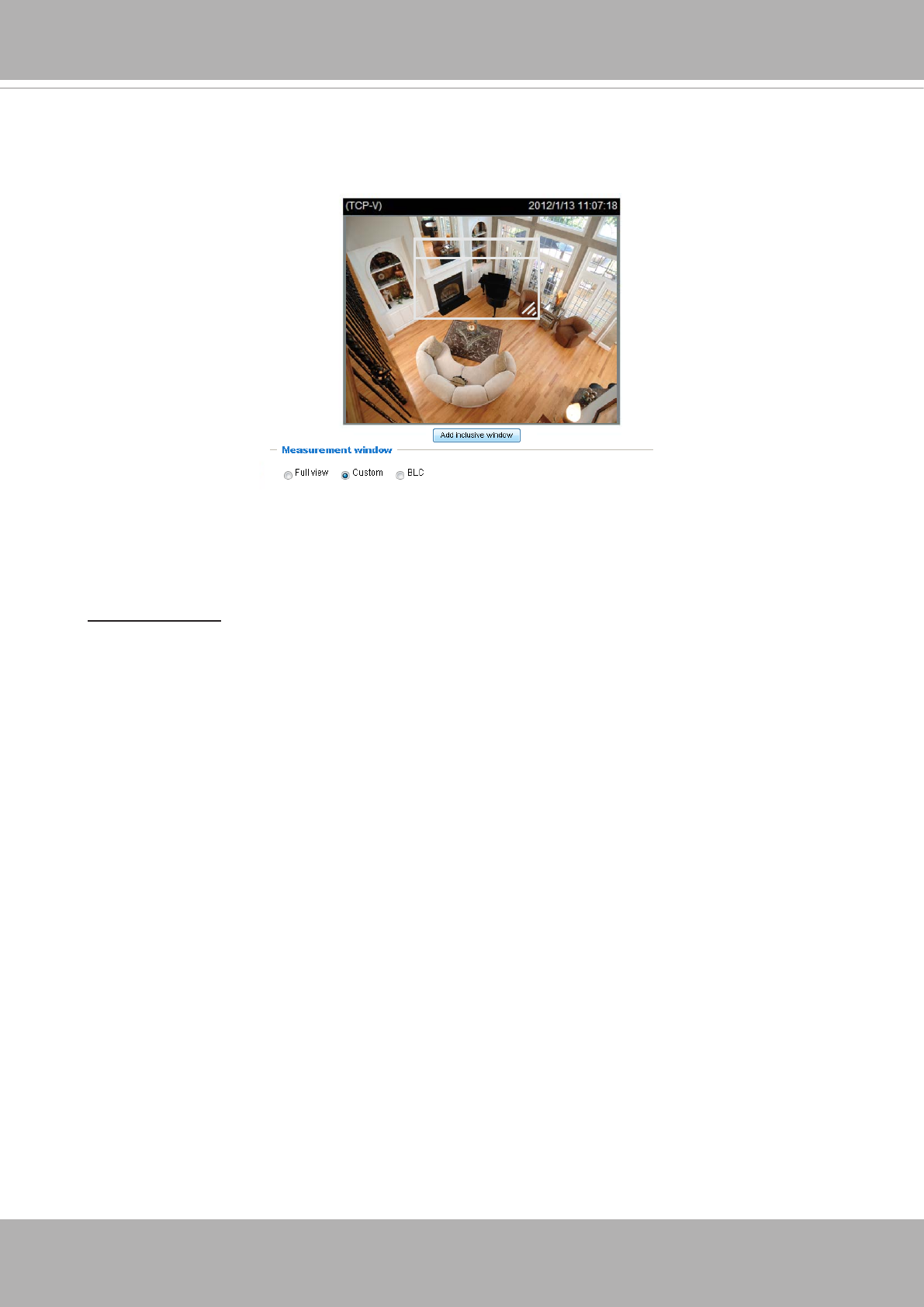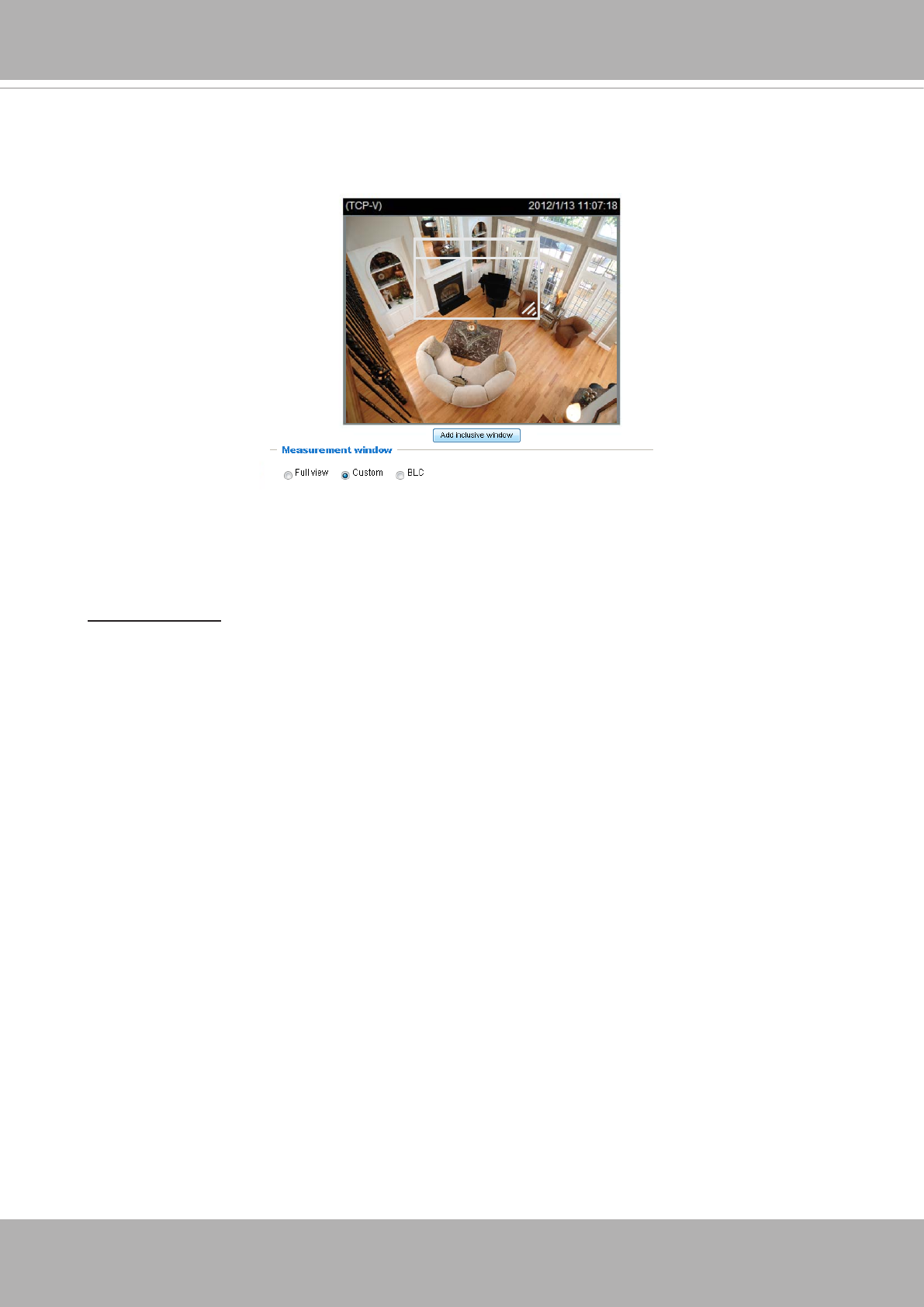
VIVOTEK
User's Manual - 55
Exposure control:
■
Exposure level: You can manually set the Exposure level, which ranges from -2.0 to +2.0 (dark
to bright). You can click and drag the pointers on the Exposure time and Gain control slide
bars to specify a range of shutter time and Gain control values within which the camera can
automatically tune to an optimal imaging result. You may prefer a shorter shutter time to better
capture moving objects, while a faster shutter reduces light and needs to be compensated by
electrical brightness gains.
■
Exposure mode:
Auto: If you set Exposure mode as Auto, the Exposure time and Gain control will not be
congurable since the sensor library will automatically adjust the value according to the ambient
light. Then you can set iris mode as “indoor” or “outdoor” to reach the best image quality.
■ Iris mode:
Select Indoor or Outdoor iris mode to adapt to the installation. The preset iris
aperture setting will apply.
Manual:
■
Iris Adjustment (available in the Manual mode): The camera comes with a P-iris lens, which
controls the iris opening with extreme precision by its built-in stepping motor. Via software
controls, the lens maintains the iris opening at an optimal level at all times, resulting in superior
sharpness and depth of eld as well as image quality.
You can manually tune the value of iris opening (aperture size), which can range from 0
(Close. smallest aperture size) to 100 (Open, largest aperture size).
Once set, the iris will stay at current position as long as the lighting condition allows. When
external lighting conditions exceed an acceptable range, the P-iris mechanism adjusts itself.
■ Custom: This option allows you to manually add a specific window as a measuring area. The
measuring window refers to “weighted window“ where the lighting condition within the particular
area is taken into account. Camera firmware then adopts the weighted averages method to
calculate the value. You can create up to 5 inclusive windows.
Window
■ BLC: When selected, a BLC window will appear on screen meaning that the center of the scene
will be taken as a weighed area. This option enables light compensation for images that are too
dark or too bright to recognize; for example, for the dark side of objects that is posed against
bright sunlight.