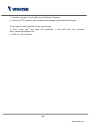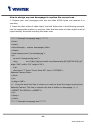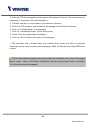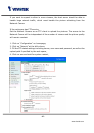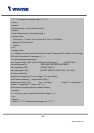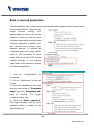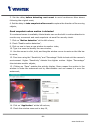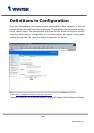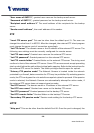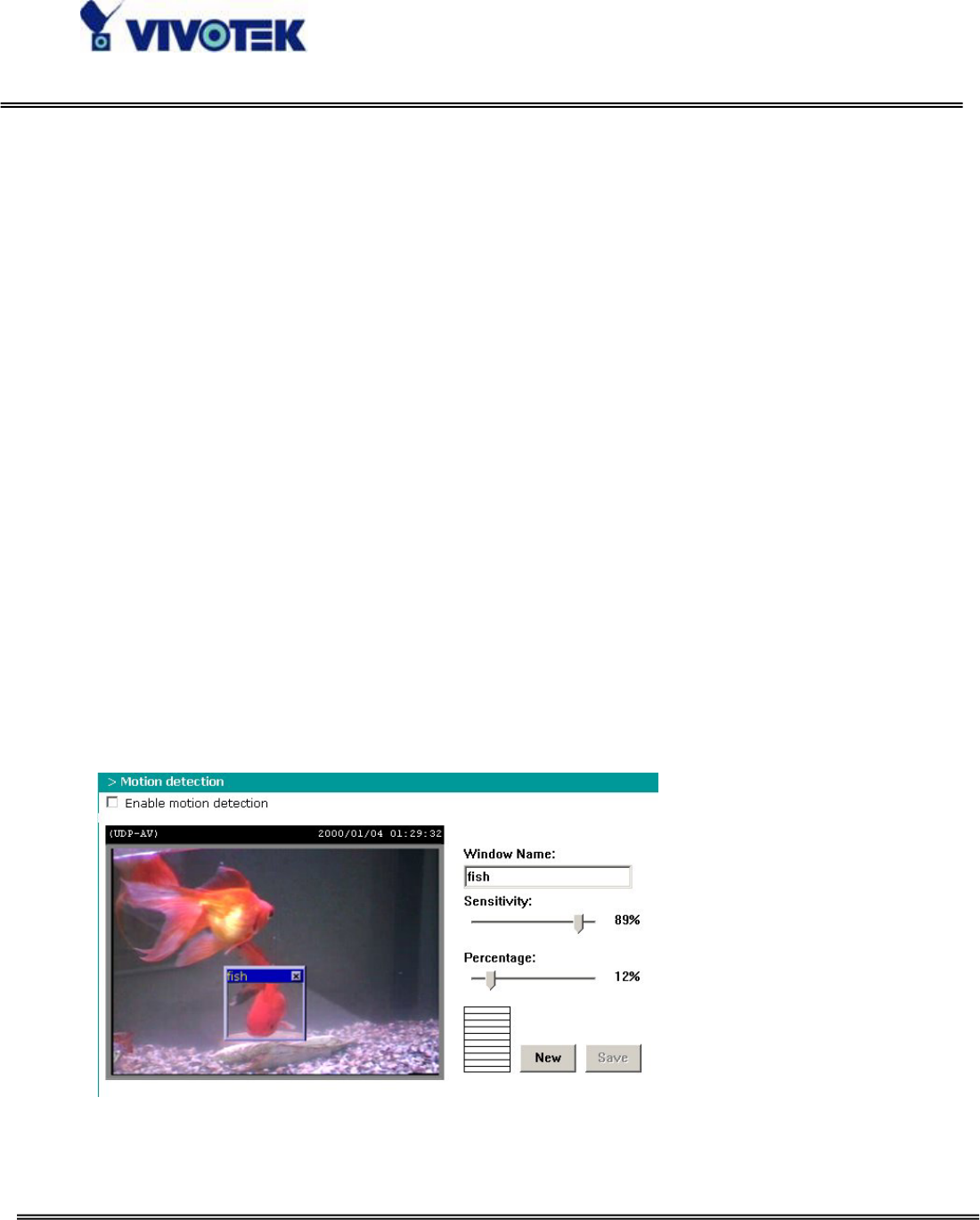
- 31 -
www.vivotek.com
5. Set the delay before detecting next event to avoid continuous false alarms
following the original event,
6. Set the delay to take snapshots after event to capture the direction of the moving
objects,
Send snapshots when motion is detected
If no external sensor is available, Administrator can use the built-in motion detection to
monitor any movement and send snapshots via email for security check.
7. Click on “Motion detection” at the left column,
8. Check “Enable motion detection”,
9. Click on new to have a new window to monitor video,
10. Type in a name to identify the new window,
11. Use the mouse to click, hold, and drag the window corner to resize or the title bar
to move,
12. Fine-tune using the “Sensitivity” and “Percentage” fields to best suit the camera’s
environment. Higher ”Sensitivity” detects the slighter motion. Higher “Percentage”
discriminates smaller objects,
13. Clicking on “Save” enables the activity display. Green means the motion in the
window is under the watermark set by Administrator and red means it is over the
watermark,
14. Click on “Application” at the left column,
15. Check the window name set in step 10,