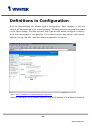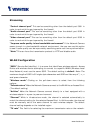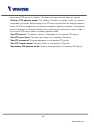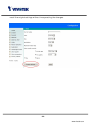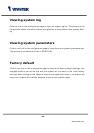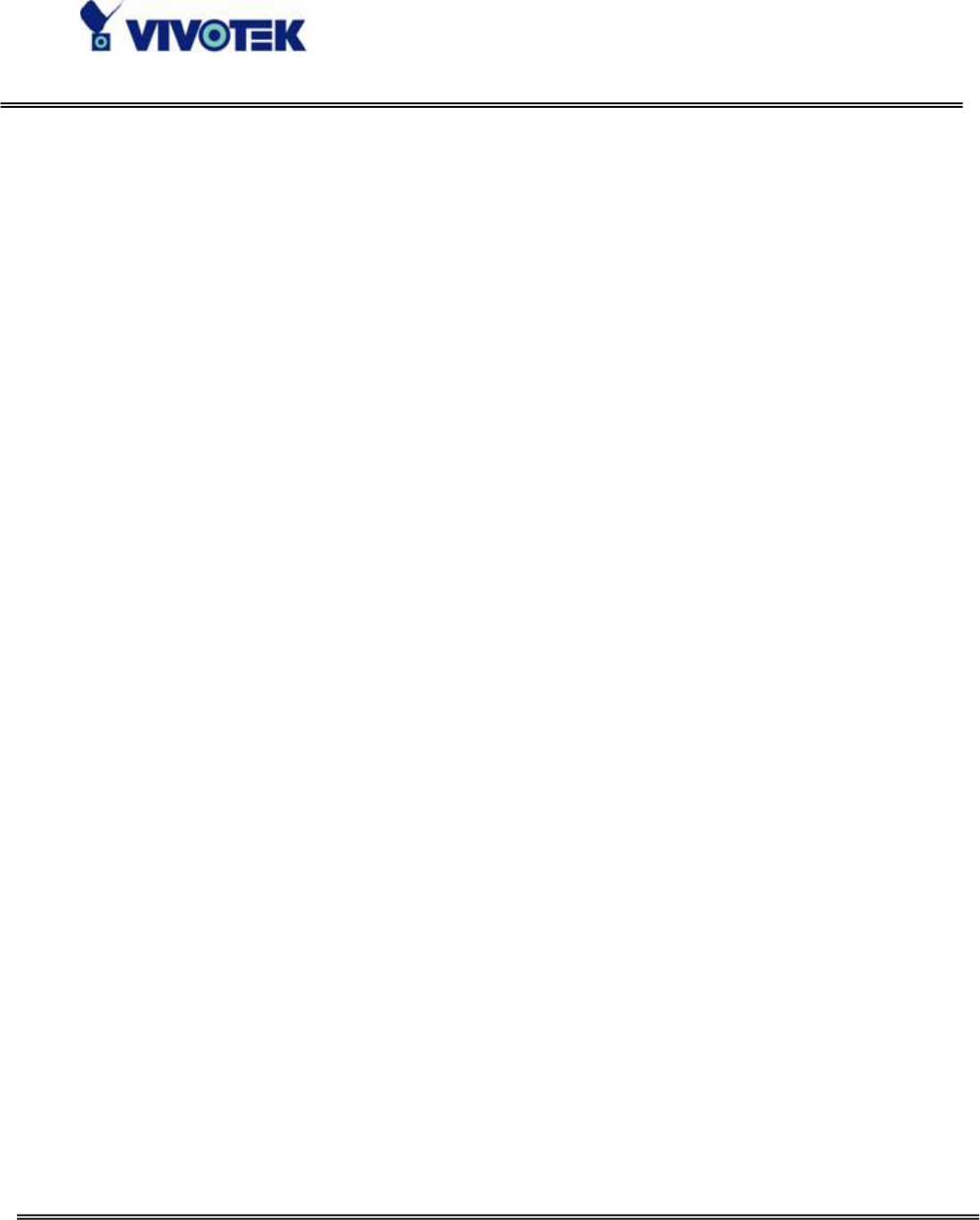
- 42 -
www.vivotek.com
DDNS and UPnP settings
“Enable DDNS” This option turns on the DDNS function.
“Provider” The provider list contains four hosts that provide DDNS services. Please
connect to the service provider’s website to make sure the service charges.
“Host name” If users wants to use DDNS service, this field must be filled. Please input
the hostname that is registered in the DDNS server.
“Username/E-mail” The Username or E-mail field is necessary for logging in the
DDNS server or notify users of the new IP address. Note: when this field is input as
“Username” the following field must be input as “Password”.
“Password/Key” Please input the password or key to get the DDNS service.
“Enable UPnP” This turns on or off the UPnP function. When UPnP is turned off, the
camera cannot be found through network neighbors in MS Windows XP. If the UPnP
network component is installed in Windows XP, the hostname of the Network Camera
will be shown with bracketed IP address in the Network neighbors. Ex: Network
Camera (192.168.0.96). That is: The hostname of the Network Camera is “Network
Camera”, and the IP address of the Network Camera is 192.168.0.96.
“Save” Click on the button to save current settings for the DDNS service and UPnP
function.
Network Camera provides a free DDNS service. Administrators can choose safe100.net
in the “Providers” field to use it. At the first time, Administrators must register an
account for it.