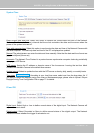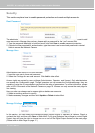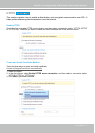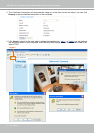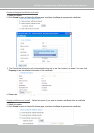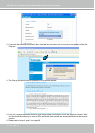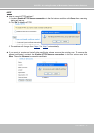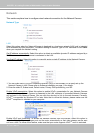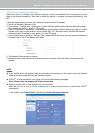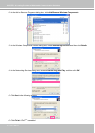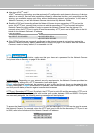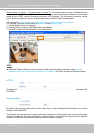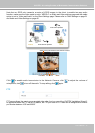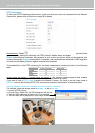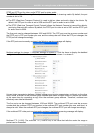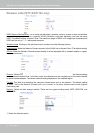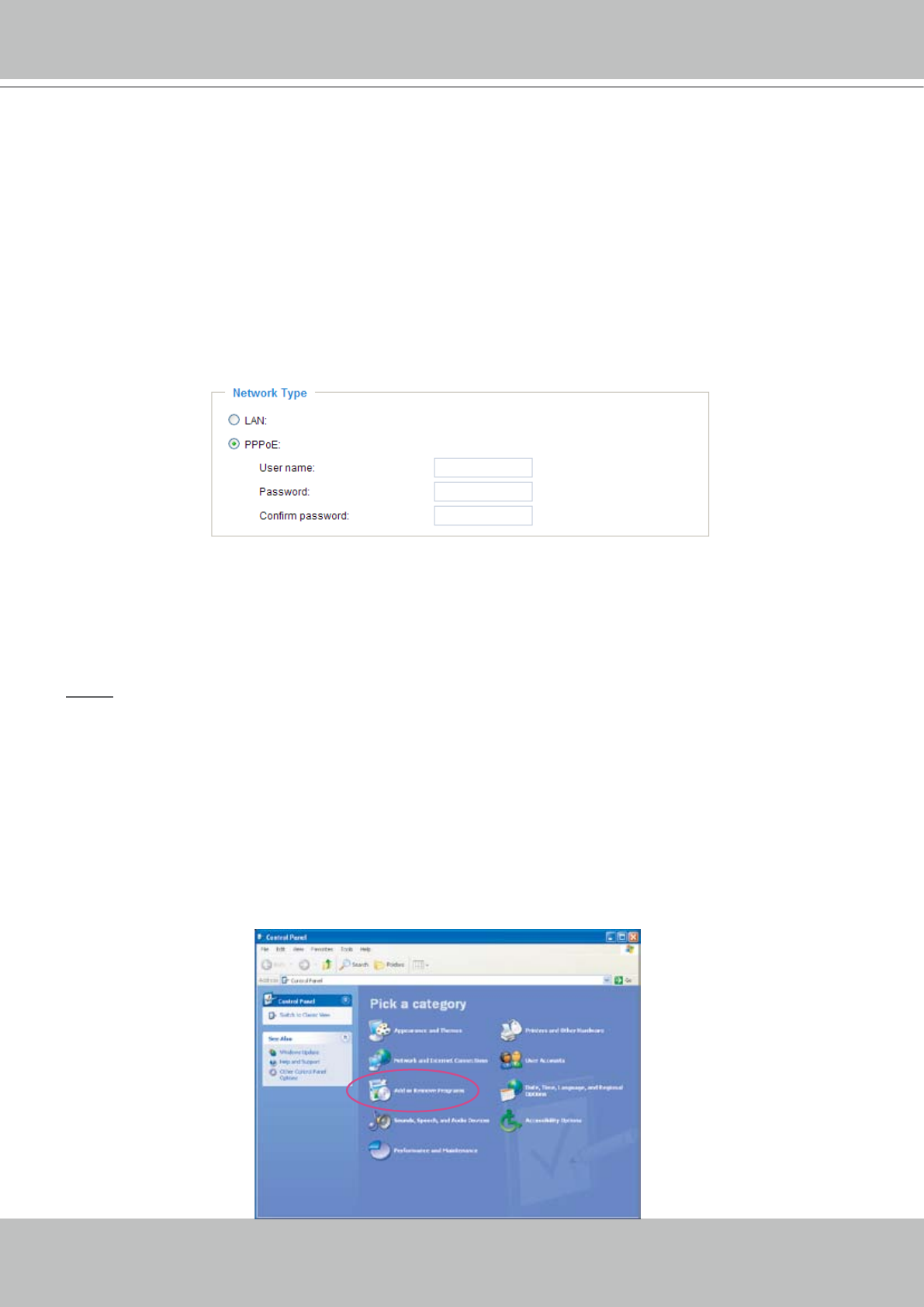
VIVOTEK - A Leading Provider of Multimedia Communication Solutions
User's Manual - 33
PPPoE (Point-to-point over Ethernet)
Select this option to congure your Network Camera to make it accessible from anywhere as long as
there is an Internet connection� Note that to utilize this feature, it requires an account provided by your
ISP�
Follow the steps below to acquire your Network Camera’s public IP address�
1� Set up the Network Camera in LAN�
2. Go to Home > Conguration > Application > Server Settings (please refer to Server Settings on page
65) to add a new server -- email or FTP server�
3. Go to Conguration > Application > Media Settings (please refer to Media Settings on page 57)� Select
System log so that you will receive a list of system log in TXT le format which contains the Network
Camera’s public IP address in your email or on the FTP server�
4. Go to Conguration > Network > Network Type. Select PPPoE and enter the user name and password
provided by your ISP� Click Save to take effect�
5� The Network Camera starts to reboot�
6� Disconnect the power source of the Network Camera; remove it from the LAN environment to the
Internet�
NOTE
► If the default ports are already used by other device connecting to the same router, the Network
Camera will select other ports for the Network Camera�
► If UPnP
TM
is not supported by your router, you will see the following message:
Error: Router does not support UPnP port forwarding.
► Steps to enable UPnP
TM
user interface on your computer:
Note that you must log on to the computer as a system administrator to install the UPnP
TM
components�
1� Go to Start, click Control Panel, and then click Add or Remove Programs�