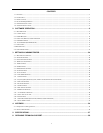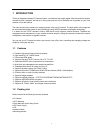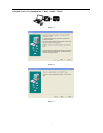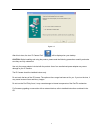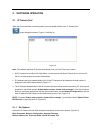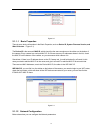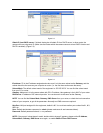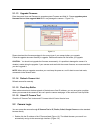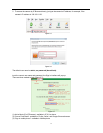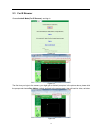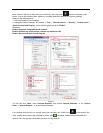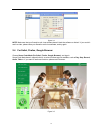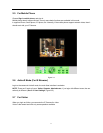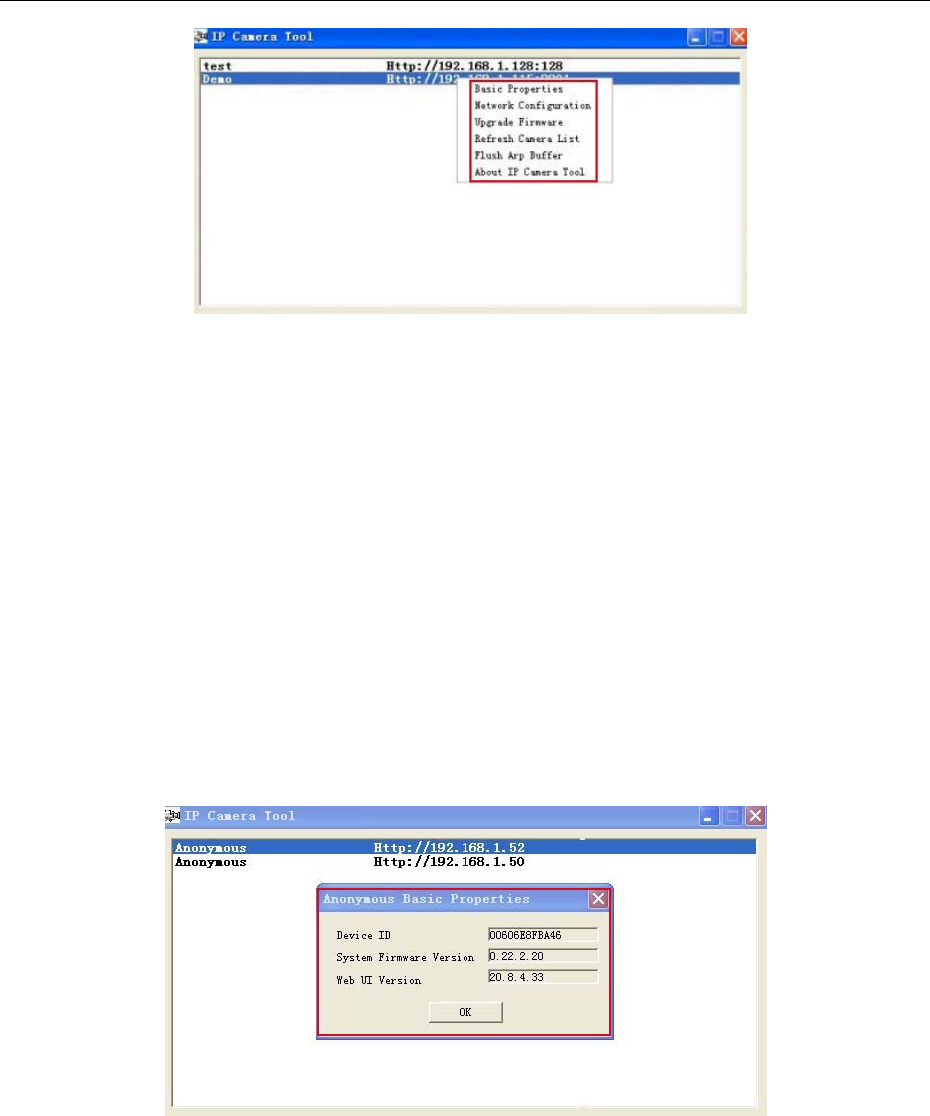
10
Figure 2.0
2.1.1 .1 Basic Properties
There is some device information in the Basic Properties, such as Device ID, System Firmware Version, and
Web UI Version.(Figure 2.1).
The Device ID is the camera’s MAC ID, which should be the same as shown on the sticker on the bottom of
the camera. Every camera has a unique MAC ID. So if there are many IP addresses shown in the list, check
the MAC ID on the bottom of the camera, so you can ensure which camera it is.
Sometimes, if there is no IP address shown on the IP Camera tool, it could be blocked by a firewall, in this
case you need to add the MAC ID to the router, and give it a fixed IP or add the MAC ID as a trusted site.
There are two MAC Addresses, one is the Device MAC ID, the other is the WIFI MAC ID.
WIFI MAC ID, you can find it on the sticker on the bottom of the camera, you can also login to your WIFI router,
check the host status, which will show all the WIFI devices connected to your router, you can also find the
IPCAM’s WIFI MAC ID there.
Figure 2.1
2.1.1.2 Network Configuration
Below shows how you can configure the Network parameters.