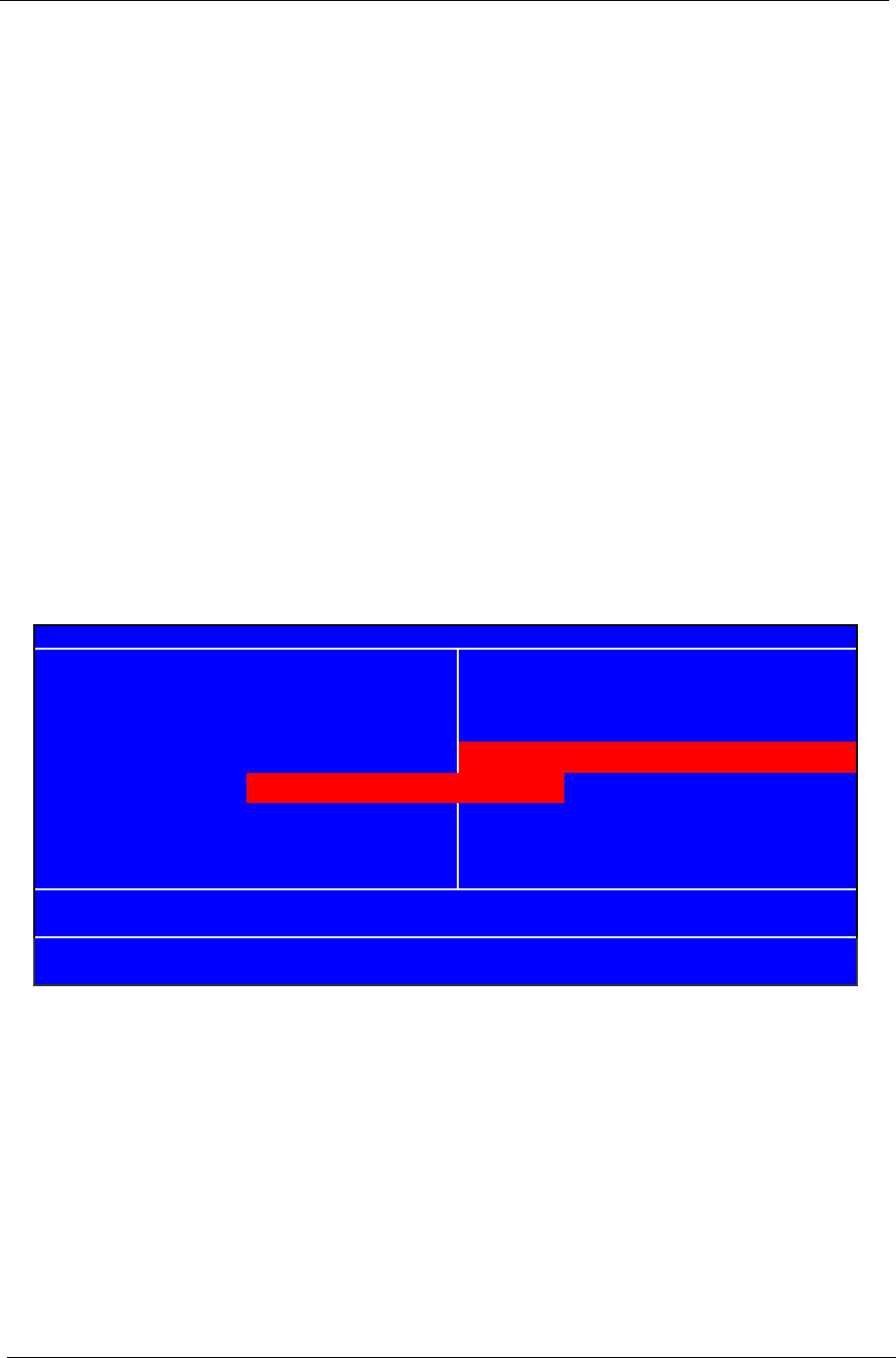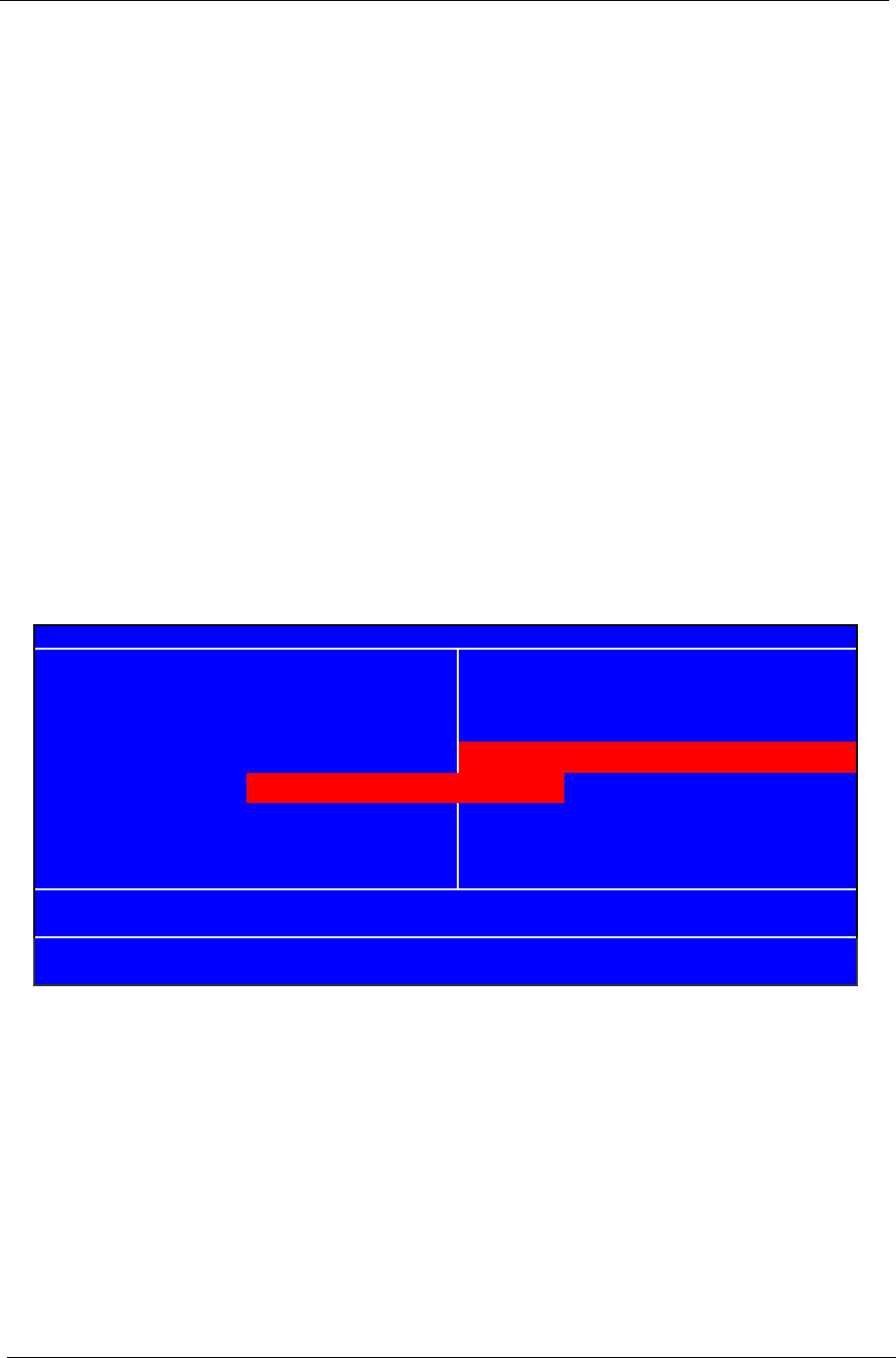
47 Chapter 2
Set Supervisor/User Password
When this function is selected, the following message appears at the center of the screen to assist you in
creating a password.
ENTER PASSWORD
Type the password, up to eight characters, and press <Enter>. The password typed now will clear any
previously entered password from CMOS memory. You will be asked to confirm the password. Type the
password again and press <Enter>. You may also press <Esc> to abort the selection.
To disable password, just press <Enter> when you are prompted to enter password. A message will confirm
the password being disabled. Once the password is disabled, the system will boot and you can enter BIOS
Setup freely.
PASSWORD DISABLED
If you have selected “System” in “Security Option” of “BIOS Features Setup” menu, you will be prompted for the
password every time the system reboots or any time you try to enter BIOS Setup.
If you have selected “Setup” at “Security Option” from “BIOS Features Setup” menu, you will be prompted for
the password only when you enter BIOS Setup.
Supervisor Password has higher priority than User Password. You can use Supervisor Password when
booting the system or entering BIOS Setup to modify all settings. Also you system or entering BIOS Setup but
can not modify any setting if Supervisor Password is enabled.
X
Integrated Periphera
Password
X
Power Management Setup Save & Exit Setup
Esc:Quit
KLIJ
: Select
X
PnP/PCI Configurations Exit Without Saving
F10: Save & Exit Setup
CMOS Setup Utility - copyright (C) 1984-2005 Award Software
X
Product Information
X
PC Health Status
X
Standard CMOS Features
X
Frequency Control
X
Advanced BIOS Features Load Default Settings
X
Advanced Chipset Features
Enter Password:
Set Supervisor Password