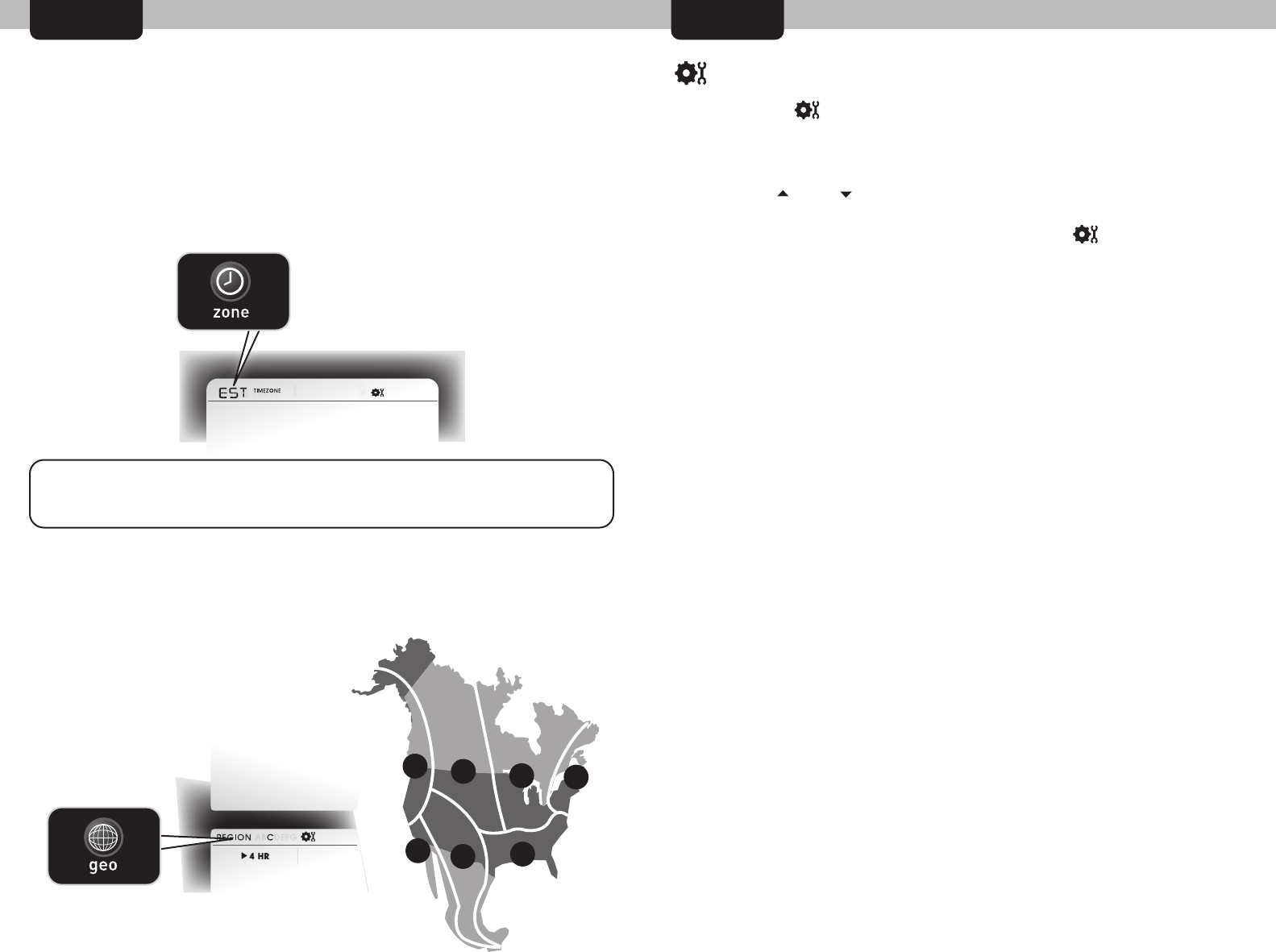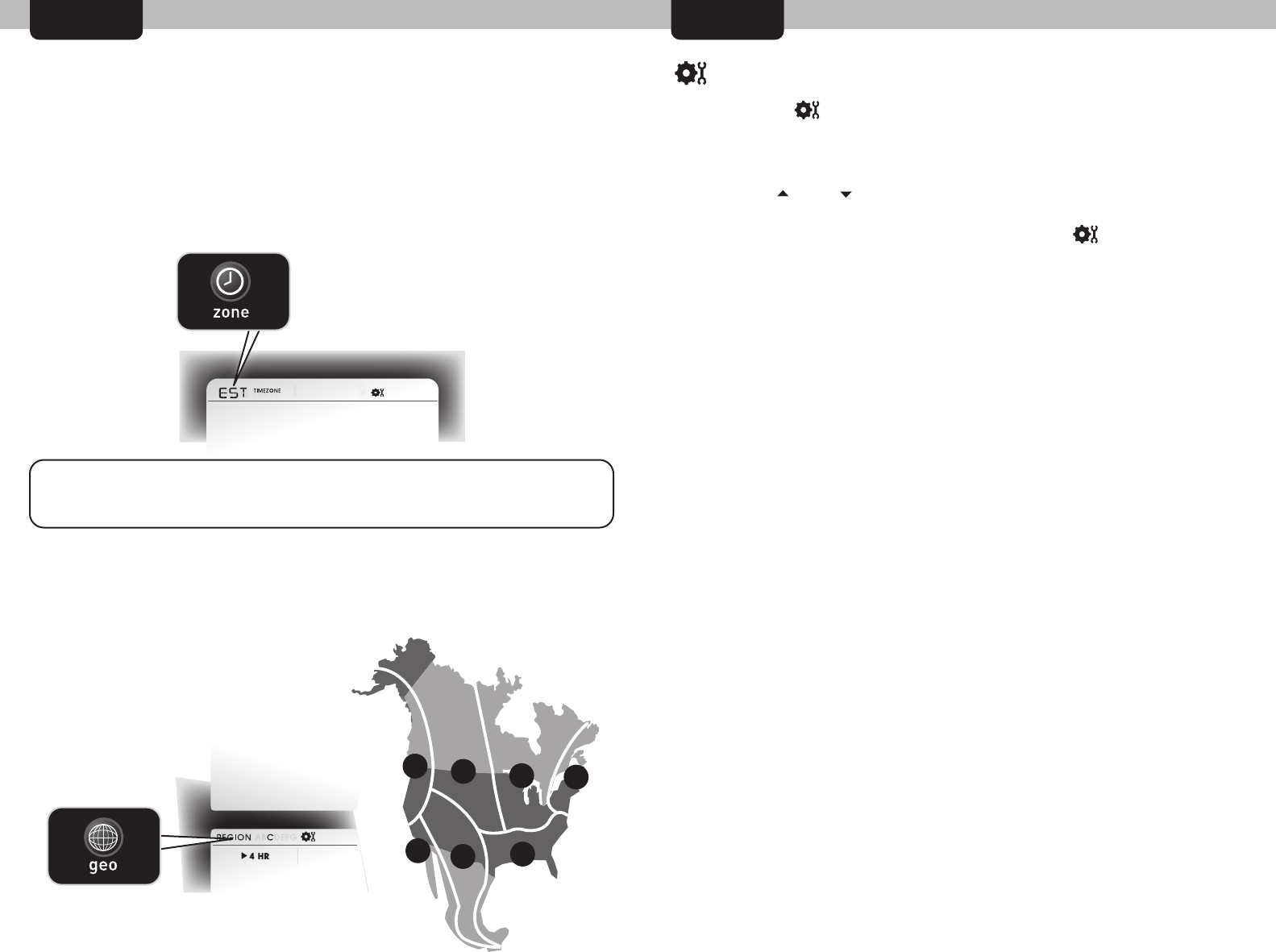
SETUP
SETUP
Quick Setup - Display Console
Intelli-Time clock and calendar set themselves to the correct time and
date, and adjust for Daylight Saving Time. All you need to do is select
your Time Zone and Daylight Saving Time preferences. The clock and
calendar will then update automatically.
Next, you will need to select your general geographic region for the
Precision Forecast to function properly:
Manual Setup - Display Console
Press the SET ( ) button to enter manual setup mode. The time zone
will begin blinking.
To adjust the currently selected (flashing) preference item, press and
release the “ ” or “ ” buttons.
To save your adjustments, press and release the “ ” button again to
adjust the next preference. The preference set order is as follows:
TIME ZONE (PST MST CST EST AST HAST AKST)
AUTO DST (Automatically adjust time -/+ on DST dates)
CLOCK HOUR
CLOCK MINUTE
CALENDAR MONTH
CALENDAR DATE
CALENDAR YEAR
UNITS: TEMPERATURE (ºF or ºC)
UNITS: PRESSURE (inHg or hPa)
REFERENCE LANGUAGE (English, Spanish or French)
You will automatically exit SET MODE if no entries are made for 30
seconds. Enter basic setup mode at any time by pressing and releasing
the “SET” button.
PRESS THE “zone” BUTTON
LOCATED IN THE BATTERY
COMPARTMENT TO SELECT
YOUR TIME ZONE
PRESS THE “geo” BUTTON LOCATED
IN THE BATTERY COMPARTMENT
TO SELECT YOUR GEOGRAPHIC
REGION
NOTE: IF FRENCH OR SPANISH LANGUAGE IS SELECTED
(SEE DISPLAY CONSOLE: MANUAL SETUP TO CHANGE REFERENCE LANGUAGE),
THE TIME ZONE SELECTION ON THE DISPLAY WILL BE G.M.T. -/+ HOURS
A
B
C
D
E
F
G
54
Intelli-Time
®
Clock & Calendar
Set your Geographic Region