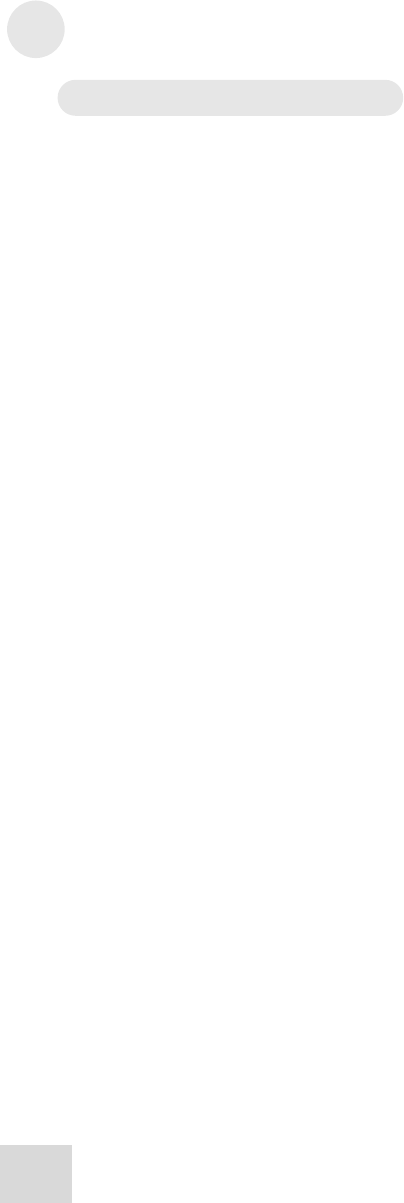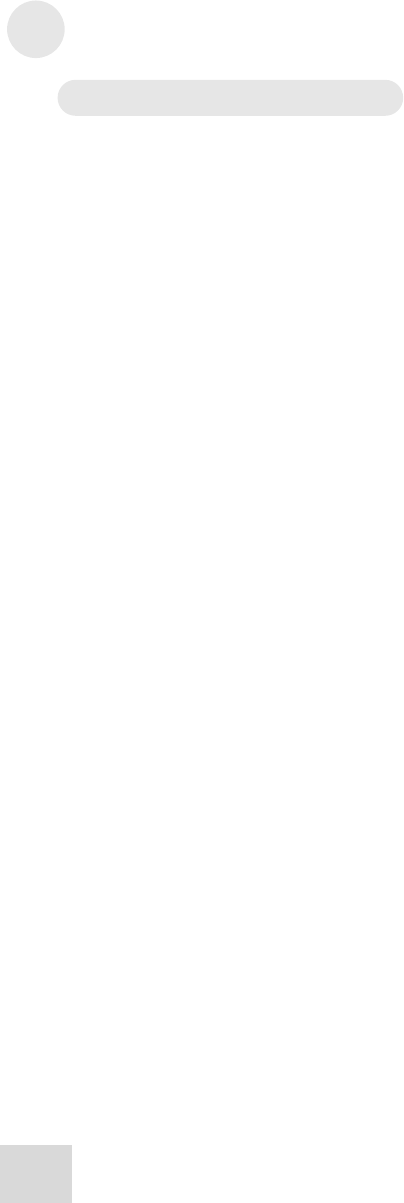
3 Basics of Equalization
38
Basic operation: Store mode
Once you have created a program you would like to save, press the
[STORE] button to enter Store mode. This will cause the
Numeric LED Display to blink with the number of the current
program.
If you were on a Preset program while editing, you will not be able
to store the program until you select one of the 30 User program
locations as its destination. To do this, use the [DOWN/UP]
buttons. If you press the [UP] button first, you will see the
Numeric LED Display jump to User program 30, which is the first
available User program location. If you press the [DOWN]
button first, you will see the Numeric LED Display jump to User
program 59, which is the highest-numbered User program location
available. If you were already on a User program when you entered
Store mode, then using the [DOWN/UP] buttons will call up the
next User program.
Once you are in the User program area inside Store mode, pressing
the [DOWN/UP] buttons allows you to choose a program
number between 30-59 as the destination for your edited program.
Pressing and holding one of these buttons will cause the unit to
scroll progressively faster through the available choices. If you're
holding the [DOWN] button, when the unit reaches User
program 30 it will "wrap" around to number 59 and continue
scrolling downward. Pressing and holding the [UP] button will
cause the numbers to scroll in the opposite direction, wrapping
from program 59 to program 30 and continuing upward.
As in Program mode, there's an even faster way to select the
destination program location. If you press and hold the [DOWN]
button and then push the [UP] button, the unit will jump to
Program 30. If you continue pressing the [UP] button, the
DEQ230 will jump forward through the User locations in
increments of 10 (40, 50, 30, 40, 50, etc.). Similarly, if you press
and hold the [UP] button and then push the [DOWN] button,
the unit will jump to Program 30. If you continue pressing the
[DOWN] button, the DEQ230 will jump backward through the
User locations in increments of 10 (50, 40, 30, 50, 40, 30, etc.).
Once you have chosen the location you want, press the [STORE]
button again. This will store the program into the user location
you selected.
Remember, if at any time you decide you do not want to save the
edited program, simply press the [LINK/EXIT] button to return
to Program mode. Your edited program will still be there, as
evidenced by the dot on the right side of the Numeric LED
Display. The “destination” program will not have been
overwritten.