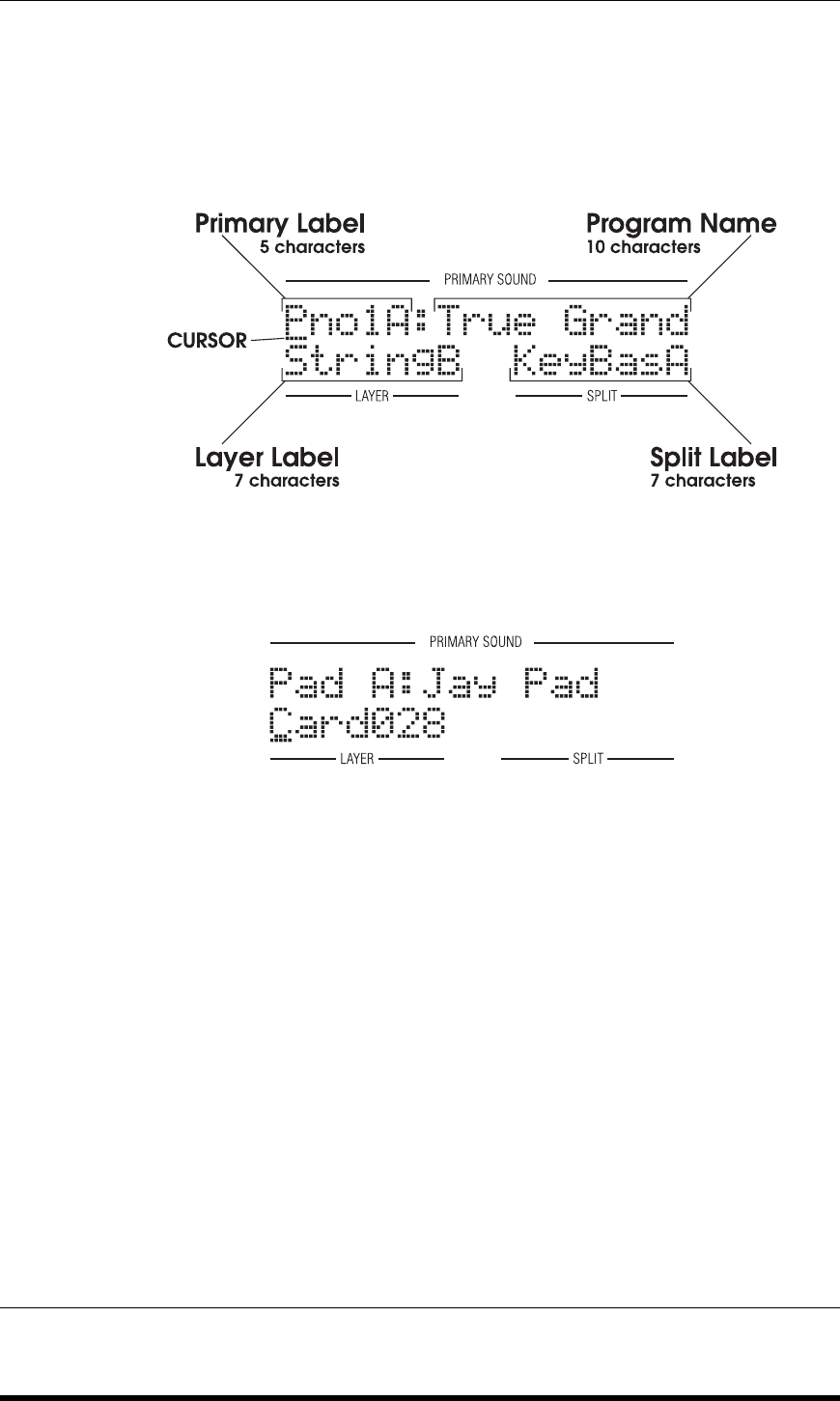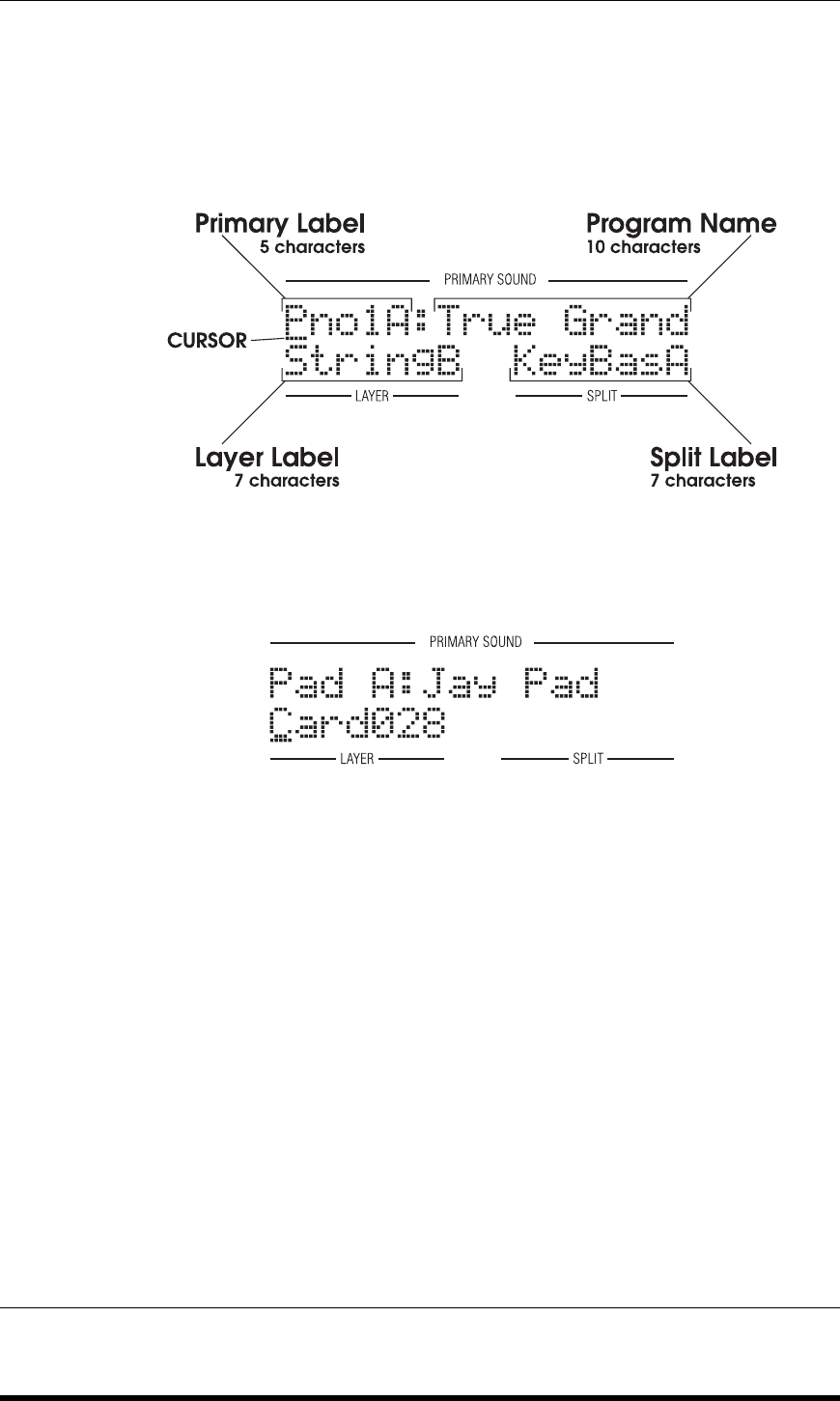
Chapter 2: Playing the DG8
DG8 REFERENCE MANUAL 33
USING THE DISPLAY AND SOUND SELECTION BUTTONS
In Play mode, the display shows the name(s) of the selected sound(s) – all three if a
Split-with-Layer is selected. The most recently selected sound is underlined by the
cursor. In our first example, a Split-with-Layer is shown:
In this next example, an internal Primary Sound is layered with an optional external
Card Program. Notice that the Split display segment is blank
indicating that Split
keyboard mode is not active:
How Sound Programs are Named
Primary Sounds are displayed with a 10-character name and a 5-character label – a
combination of the name of the Bank Button plus
A, B, C or D representing the four
sound variations in each Keyboard Bank. Card Programs substitute a 3-digit number
for the
A, B, C or D because each Alesis QCard has 128 sound programs.
Layer and Split sound programs use only labels in the display. For the complete list
of DG8 sound labels, see the
DG8 Sound Chart on page 43.
Using the Cursor and the
▲ and ▼ Arrows
When interacting with the display, one of the key concepts is to keep track of where
the cursor is located. Notice in the first diagram above that the cursor is an underline
of the first character in the Program Label. The sound that is underlined by the
cursor is the one that will be affected by the
▲ and ▼ arrows. Keeping track of the
cursor will not be an issue when playing Primary Sounds only, or if you’re in the
process of setting up a Layer or Split. But it will be a real time-saver when you’re
selecting new sounds for an existing Layer, Split or Split-with-Layer.
To move the cursor when a Layer, Split or Split-with-Layer is active, press the
PLAY
button. Repeated presses of the PLAY button move the cursor around the display.
When the cursor is at the
LAYER sound, for example, pressing the ▲ and ▼ arrows will