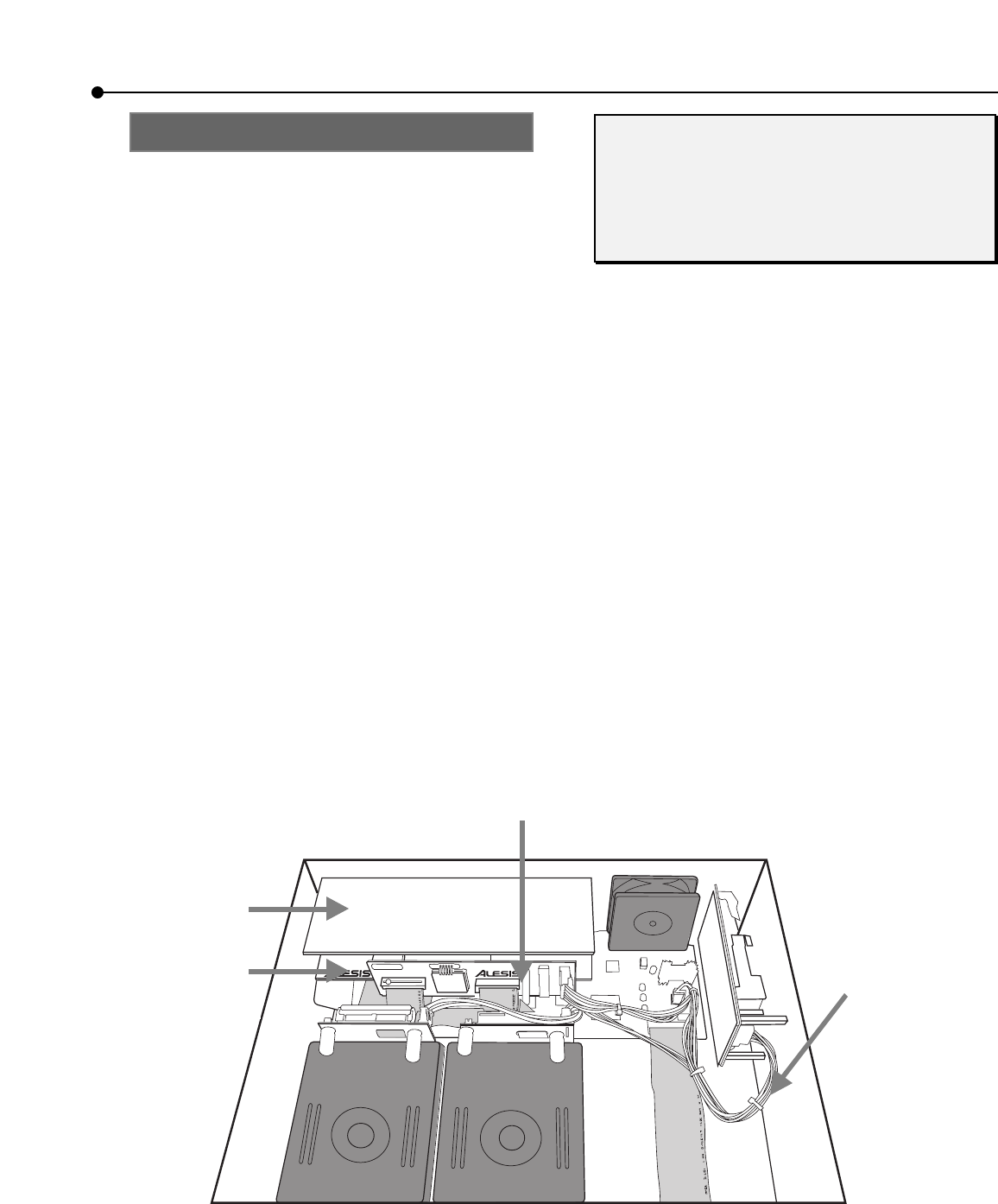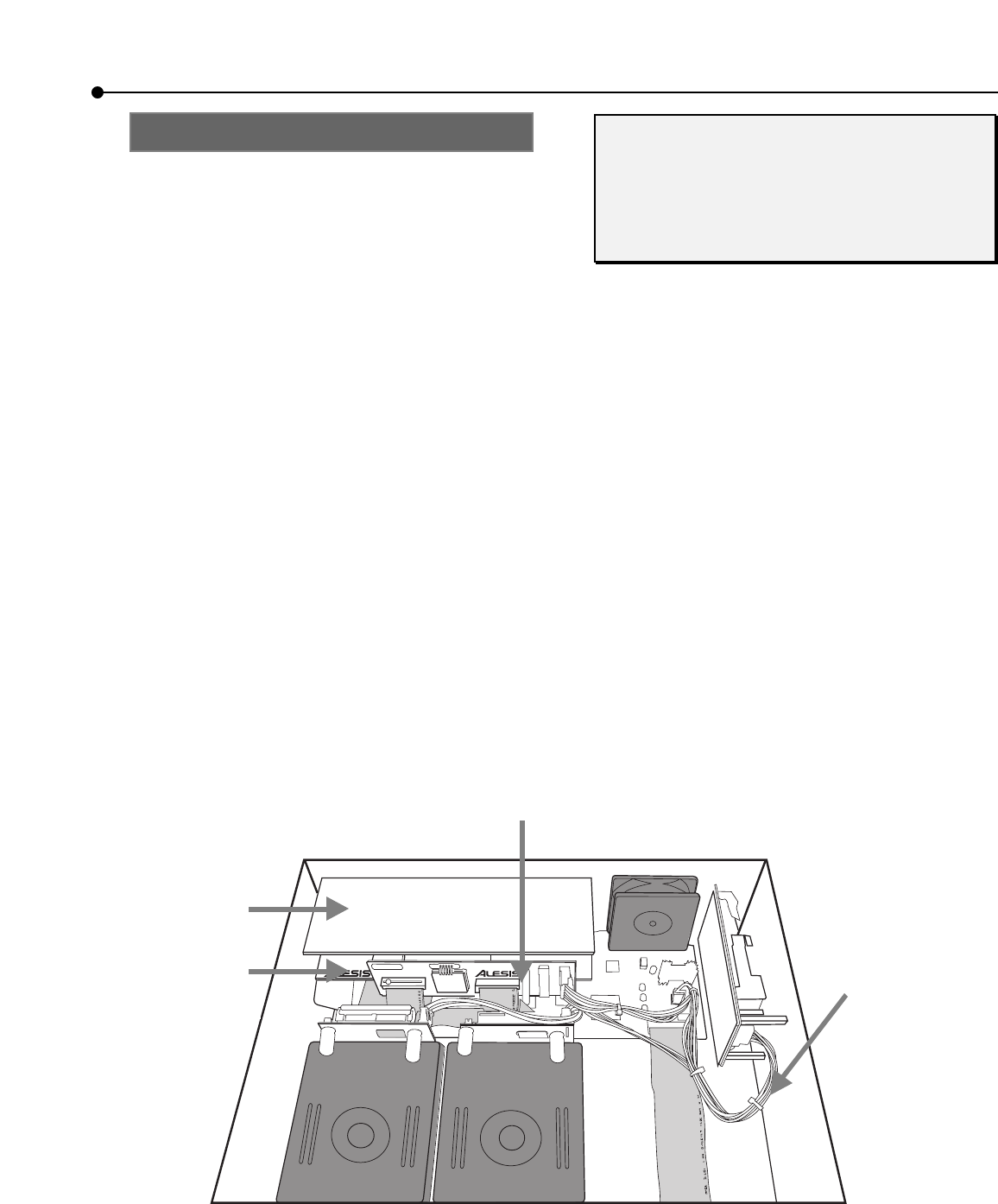
appendix A • EC-2 96kHz A/D/D/A upgrade
EC-2 Manual A-5
Install the new EC-2 PCBs
7. Find the daughterboard in the EC-2 package: it
has two 26-pin flexible cables attached to it.
Insert the ribbon connector labeled “J4 TO
MAIN PCB” on the daughterboard into the 26-
pin header labeled on the main PCB as “J15 TO
A/D PCB”.
8. Insert the ribbon connector labeled “J3 TO
MAIN PCB” on the daughterboard into the 26-
pin header labeled on the main PCB as “J14 TO
D/A PCB”.
The headers on the main PCB sit near the back
center, where the old input/output PCBs used to
plug in. The red side of each cable should face the
right of the HD24 (closest to the fan). Verify that
the cables don’t have any twists in them and that
there are no unconnected or exposed pins on the
headers.
9. Lay the daughterboard gently on the PCBs at
the rear of the hard drive cages until the Analog
Input and Analog Output PCBs are installed.
10. Get the new Analog Output (D/A) PCB from its
packaging. Remove the nuts and washers from
the 1/4” connectors on the new Analog Output
(D/A) PCB.
NOTE: The Analog Input and Analog Output
PCBs look very similar. Verify that you have
the correct PCB by looking for the part number
and part name in the text in the corner of the
PCB.
11. Place the Analog Output PCB in the bottom set
of rear panel holes (labeled OUTPUT on the
rear panel) with the components facing down
(so that you can read the white text on the PCB,
which says “D/A PCB” and “Analog Output”).
Put a few of the washers and nuts on the 1/4”
jacks to hold the PCB in place. Screw them
down all the way, but do not tighten yet—it
should be just a little loose.
12. Place the Analog Input PCB in the top set of rear
panel holes (labeled INPUT on the rear panel)
with the components facing down and put a
few of the washers and nuts on the 1/4” jacks to
hold the PCB in place. Screw them down all the
way, but do not tighten.
HD24 with EC-2 installed
Daughterboard PCB
New DC
ower cable
nalog In
/D PCB
nalog Out
D/A PCB