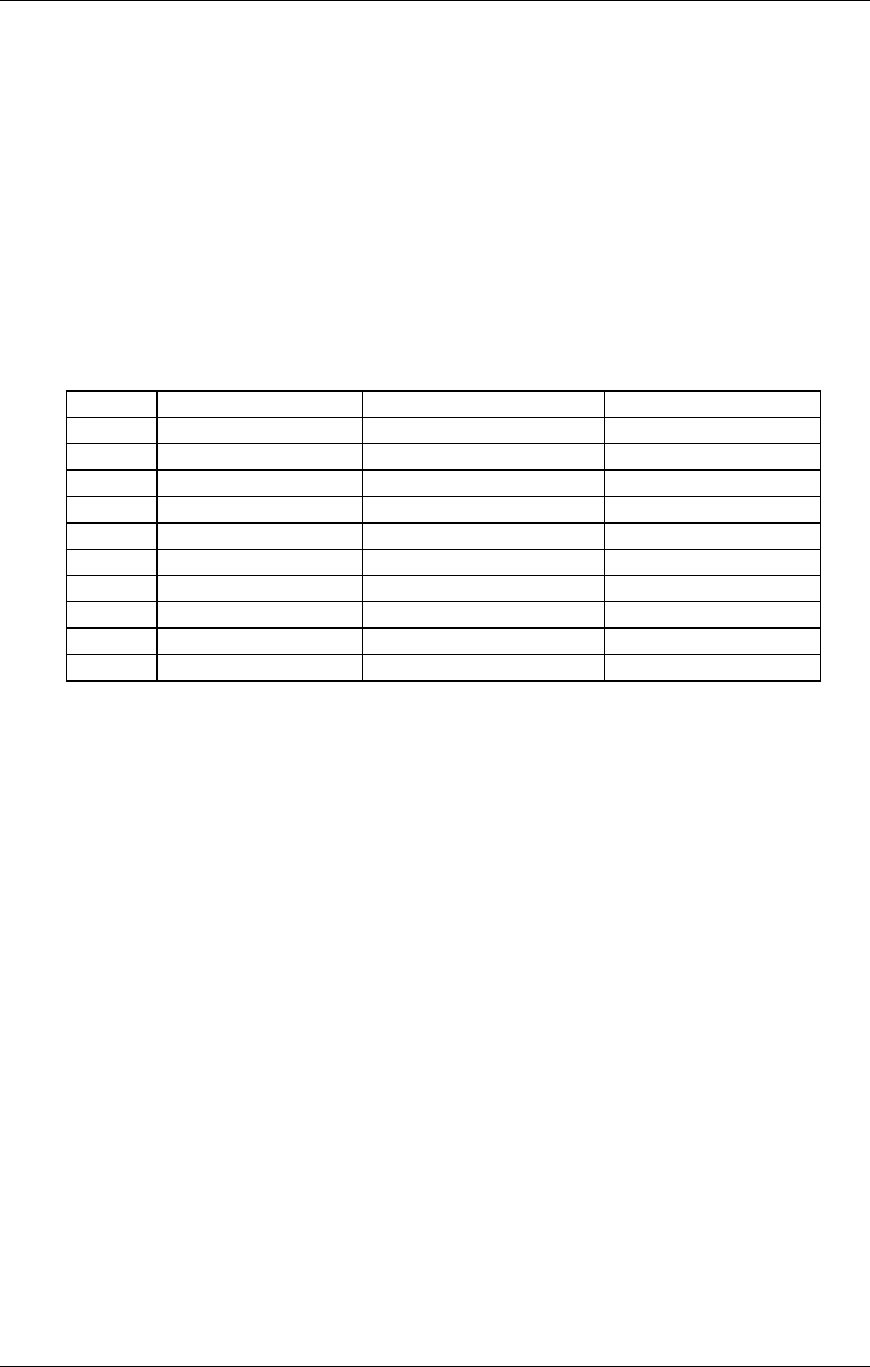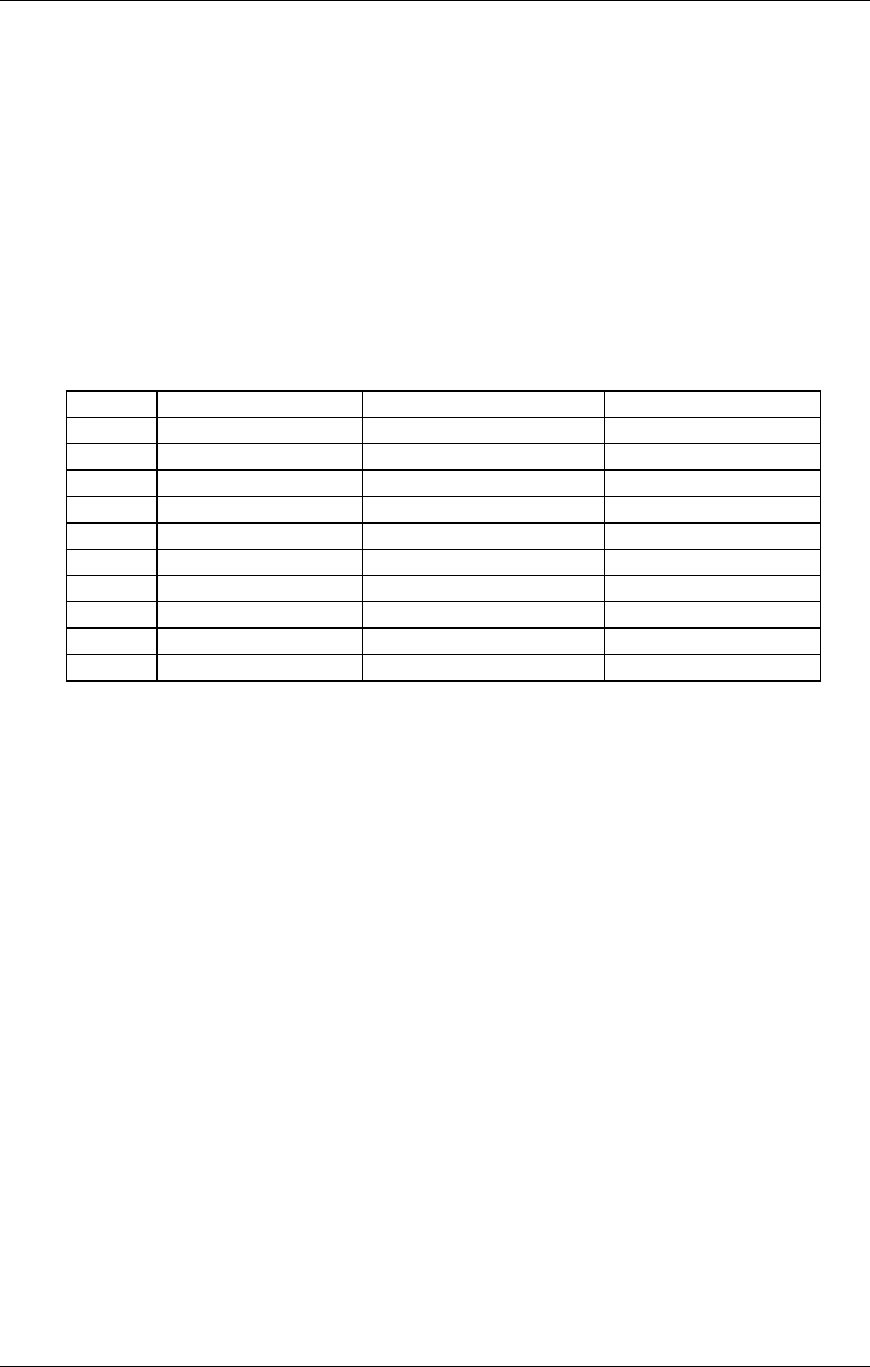
Overview: Chapter 4
QuadraSynth Plus Piano Reference Manual 45
Direct Function Selection
When editing a Mix, Program or a Program’s Effects, the DIRECT
SELECT buttons (located next to the large VOLUME knob) provide
direct selection of edit Functions. This means you can get to the Function
you want to edit fast. The Functions available for direct selection are
printed on the front panel adjacent to each button. By pressing some of
the buttons repeatedly, you can select other Functions related to the
main Function for that button. Example: By pressing DIRECT SELECT [7]
when in Program Edit Mode, the Filter Function is selected. Press it a
second time, and the FLFO is selected; press it a third time and the FENV
is selected.
The Direct Select Functions are shown in the table below.
Button Mix Edit Function Program Edit Function Effects Edit Function
1 Program-Assign Assign-Voice Config
2 Level Level Pitch
3 Effect-Level / Effect Effect-Level Delay
4 Range Range Reverb
5 Name Name Mix
6 Pitch Pitch / PLFO / PENV - - - - -
7 - - - - - Filter / FLFO / FENV - - - - -
8 - - - - - Amp / ALFO / AENV - - - - -
9 - - - - - Mod / Track Mod
0 - - - - - Misc. Misc.
Editing Program Parameters
Here is an example of how to use the QuadraSynth Plus’s editing
features to change Program parameters. Feel free to make changes and
twist dials; these will not be made permanent unless you store the
Program (described later).
¿ Press the [PROGRAM] button.
This selects Program Play Mode.
¡ Select a Program using the methods described on page 14.
The currently selected Program will appear in the upper right of the display.
¬ Press the [SELECT] button.
Pressing this button toggles between Program Edit mode and Effects Edit mode.
The display’s editing status line will indicate either “Editing: Program” or
“Editing: Effect.” To change edit status, press the [SELECT] button again. For
now, select “Editing: Program.”
Select the desired function by using the FUNCTION [♦] and [∅]
buttons to step through the various Function in the display (Assign
Voice, Level, Effect Level, Pitch, Filter, Amp, etc.). Alternatively, you can
use the DIRECT SELECT buttons (located on the far left of the front
panel) to directly select a Function.