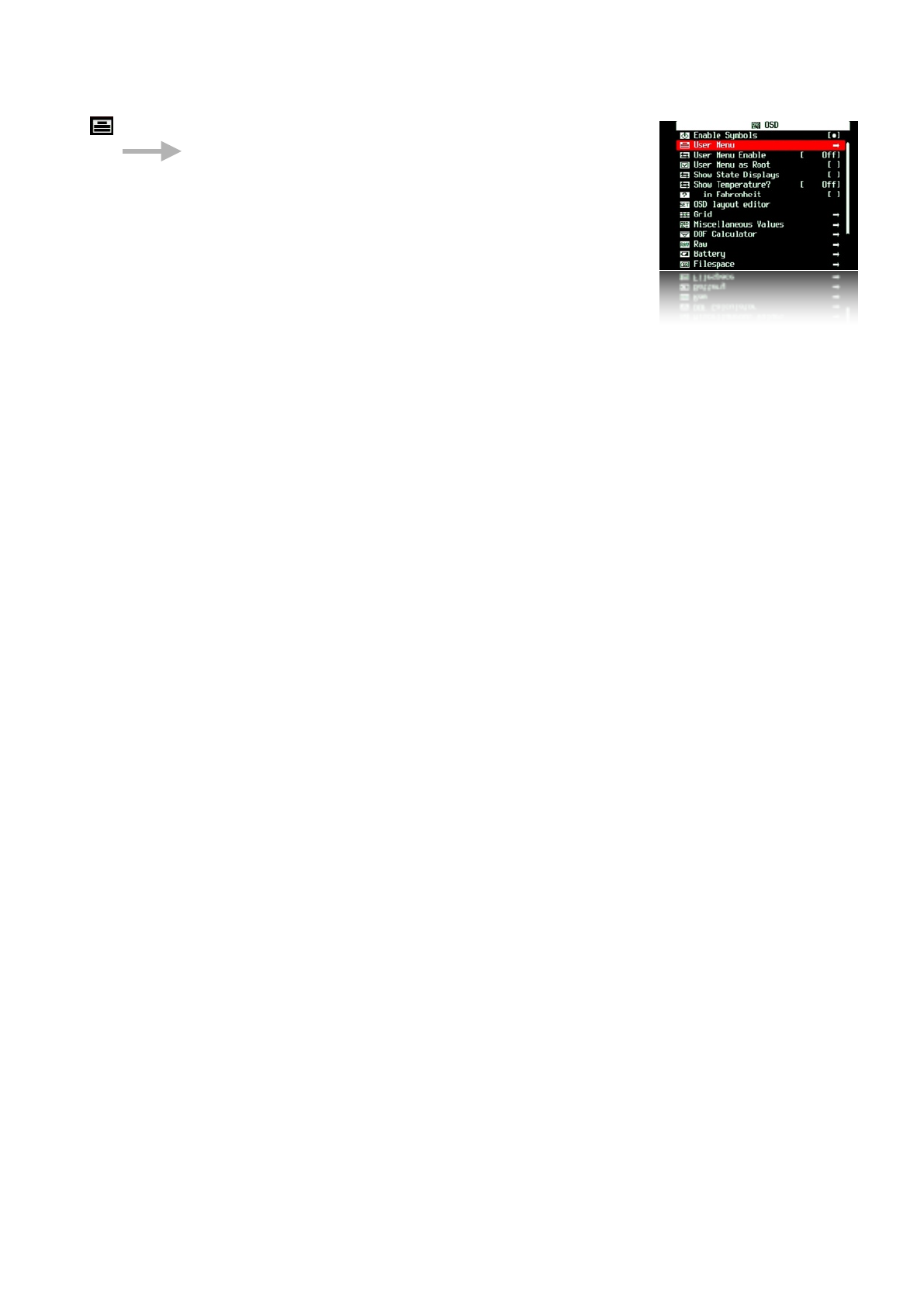User Menu < OSD parameters < Main Menu
Add frequently used menu items to make a custom easy access
menu.
User Menu Enable < OSD parameters < Main Menu
!!!!!! [ Off, On, On Direct, Edit ]
•
Off - Disables use of the User Menu
•
On - Enables the User Menu when in <ALT> mode and pressing [HALF-PRESS] + MENU.
•
On Direct - When entering <ALT> mode your User Menu will be automatically displayed
without having to press the MENU button. You may reach the main menu by scrolling to the
bottom or using a [HALF-PRESS] + MENU shortcut keys.
•
Edit - Enters the editing mode for your User Menu.
To copy other menu-items to build your custom User Menu (Up to 10 entries)...
Still in OSD parameters, select User Menu Enable [ Edit], now browse to any menu and
select the item you want to add to the User Menu, then press +/- button or the equivalent
button on your camera. The item has now been added to your User Menu. Each new item is
added as the lowest on the menu. To delete an item, in Edit mode, select the item and press
+/- button (or equivalent). When editing is complete remember to set the User Menu Enable
option back from "Edit" to either "On" or "On Direct".
Customizing hint / reminder: Some CHDK features require 2 or more options that work
together. An example, "Override Shutter Speed" might also need its associated "Value Factor"
selection and the "Shutter Speed Enum Type" if you frequently change that too. Be sure to
copy any related menu items together so they are still available where you need them in your
custom menu.
User Menu as Root Enable [•] / Disable [ ] < OSD parameters < Main Menu
Toggles the behavior of the Menus when the User Menu is turned ON. When this option is set
then the User Menu will be the first one to be seen, and the main menu may be reached by using
the [HALF-PRESS] + MENU shortcut keys, or just selecting the top entry “Main Menu”.
!
Show State Displays Enable [•] / Disable [ ] < OSD parameters < Main Menu
Displays your Override, Bracketing, and Override Disabled settings in their own positionable
information area.
!
Show Temperature < OSD parameters < Main Menu
!
•
Off - No display of camera component temperatures.
•
Optical - Displays the temperature of your optical elements (most assume this is used for the
IS mechanism and Zoom/Focus motors). When the camera is first turned on this will most
accurately reflect the environmental temperature.
27