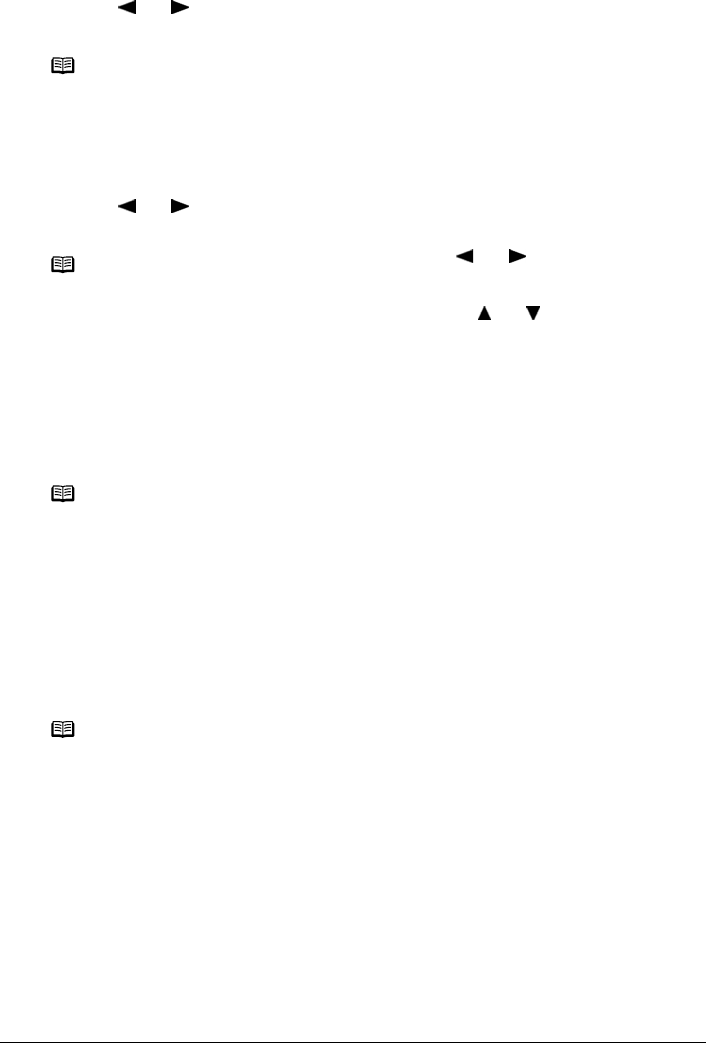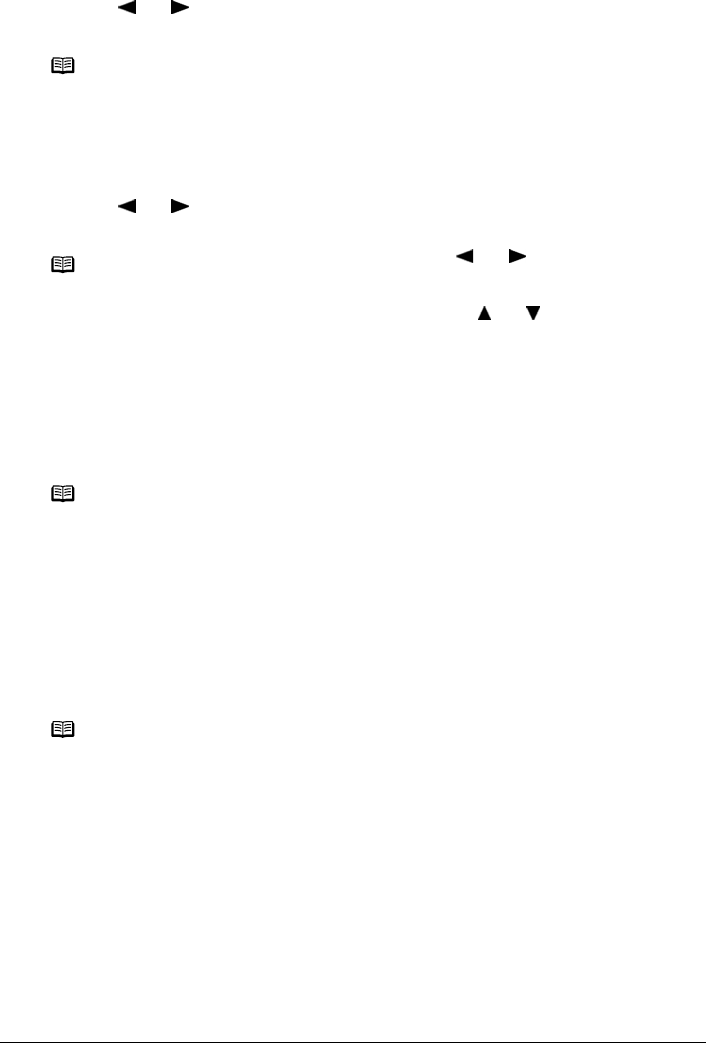
Chapter 3 55
Printing from a Memory Card
4 Select the photo you want to print.
(1) Use [ ] or [ ] to display the photo to print, then press [OK].
The frame selection screen is displayed.
5 Select the frame.
(1) Use [ ] or [ ] to select the frame, then press [OK].
The print confirmation screen is displayed.
6 Start printing.
See “Start printing.” on page 50.
Other Printing Functions
The following print functions are also provided under the Special photo print menu.
z <Print all photos>
You can print all photos saved on the memory card.
z <Photo index print>
You can print a list of all the photos saved on a memory card.
Note
You can do...
z To search for photos with the shooting date (Search), see “Searching
for Photos with the Shooting Date (Search)” on page 51.
z To print a specified area (Trimming), see “Printing a Specified Area
(Trimming)” on page 52.
Note
z If you do not select a frame using [ ] or [ ], the photo is printed
without any frame. When you want to print with no frame, just press
[OK].
z When the photo is upside down, use [ ] or [ ] to rotate it by 180
degrees to orient it properly against the frame.
z If you want to rotate the photo by 90 degrees to fit it within the frame,
use the trimming edit screen to rotate the cropping area. See “Printing
a Specified Area (Trimming)” on page 52.
Note
Settings cannot be changed when printing stickers.
Note
The following print methods are available:
<Standard>:
The number of photos printed on a single sheet of paper depends on
the size of the medium.
– Letter / A4: 80 photos
– 5" x 7" / 127.0 x 177.8 mm: 35 photos
– 4" x 6" / 101.6 x 152.4 mm: 24 photos
– Credit Card: 6 photos
<Contact print>:
35 mm film images are printed in its negative size as in contact print.