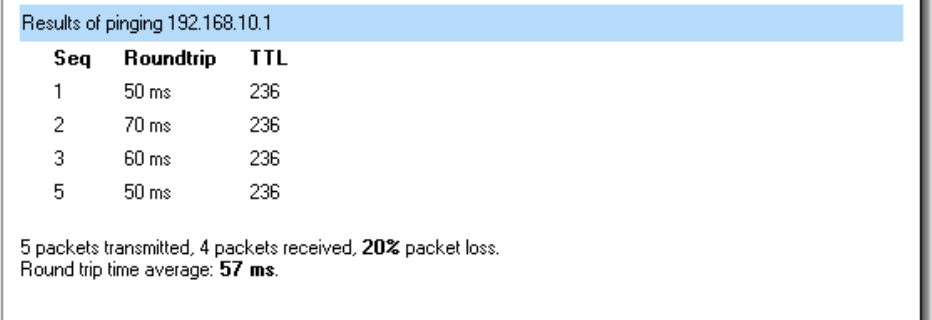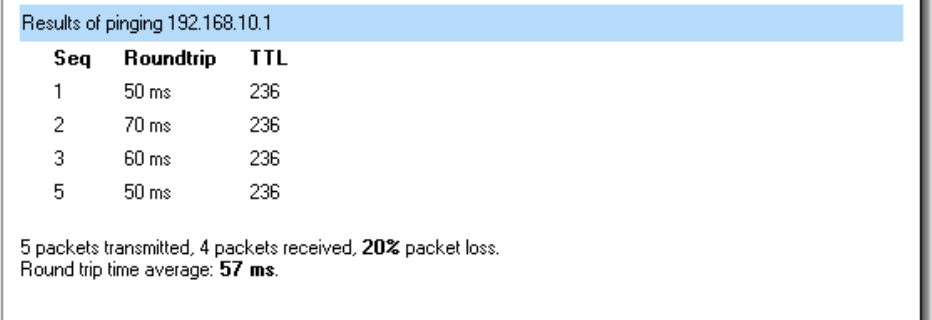
64
Ping Example
In this example, the IP Address is 192.168.10.1 the Number of packets is five, after
clicking on Apply the firewall will start to send the ICMP Echo Requests to the specified IP.
After a few seconds the result will be shown, in this example only four out of five packets was
received back, a 20% packet loss, and the average time for the packets to travel to and from
the specified IP was 57 ms.
Dynamic DNS
The Dynamic DNS (require Dynamic DNS Service) allows you to alias a dynamic IP
address to a static hostname, allowing your device to be more easily accessed by specific
name. When this function is enabled, the IP address in Dynamic DNS Server will be
automatically updated with the new IP address provided by ISP.
Click DynDNS in the Tools menu to enter Dynamic DNS configuration.
The firewall provides a list of a few predefined DynDNS service providers; users have to
register with one of these providers before trying to use this function.
Add Dynamic DNS Settings
Follow these steps to enable Dynamic DNS.
Step 1. Go to Tools and DynDNS.
Step 2. Choose what Dynamic DNS service you would like to use, and fill in the needed
information, username and password in all cases and domains in all but cjb.net.
Click the Apply button below to apply the setting or click Cancel to discard changes.