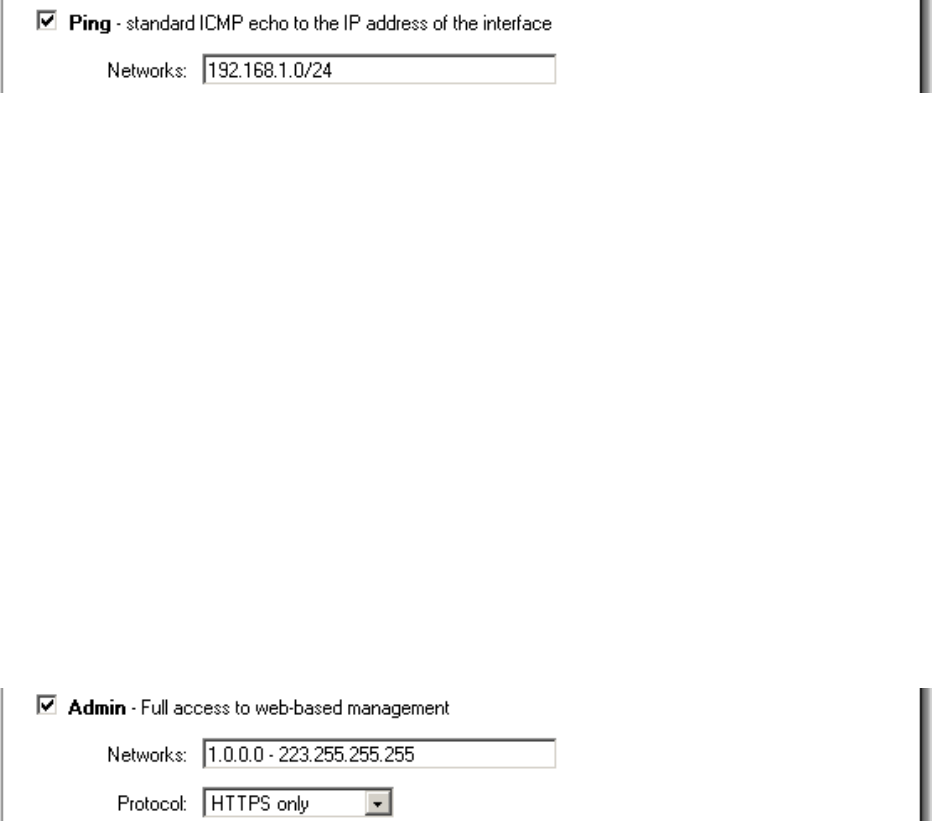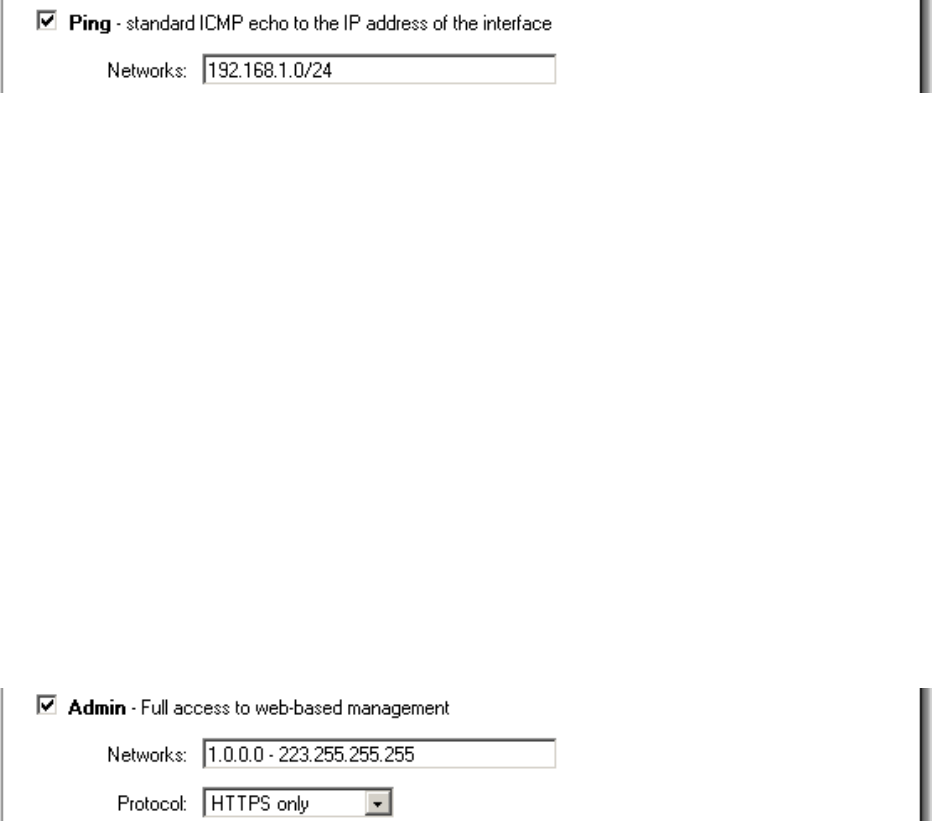
Add ping access to an interface
To add ping access click on the interface you would like to add it to.
Follow these steps to add ping access to an interface.
Step 1. Click on the interface you would like to add it to.
Step 2. Enable the Ping checkbox.
Step 3. Specify what networks are allowed to ping the interface, for example
192.168.1.0/24 for a whole network or 172.16.0.1 – 172.16.0.10 for a range.
Click the Apply button below to apply the setting or click Cancel to discard changes.
Example:
Add Admin access to an interface
To add admin access click on the interface you would like to add it to. Only users with the
administrator rights can login on an interfaces where there is only admin access enabled.
Follow these steps to add admin access to an interface.
Step 1. Click on the interface you would like to add it to.
Step 2. Enable the Admin checkbox.
Step 3. Specify what networks are allowed to ping the interface, for example
192.168.1.0/24 for a whole network or 172.16.0.1 – 172.16.0.10 for a range.
Step 4. Specify protocol used to access the DFL-200 from the dropdown menu, either
HTTP and HTTPS (Secure HTTP) or only HTTPS.
Click the Apply button below to apply the setting or click Cancel to discard changes.
Example: