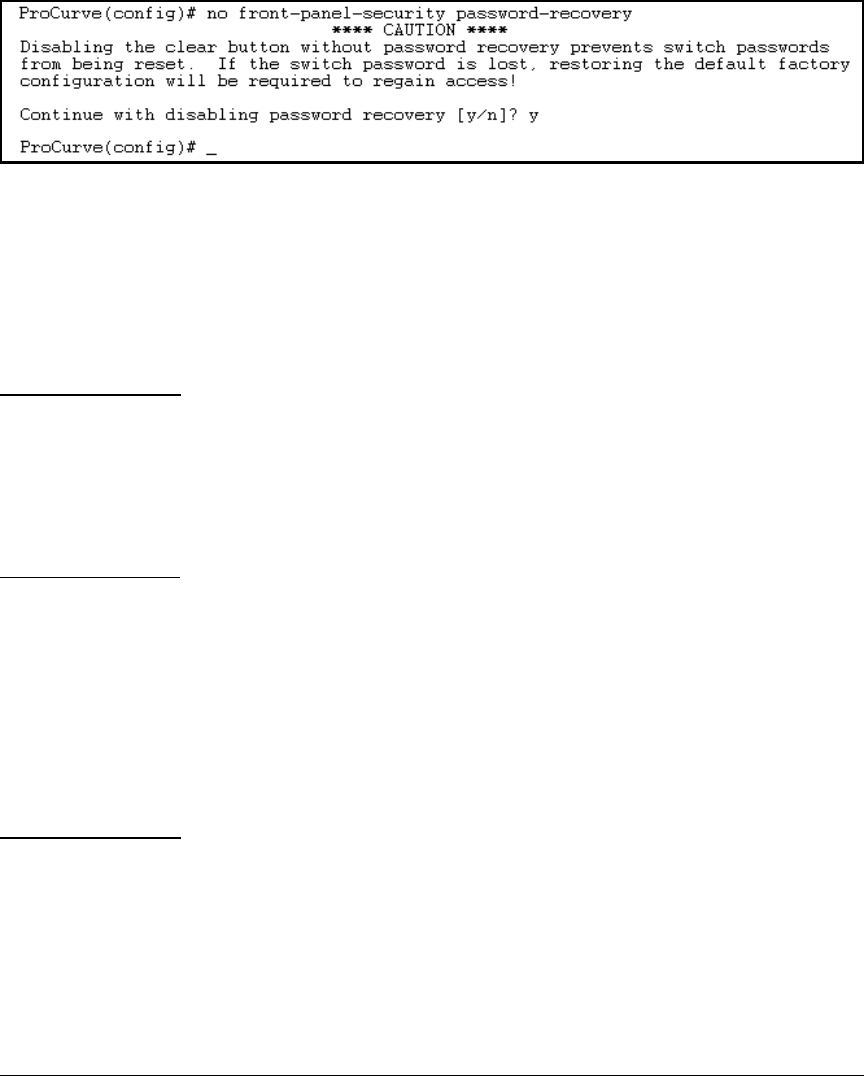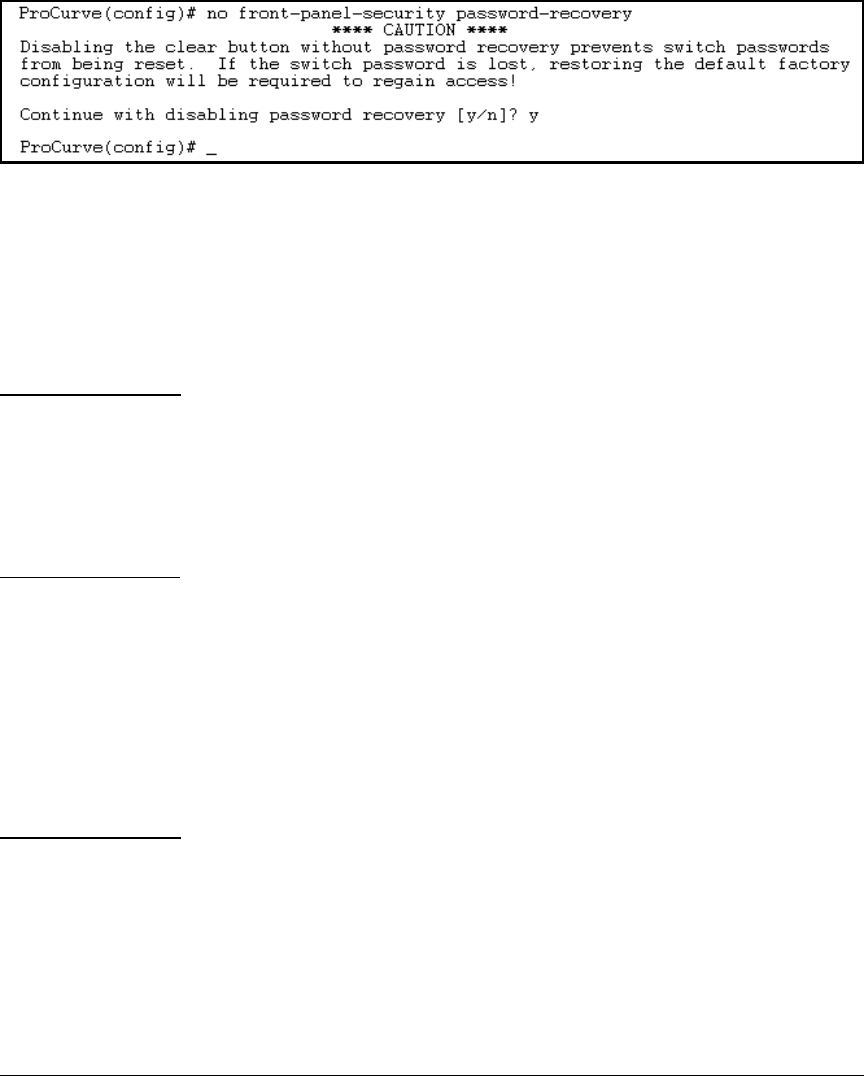
2-17
Configuring Username and Password Security
Front-Panel Security
Figure 2-11. Example of the Steps for Disabling Password-Recovery
Password Recovery Process
If you have lost the switch’s manager username/password, but password-
recovery is enabled, then you can use the Password Recovery Process to gain
management access to the switch with an alternate password supplied by
ProCurve.
Note If you have disabled password-recovery, which locks out the ability to recover a
manager username/password pair on the switch, then the only way to recover
from a lost manager username/password pair is to use the Reset+Clear button
combination described under “Restoring the Factory Default Configuration”
on page 2-9. This can disrupt network operation and make it necessary to
temporarily disconnect the switch from the network to prevent unauthorized
access and other problems while it is being reconfigured.
To use the password-recovery option to recover a lost password:
1. Note the switch’s base MAC address. It is shown on the label located on
the upper right front corner of the switch.
2. Contact your ProCurve Customer Care Center for further assistance.
Using the switch’s MAC address, the ProCurve Customer Care Center will
generate and provide a “one-time use” alternate password you can use
with the to gain management access to the switch. Once you gain access,
you can configure a new, known password.
Note The alternate password provided by the ProCurve Customer Care Center is
valid only for a single login attempt.
You cannot use the same “one-time-use” password if you lose the password
a second time. Because the password algorithm is randomized based upon
your switch's MAC address, the password will change as soon as you use the
“one-time-use” password provided to you by the ProCurve Customer Care
Center.