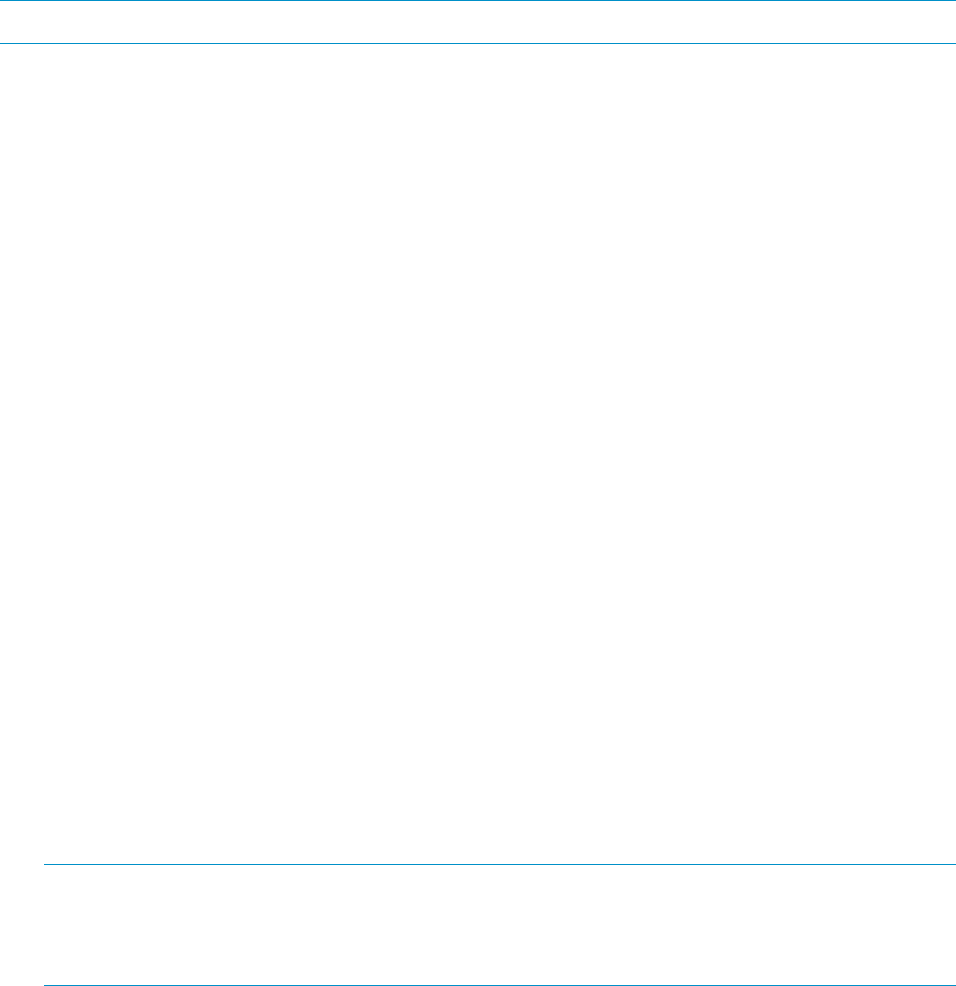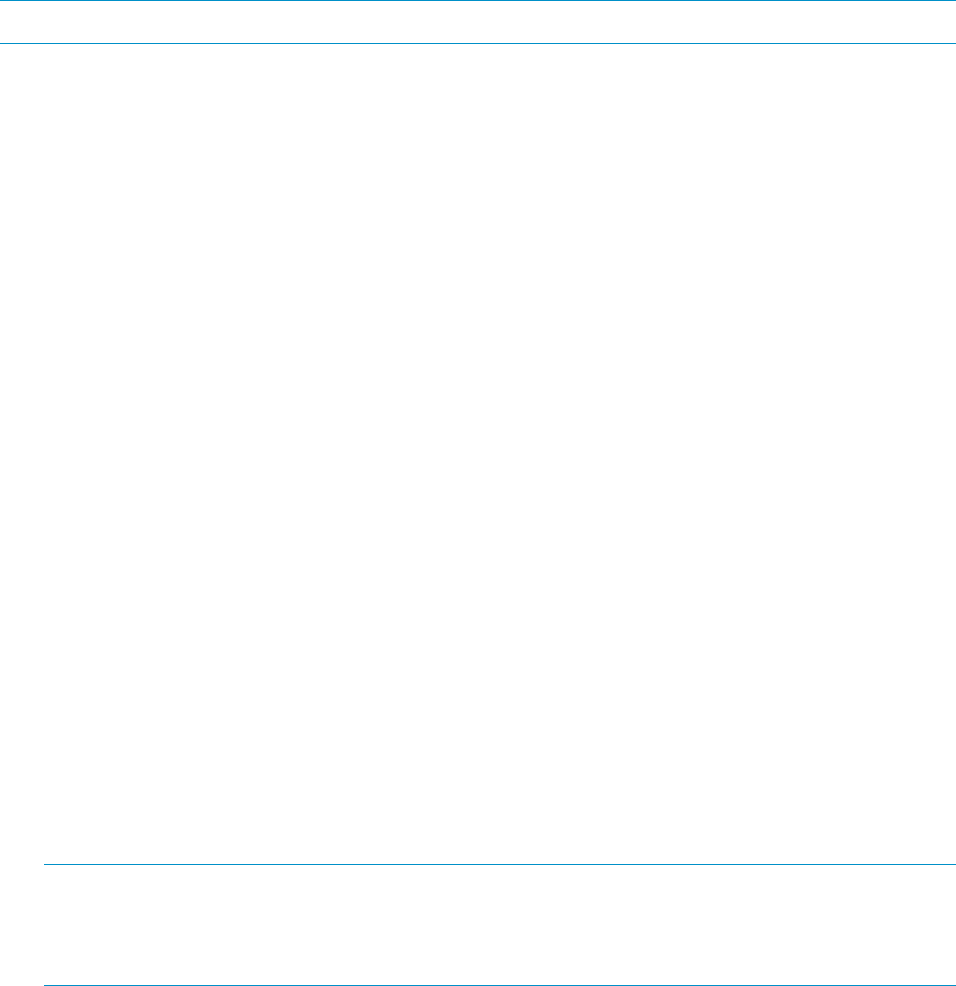
8. Power on any other drive enclosures attached to the array and visually check that the enclosures
power on without errors. Wait at least one minute after all the enclosures are powered on for the
drives to spin up and stabilize.
9. Power on the controller enclosure by pressing the power button on the power UID bezel until the
enclosure responds (it may take up to 10 seconds for the controller enclosure to power on). Wait
five minutes for the array to stabilize.
10. Verify that I/O modules A and B on the added enclosure have been assigned an index number
of the next higher enclosure number. For example, if the previous highest index number was “3,”
then the installed enclosure should display “4.”
11. In HP P6000 Command View, verify that the newly installed drive enclosure appears in the array
hardware pane, and that the I/O modules show a good operational status.
Cabling the enclosure while online
NOTE: You can only add one disk enclosure online at a time.
1. Using a power cord provided in your kit, plug one end into the drive enclosure power supply and
the other end into a cabinet power distribution module. You will briefly hear a rush of air as power
is applied, and the LEDs on the power UID flash. The power UID standby switch LED remains
amber.
2. With the remaining power cord, connect the other power supply to a cabinet power distribution
module. The power UID power switch LED turns green. The I/O module index number will likely
display 00, but if not, ignore the index number at this time.
3. Figure 12 (page 8) shows the cabling for an array with one controller enclosure and three drive
enclosures. As a general cabling guideline, the P1 port on the I/O module receives input from
another I/O module or a controller, and the P2 port is used for output to another I/O module or
controller.
In the steps performed below, one side of the drive enclosure (ports P1 and P2 of I/O module A
on the left side) is cabled, and then I/O module B is cabled. Either I/O module can be cabled
first as long as the other I/O module ports are not unplugged until cabling is complete on the first
I/O module. This allows the controller to redundantly manage the storage while the cables are
briefly pulled and reconnected on one side.
4. Figure 13 (page 9) shows the cabling when another drive enclosure is added to the bottom of
the array. The dashed lines leading to the controller enclosure show cables that are moved, and
dashed lines between the drive enclosures show cables that are added.
Unplug the Fibre Channel cable from I/O module A port P2 of the drive enclosure nearest the
newly installed drive enclosure, and plug it into the P2 port of I/O module A of the newly installed
drive enclosure (1, Figure 13 (page 9)). This should be a long cable with the far end connecting
to controller 2 port DP1–A in a configuration with all the drive enclosures installed above or below
the controller enclosure. If drive shelves are installed above and below the controller enclosure,
see Figure 14 (page 11).
5. Using a Fibre Channel copper cable provided in your kit, plug one end into the P2 port of I/O
module A that was unplugged in the previous step, and plug the other end into port P1 of I/O
module A in the newly installed drive enclosure (2, Figure 13 (page 9)). Wait for the port to
become visible with HP P6000 Command View.
NOTE: With only one I/O module from the newly added enclosure cabled to the array, there
will be HP P6000 Command View warnings that indicate disk drives in the system are only
connected on one of the redundant Fibre Channel loops. This is to be expected, and the warnings
should clear as soon as the other I/O module is connected.
6. Perform steps 4 and 5 on I/O module B of the newly installed drive enclosure. The results are the
Fibre Channel cable on I/O Module B port 2 of the nearest drive enclosure is moved to I/O
10 Cabling the enclosure