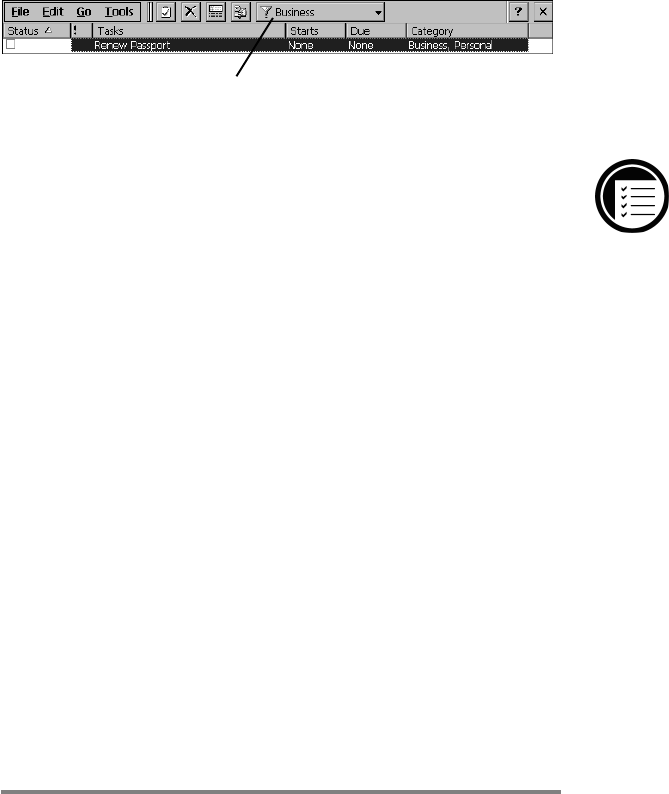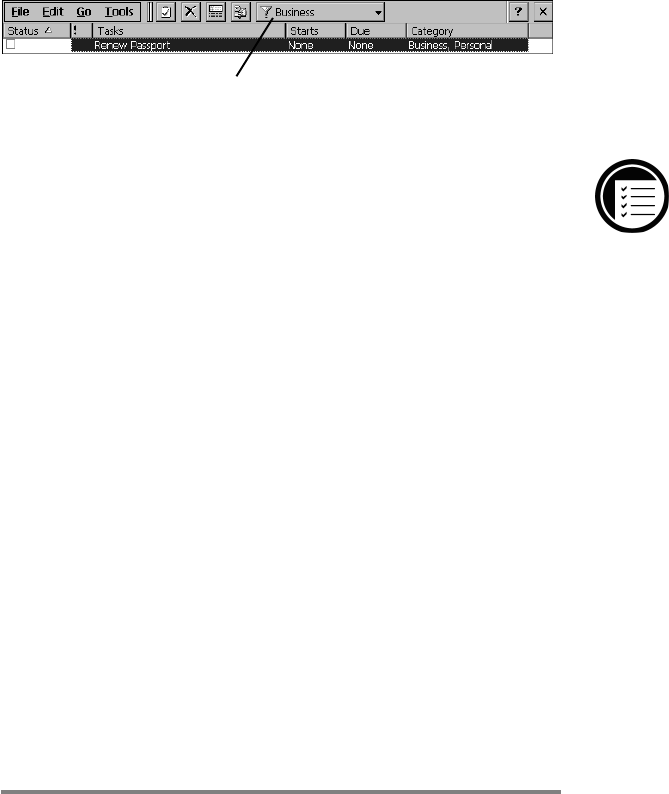
Chapter 5 | Staying organized | 97
You can sort the list on any column by clicking the column
heading (the column used for sorting the list displays a
triangle in the heading). If you sort by status, active tasks
are listed before completed tasks. Or, you can filter your list
to show only a specific status of a task or tasks belonging to a
specific category. When your list is filtered, the filter drop-
down list indicates which category is selected. Overdue tasks
are displayed in red, bold text.
To create a new task
1. In Tasks, click the New Task button.
2. Enter a description.
3. Select the start date, due date, and other
information.
4. To add notes, click Notes, and then click in the
Notes area. Enter your notes and click OK.
5. When you are finished, click OK.
Managing your e-mail with Inbox
Use Inbox to send and receive e-mail messages. You can
access your e-mail by synchronizing with your desktop PC
or by connecting to a mail server through an Internet or
network account. (Learn how to connect to your network or
ISP in chapter 3, and see the Using Inbox section of
chapter 3 for additional information.)
Click here to filter the Task list by category.