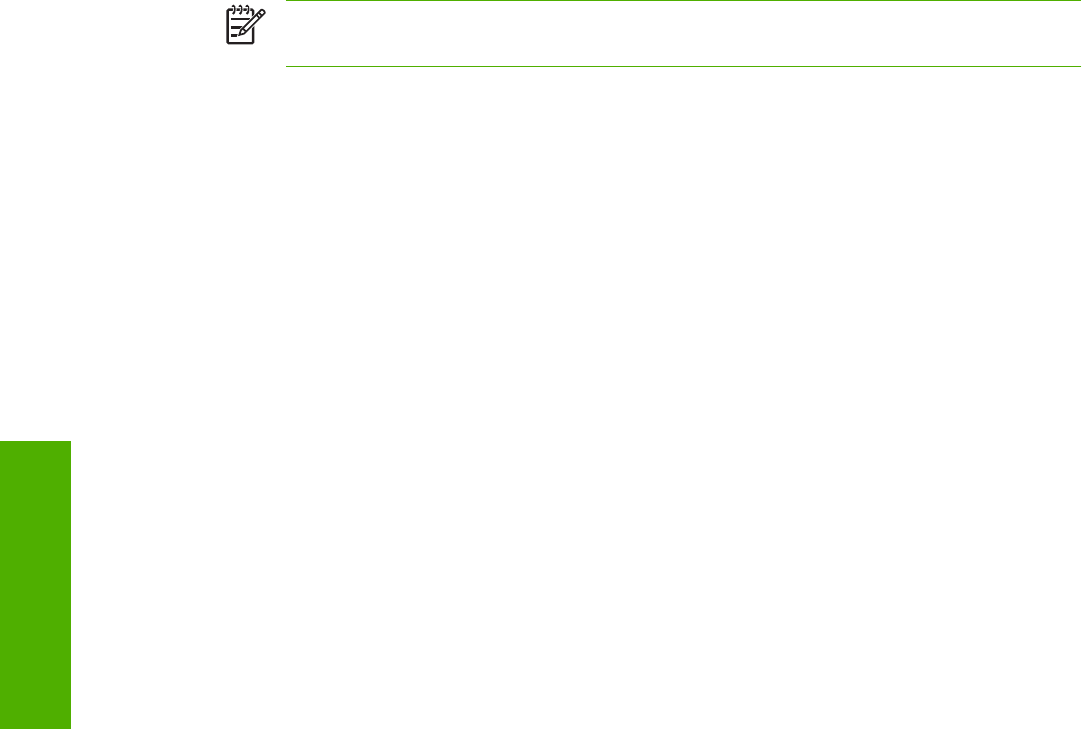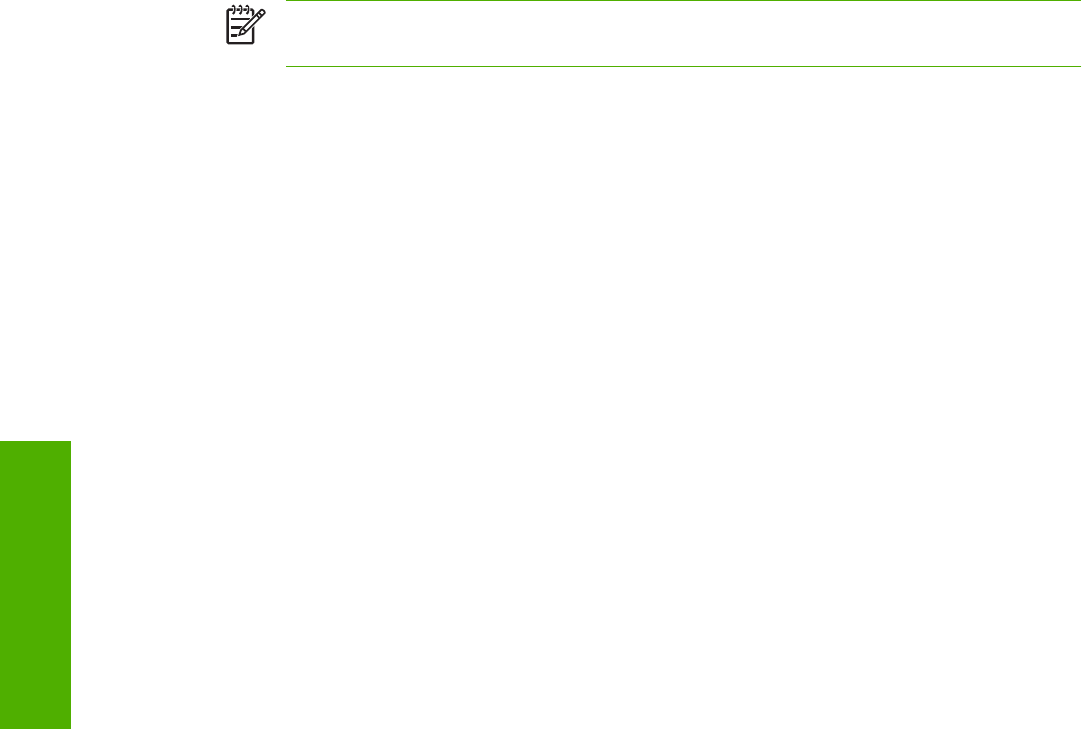
E-mail Address Book tasks
You can add an e-mail address by clicking Add E-mail Address.... This takes you to the Add E-mail
Address page, which has instructions for completing the task.
Adding an e-mail address
To add a new e-mail address, do the following:
1. Click Add E-mail Address.... The Add E-mail Address page appears.
2. Type the person's name in the Name field. The name is what appears in the list on the device
control panel when a user is searching for an e-mail address. The maximum length is 245
characters, or less depending on the language being used.
3. Type the e-mail address in the E-mail Address field. It must be less than 255 characters.
NOTE If e-mail address validation has been enabled on the device, the e-mail address is
required to have an @ sign.
4. Click Apply to save the new e-mail address to the device.
Editing an e-mail address
To edit an existing entry, do the following:
1. Select the e-mail address that you want to edit. You can type a name into the search field to find
a specific e-mail address.
2. Click Edit Entry.... The Edit E-mail Address page appears.
3. Make the necessary changes in the Name and E-mail Address fields.
4. Click Apply to save your edits.
Deleting an e-mail address
To delete an existing entry, do the following:
1. Select the e-mail address that you want to delete. You can type a name into the search field to find
a specific e-mail address.
2. Click Delete Entry.... The Delete E-mail Address page appears. Note: If you want to delete all e-
mail addresses from the device, click Delete All Entries.... If you want to make a backup copy of
the e-mails first, you can do this by using the device Import/Export feature.
3. In the page that displays you are prompted to confirm the deletion of the selected e-mail address.
There is no way to recover an e-mail entry once it has been deleted. Click OK to confirm your
selection. The e-mail address is deleted.
64 Chapter 4 Setting the digital sending options ENWW
Digital Sending