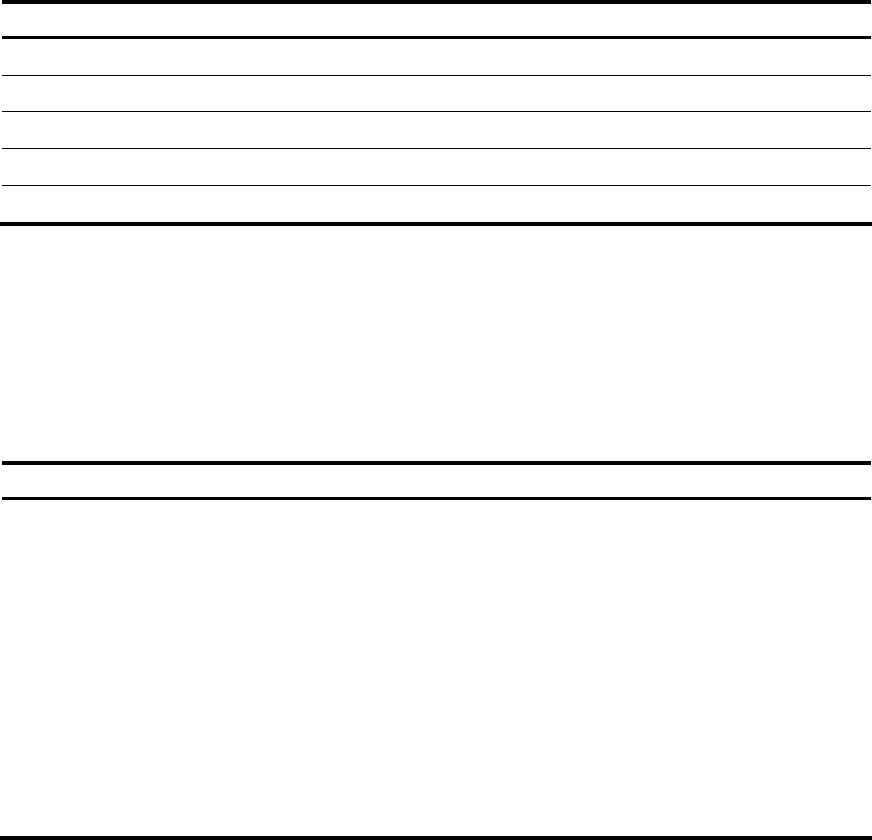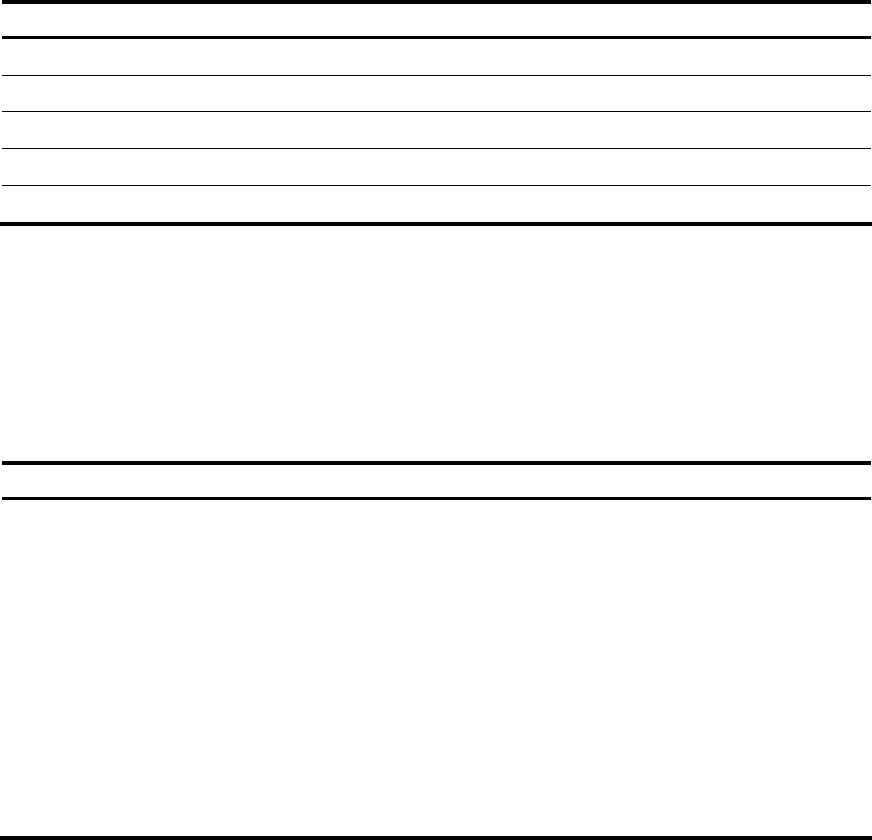
Controlling the CLI display
Multi-screen display
Controlling multi-screen display
If the output information spans multiple screens, each screen pauses after it is displayed. Perform one of
the following operations to proceed.
Action Function
Press Space Displays the next screen.
Press Enter Displays the next line.
Press Ctrl+C Stops the display and the command execution.
Press <PageUp> Displays the previous page.
Press <PageDown> Displays the next page.
By default, each screen displays up to 24 lines. To change the maximum number of lines displayed on the
next screen, use the screen-length command. For more information about the screen-length command,
see the chapter “Logging in to the switch commands.”
Disabling multi-screen display
You can use the following command to disable the multi-screen display function. All of the output
information will be displayed at one time and the screen will refresh continuously until the last screen is
displayed.
To do… Use the command… Remarks
Disable the multi-screen display
function
screen-length disable
Required
By default, a login user uses the
settings of the screen-length
command. The default settings of the
screen-length command are:
multiple-screen display is enabled
and up to 24 lines are displayed on
the next screen.
This command is executed in user
view, and takes effect for the current
user only. When the user re-logs into
the switch, the default configuration
is restored.
Filtering output information
Introduction
You can use regular expressions in display commands to filter output information.
The following methods are available for filtering output information:
• Input the begin, exclude, or include keyword plus a regular expression in the display command to
filter the output information.
10