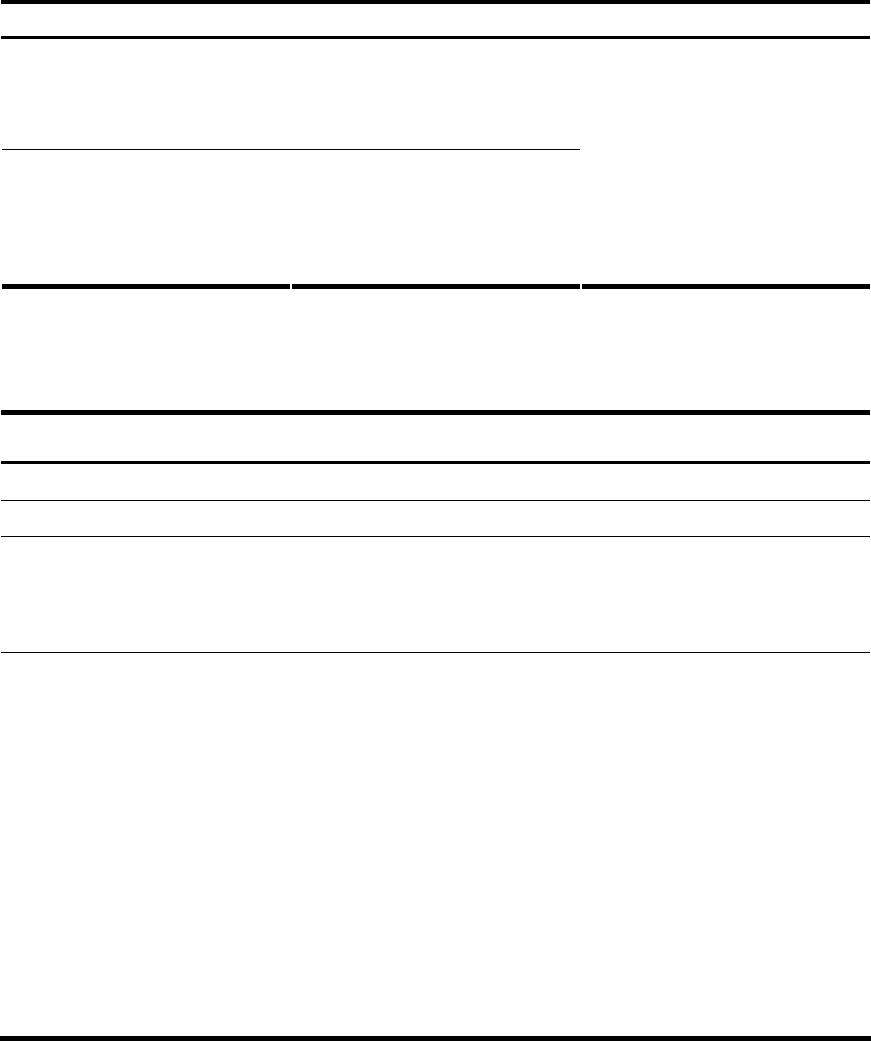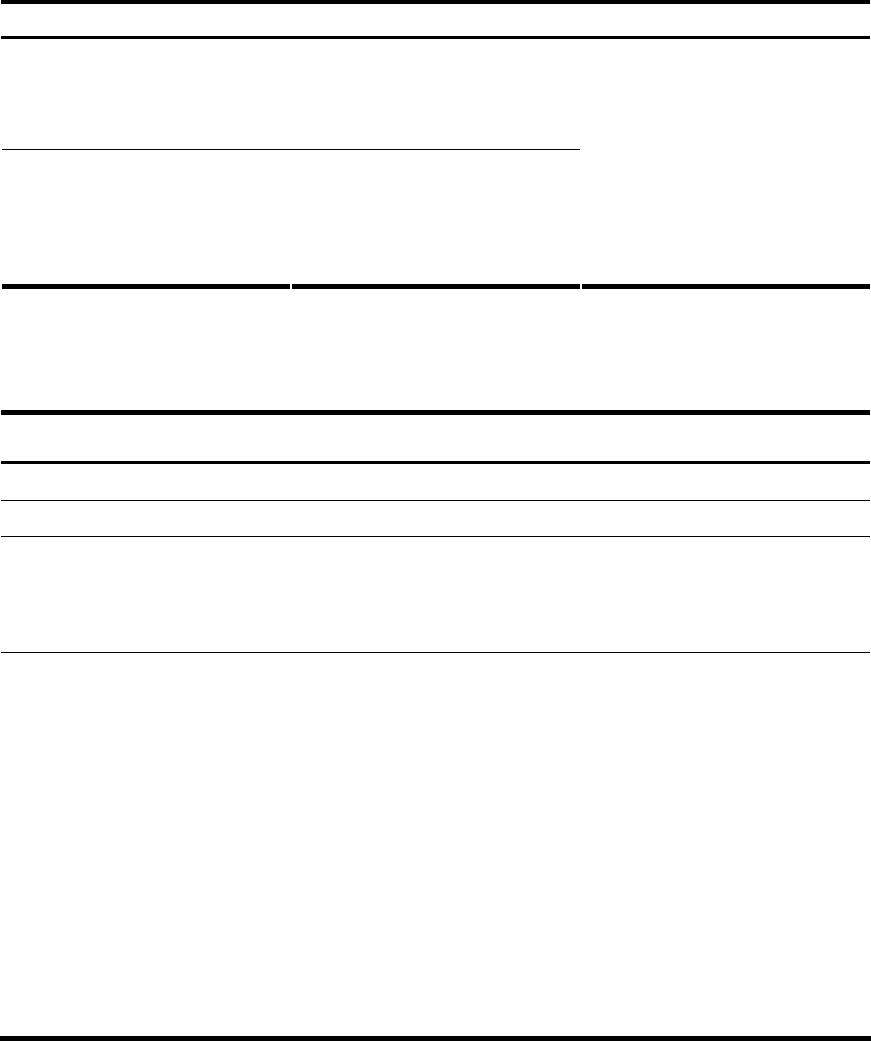
Scheduling a job in the non-modular approach
Perform one of the following commands in user view to schedule a job:
To do… Use the command… Remarks
Schedule a job to run a command
at a specific time
schedule job at time [ date ] view
view command
Schedule a job to run a command
after a delay
schedule job delay time view view
command
Required
Use either command.
NOTE:
If you change the system time by
using the clock datetime, clock
summer-time, or clock timezone
command after you configure a
scheduled job, the job configuration
becomes invalid automatically.
Scheduling a job in the modular approach
Follow these steps to configure a scheduled job:
To do… Use the command… Remarks
Enter system view system-view —
Create a job and enter job view job job-name Required
Specify the view in which the
commands in the job run
view view-name
Required
You can specify only one view for
a job. The job executes all
commands in the specified view.
Add commands to the job
Configure a command to run at a
specific time and date:
time time-id at time date command
command
Configure a command to run at a
specific time
time time-id { one-off | repeating }
at time [ month-date month-day |
week-day week-daylist ] command
command
Configure a command to run after
a delay:
time time-id { one-off | repeating }
delay time command command
Required
Use any of the commands.
NOTE:
Changing the system time does not
affect the execution time of the job
set by the time at command or the
time delay command.
Disabling Boot ROM access
By default, anyone can press Ctrl+B during startup to enter the Boot menu and configure the Boot ROM.
To protect the system, you can disable Boot ROM access so the users can access only the CLI.
You can also set a Boot ROM password the first time you access the Boot menu to protect the Boot ROM.
134