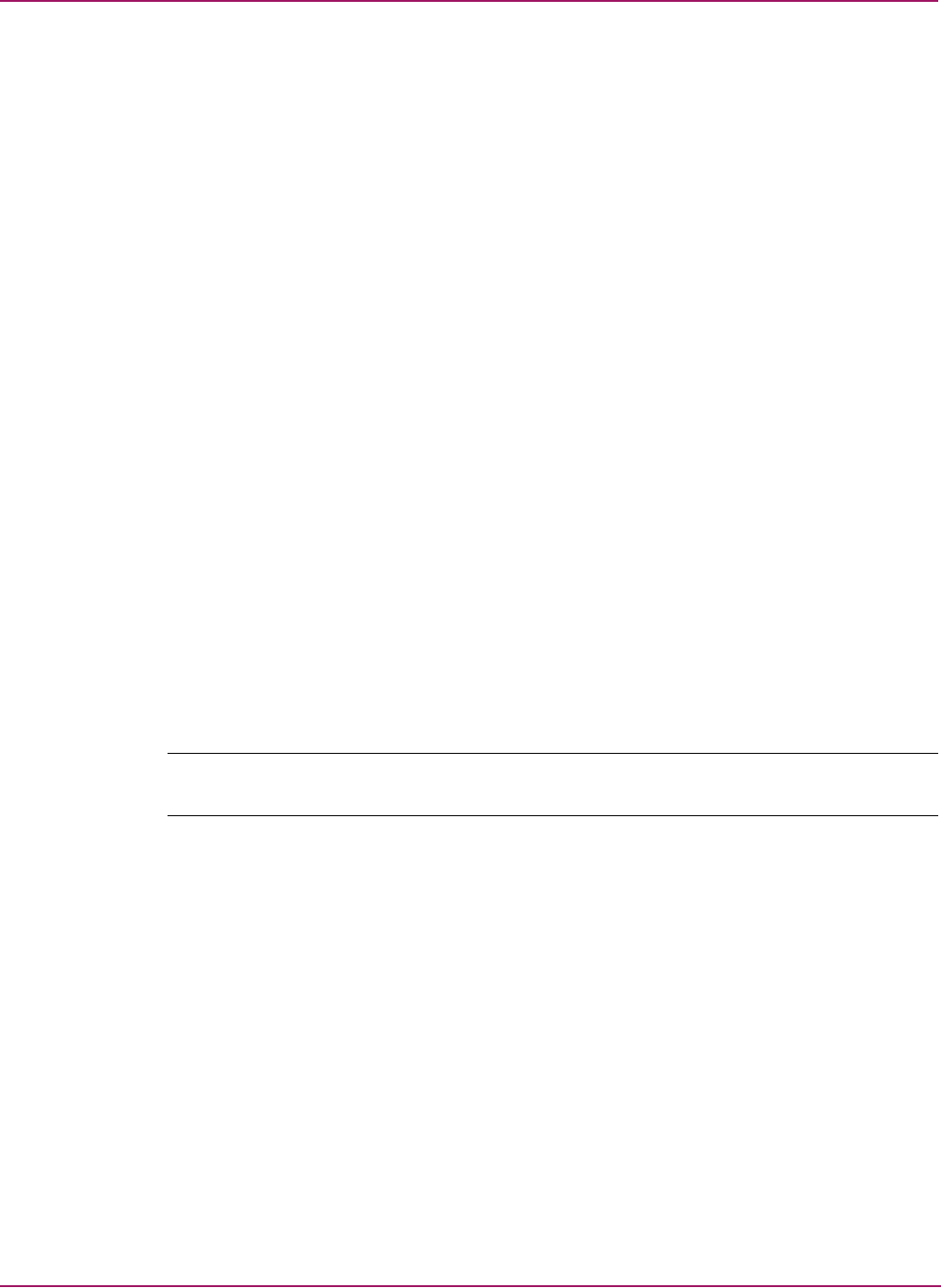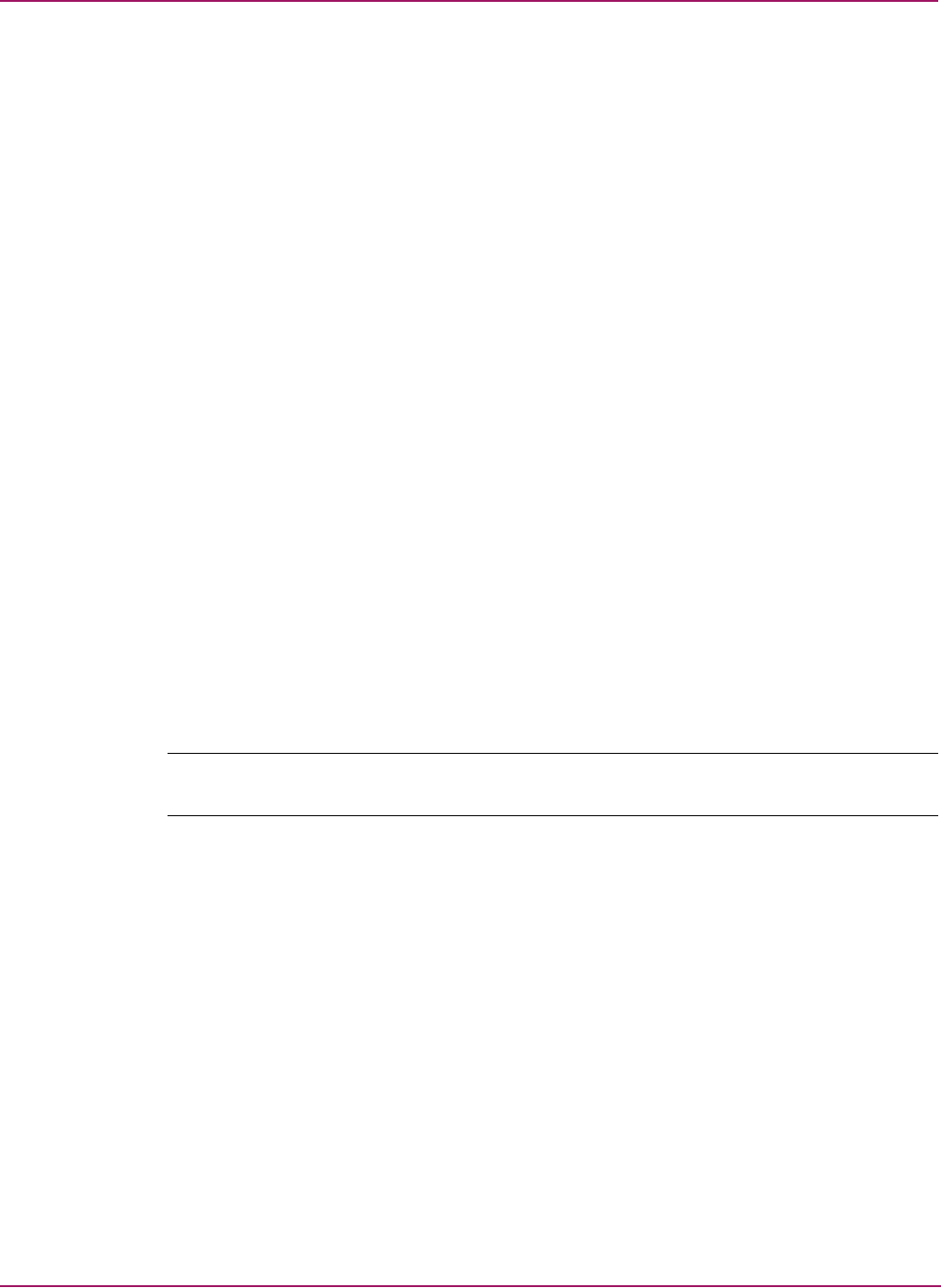
Troubleshooting
47HP StorageWorks 2/8q Fibre Channel Switch Installation Guide
Maintenance mode options
If a switch becomes inoperable or unmanageable because the firmware is corrupt, the IP
address is lost, the switch configuration is corrupt, or the password is forgotten, you can
recover the switch using the switch Maintenance button.
Maintenance options include:
■ Unpack a firmware image file
■ Restore the network configuration parameters to the default values
■ Remove all user accounts and restore the Admin account name password to the default
■ Copy the log file
■ Restore factory defaults for all but user accounts and zoning
■ Restore all switch configuration parameters to the factory default values
■ Reset the switch
■ Display firmware versions stored on the switch
■ Select the firmware image to activate
■ Update the system boot loader
To access the Maintenance menu:
1. Place the switch in maintenance mode by pressing and holding the Maintenance button
with a pointed tool for 2–7 seconds, until the Heartbeat LED alone is illuminated.
2. Allow one minute for the switch to complete its tests. When the switch is in maintenance
mode, the Heartbeat LED illuminates continuously. All other chassis LEDs are
extinguished.
3. Establish a Telnet session with the switch using the maintenance mode IP address of
10.0.0.1.
Note: For information about connecting a workstation to the switch, see “Management System
Requirements” on page 63.
4. Enter the maintenance mode account name and password (prom, prom), and then press
Enter.
login: prom
password:xxxx
5. The maintenance menu displays several recovery options. To select a switch recovery
option, press the corresponding number (displayed in option: field) on the keyboard, and
then press Enter.
0) Exit
1) Image Unpack
2) Reset Network Config
3) Reset User Accounts to Default
4) Copy Log Files
5) Remove Switch Config
6) Remake Filesystem
7) Reset Switch
8) Show Firmware Versions
9) Set Active Image
10) Update Boot Loader
Option: