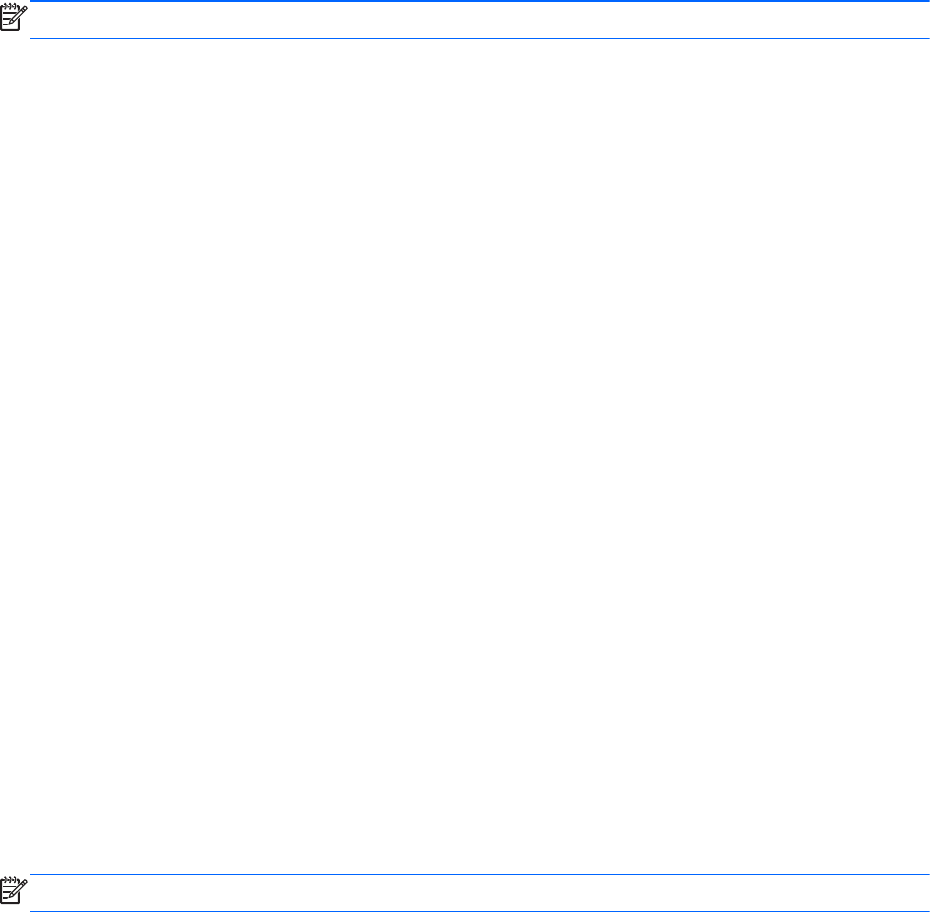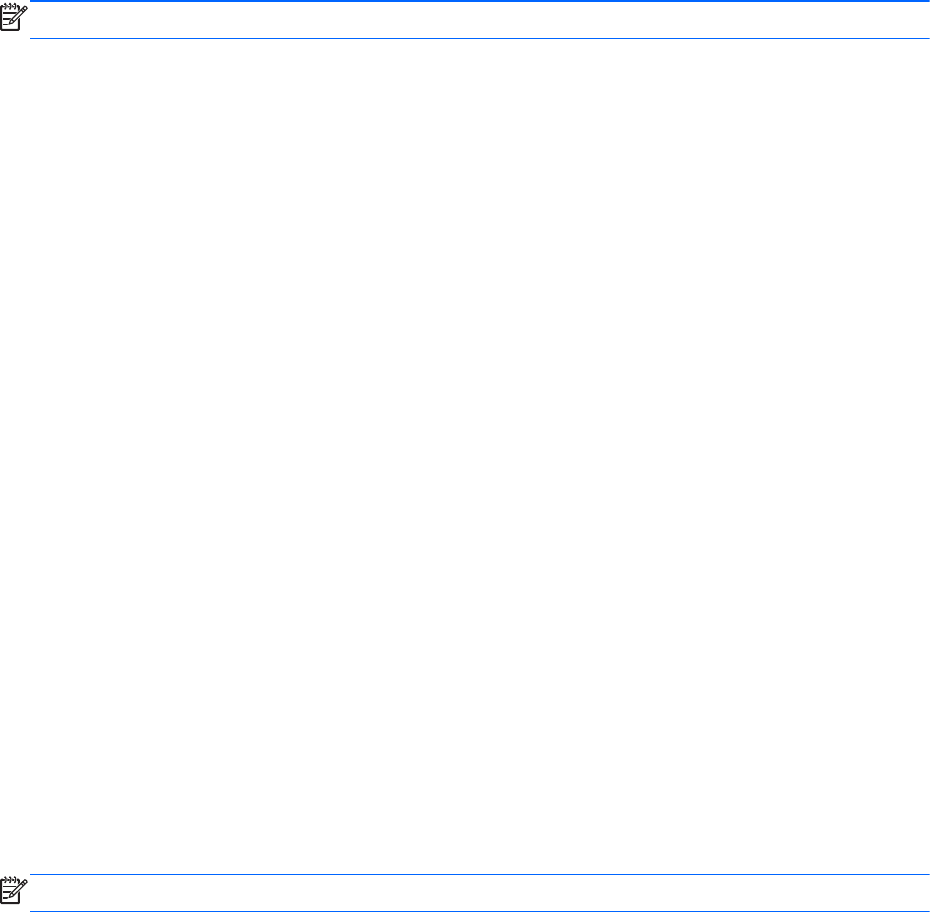
NOTE: An external keyboard may be connected to the USB port to perform these steps.
●
To exit BIOS Setup and save your changes from the current session:
Press the Ctrl+alt+del (Security) button on the top edge of the Slate, or use the arrow keys on an
external keyboard, to select Exit > Exit Saving Changes. Then press the Home button on the
Slate or the enter key on an external keyboard.
●
To exit BIOS Setup without saving your changes from the current session:
Press the Ctrl+alt+del (Security) button on the top edge of the Slate, or use the arrow keys on an
external keyboard, to select Exit > Exit Discarding Changes. Then press the Home button on
the Slate or the enter key on an external keyboard.
After either choice, the Slate restarts in Windows.
Updating the BIOS
Updated versions of the software provided with your Slate may be available on the HP Web site.
Most BIOS updates on the HP Web site are packaged in compressed files called SoftPaqs.
Some download packages contain a file named Readme.txt, which contains information regarding
installing and troubleshooting the file.
Determining the BIOS version
To determine whether available BIOS updates contain later BIOS versions than those currently installed
on the Slate, you need to know the version of the system BIOS currently installed.
BIOS version information (also known as ROM date and System BIOS) can be displayed by opening
BIOS Setup.
To display the BIOS information:
NOTE: An external keyboard may be connected to the USB port to perform these steps.
1. Open the Startup Menu by turning on or restarting the Slate, and then, while the hyphen is
displayed in the upper-left corner of the screen, repeatedly pressing the Volume down button (-) on
the Slate or f10 on an external keyboard.
2. Press the Volume down button (-) on the Slate, or use the arrow keys on an external keyboard, to
advance to BIOS Setup, and then select it by pressing the Home button on the Slate or enter on an
external keyboard.
Updating the BIOS
29