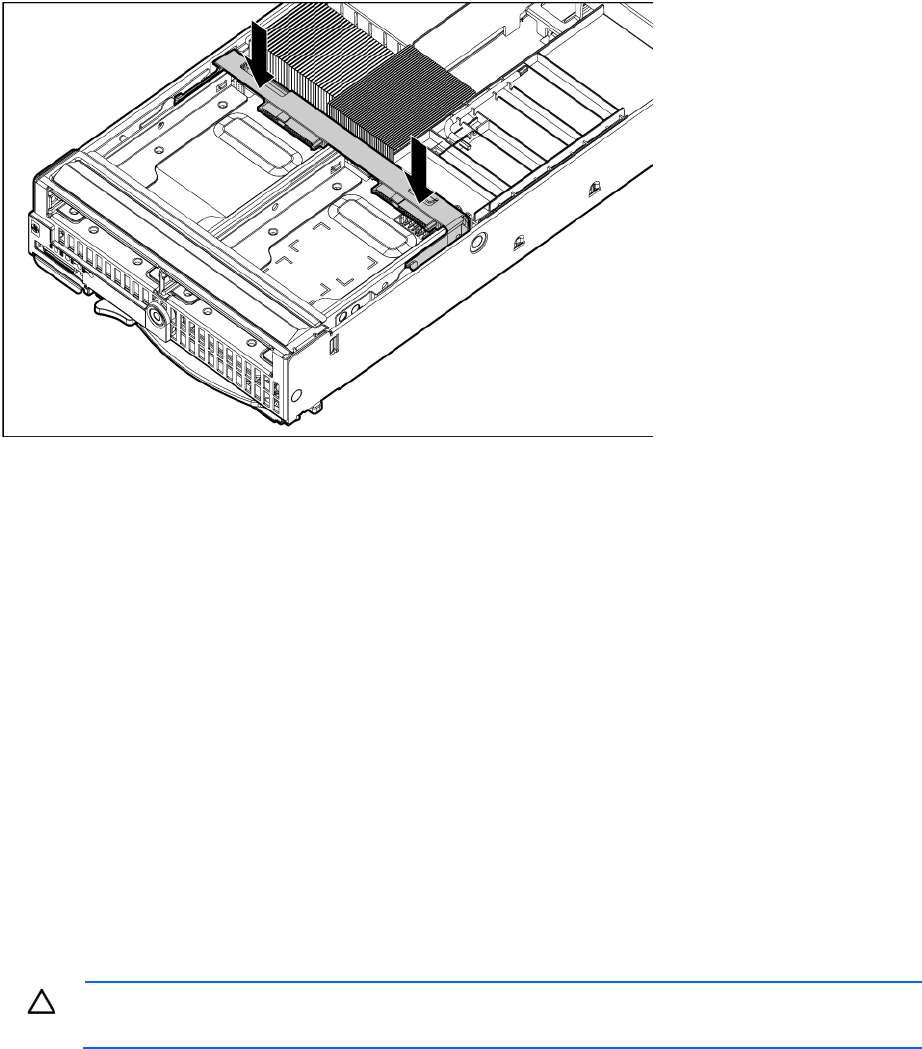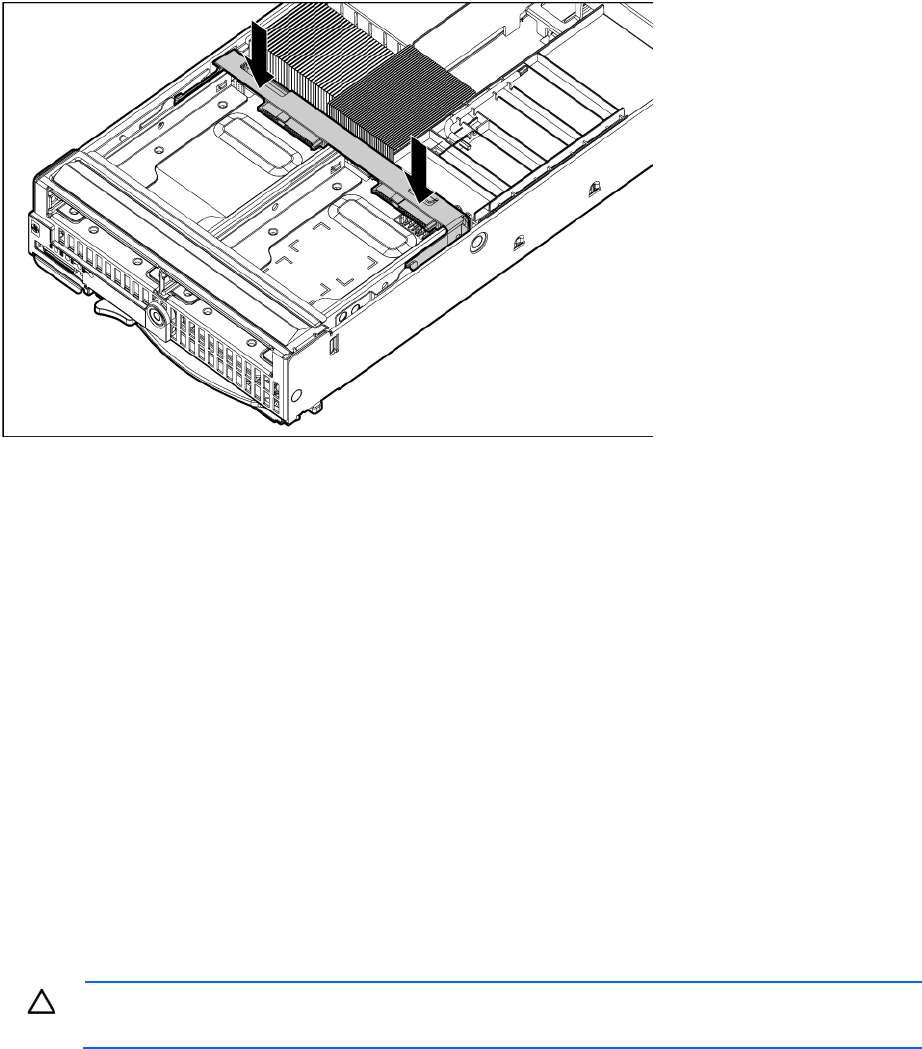
Hardware options installation 40
15. Install the hard drive backplane. Press down on the hard drive backplane retainer to seat the board.
16. Install the hard drives ("Hard drive option" on page 21).
17. Install the access panel (on page 14).
18. Install the server blade ("Installing a server blade" on page 18).
HP Trusted Platform Module option
Use these instructions to install and enable a TPM on a supported server blade. This procedure includes three
sections:
1. Installing the Trusted Platform Module board (on page 41).
2. Retaining the recovery key/password (on page 44).
3. Enabling the Trusted Platform Module (on page 44).
Enabling the TPM requires accessing the ROM-Based Setup Utility (RBSU) ("HP ROM-Based Setup
Utility" on page 55). For more information about RBSU, see the HP website
(http://www.hp.com/support/smartstart/documentation).
TPM installation requires the use of drive encryption technology, such as the Microsoft® Windows®
BitLocker™ Drive Encryption feature. For more information on BitLocker™, see the Microsoft website
(http://www.microsoft.com).
CAUTION: Always observe the guidelines in this document. Failure to follow these guidelines
can cause hardware damage or halt data access.
When installing or replacing a TPM, observe the following guidelines:
• Do not remove an installed TPM. Once installed, the TPM becomes a permanent part of the system
board.
• When installing or replacing hardware, HP service providers cannot enable the TPM or the encryption
technology. For security reasons, only the customer can enable these features.
• When returning a system board for service replacement, do not remove the TPM from the system board.
When requested, HP Service provides a TPM with the spare system board.