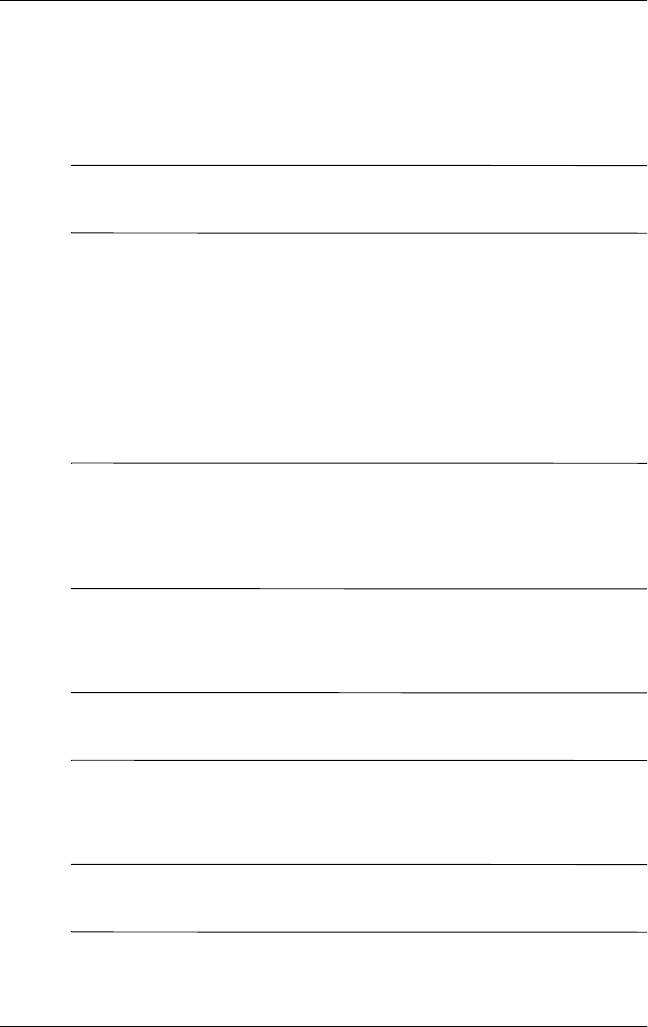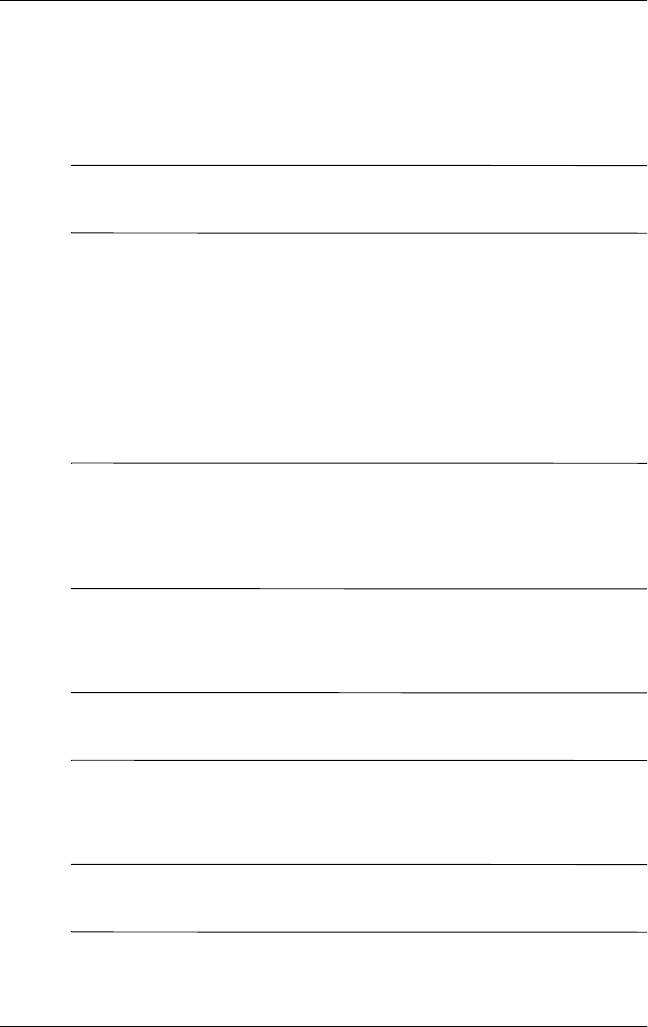
5–16 Reference Guide
Using the Fingerprint Reader
6. Tap OK.
7. Tap the finger to enroll.
8. Swipe the selected finger, as instructed.
✎
For more information on finger swiping, see the section “Enroll a
fingerprint” or tap the Training button.
9. Tap OK.
10. Tap Yes to save changes.
Set “Fingerprint-only” for Logon
In this mode, you are required to enter a successful fingerprint to
logon.
Ä
CAUTION: In the event that an incorrect or unsuccessful fingerprint
is repeatedly or incorrectly entered, all data and programs stored in
RAM are erased and the iPAQ Pocket PC is returned to the
as-shipped configuration. It is recommended that you back up all
data frequently when using the security features.
1. From the Start menu, tap Settings, and then Password.
2. Select “fingerprint-only” from the down arrow list.
✎
If you are using ActiveSync, you must enter a password on your
personal computer to begin synchronization.
3. Tap the finger to enroll.
4. Swipe the selected finger as instructed.
✎
For more information on finger swiping, see the section “Enroll a
Fingerprint” or tap the Training button.