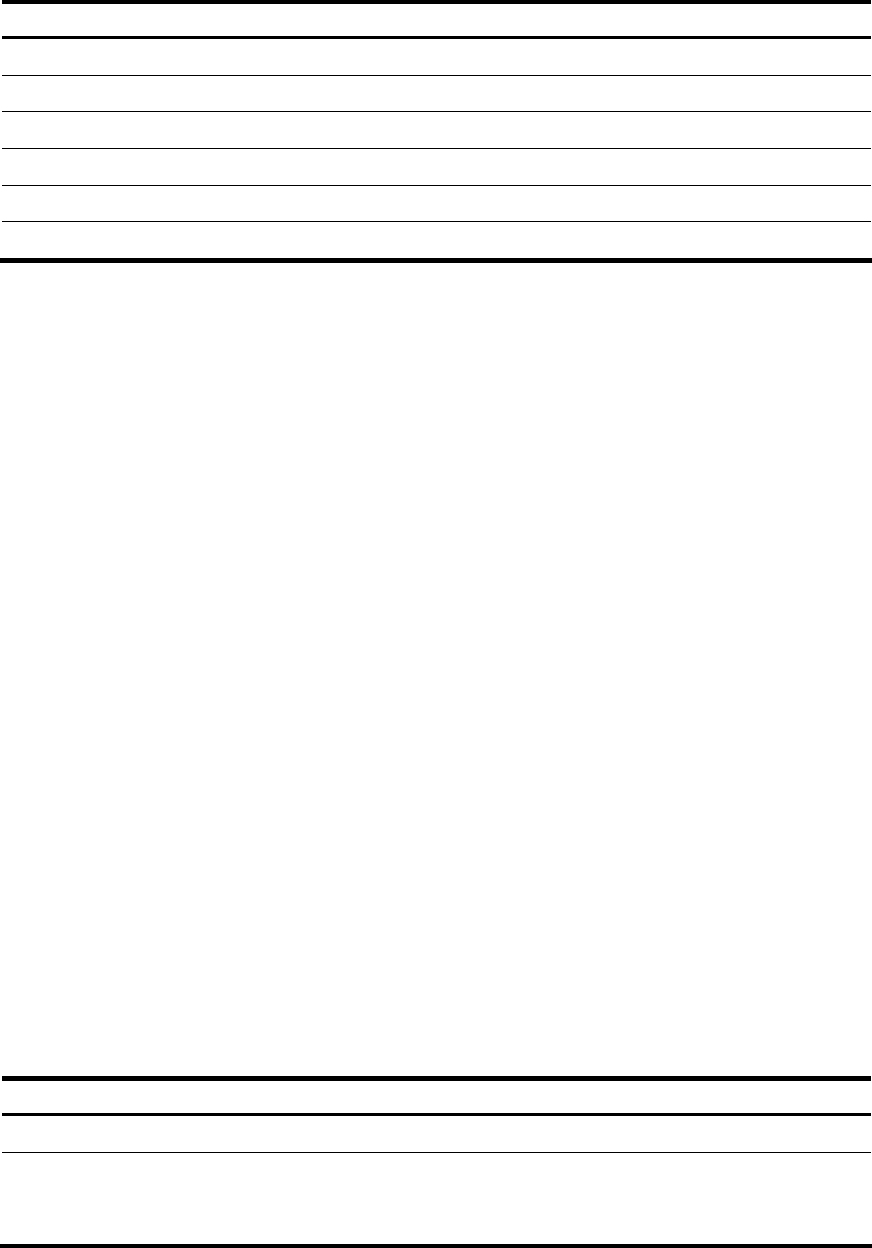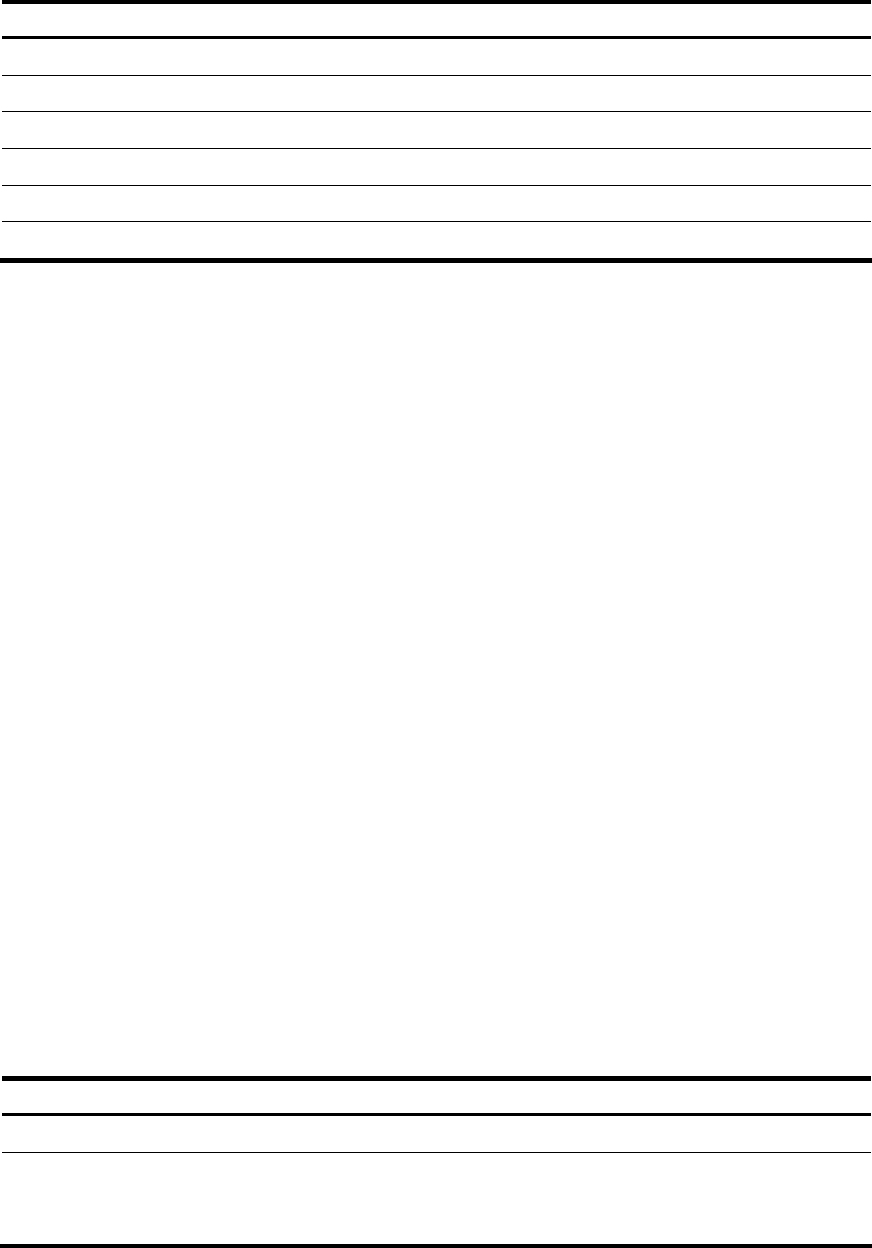
Configuration procedure
Follow these steps to configure a banner:
To do… Use the command… Remarks
Enter system view system-view —
Configure the incoming banner header incoming text Optional
Configure the login banner header login text Optional
Configure the legal banner header legal text Optional
Configure the shell banner header shell text Optional
Configure the MOTD banner header motd text Optional
Banner configuration examples
# Configure the shell banner as Welcome to HP!.
• Single-line input mode:
<System> system-view
[System] header shell %Welcome to HP!%
• Multiple-line input mode (method I):
<System> system-view
[System] header shell
Please input banner content, and quit with the character '%'.
Welcome to HP!
%
• Multiple-line input mode (method II):
<System> system-view
[System] header shell W
Please input banner content, and quit with the character 'W'.
Welcome to HP!
W
Configuring the exception handling method
You can configure the device to handle system exceptions in one of the following methods:
• reboot—The device automatically reboots to recover from the error condition.
• maintain—The device stays in the error condition so you can collect complete data, including error
messages, for diagnosis. In this approach, you must manually reboot the device.
Follow these steps to configure the exception handling method:
To do… Use the command… Remarks
Enter system view system-view —
Configure the exception handling
method
system-failure { maintain | reboot }
Optional
By default, the system reboots
when an exception occurs.
131