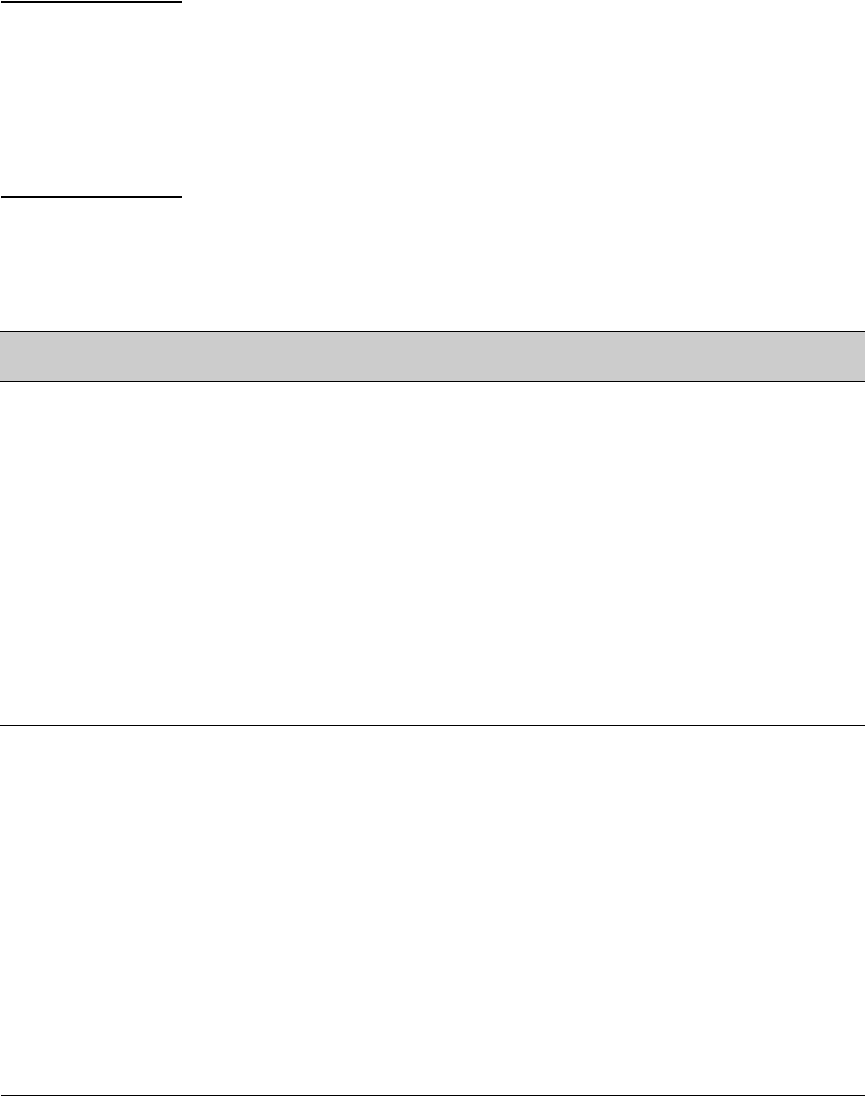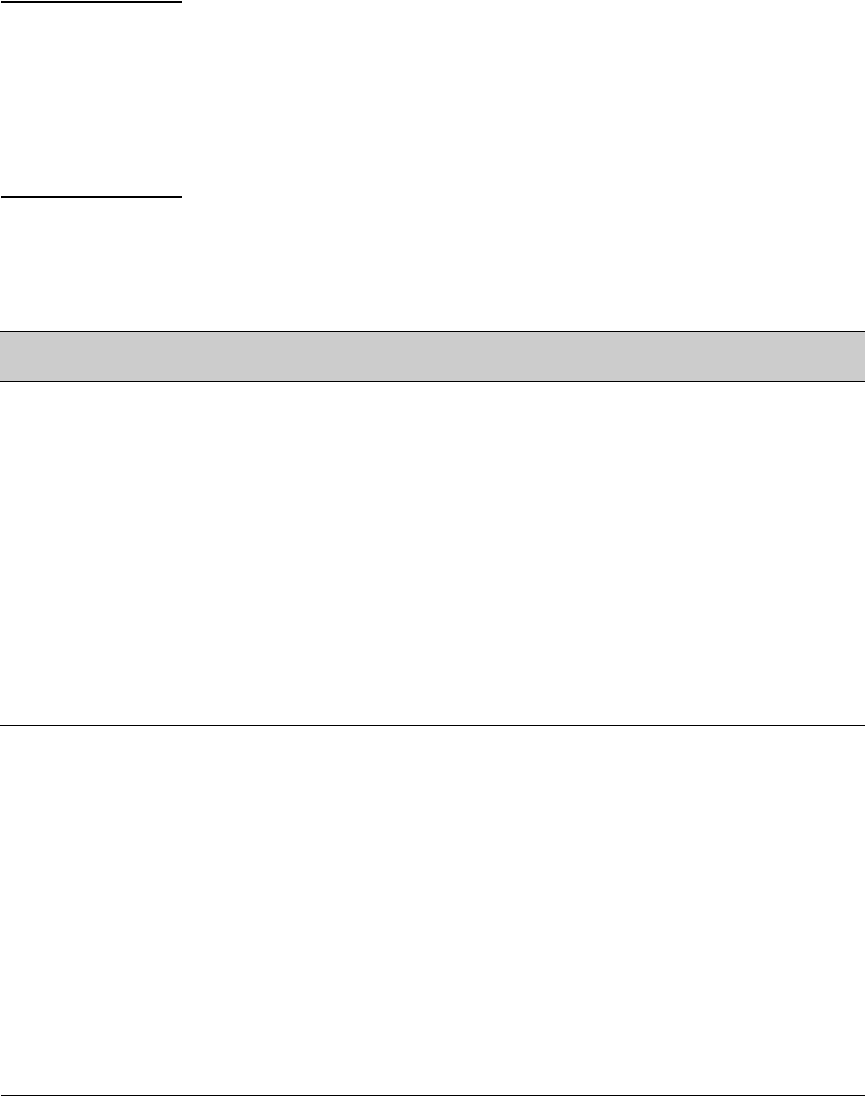
6-25
Configuring Secure Shell (SSH)
Further Information on SSH Client Public-Key Authentication
Notes Comments in public key files, such as smith@support.cairns.com in figure 6-14,
may appear in a SSH client application’s generated public key. While such
comments may help to distinguish one key from another, they do not pose any
restriction on the use of a key by multiple clients and/or users.
Public key illustrations such as the key shown in figure 6-14 usually include
line breaks as a method for showing the whole key. However, in practice, line
breaks in a public key will cause errors resulting in authentication failure.
1. Use your SSH client application to create a public/private key pair. Refer
to the documentation provided with your SSH client application for
details. The switch supports the following client-public-key properties:
2. Copy the client’s public key into a text file (filename.txt). (For example,
you can use the Notepad editor included with the Microsoft® Windows®
software. If you want several clients to use client public-key authentica-
tion, copy a public key for each of these clients (up to ten) into the file.
Each key should be separated from the preceding key by a <CR><LF>.
3. Copy the client-public-key file into a TFTP server accessible to the switch.
Property Supported
Value
Comments
Key Format ASCII See figure 6-8 on page 6-13. The key must be one unbroken ASCII string. If you add
more than one client-public-key to a file, terminate each key (except the last one)
with a <CR><LF>. Spaces are allowed within the key to delimit the key’s components.
Note that, unlike the use of the switch’s public key in an SSH client application, the
format of a client-public-key used by the switch does not include the client’s IP
address.
Key Type RSA only
Maximum Supported
Public Key Length
3072 bits Shorter key lengths allow faster operation, but also mean diminished security.
Maximum Key Size 1024
characters
Includes the bit size, public index, modulus, any comments, <CR>, <LF>, and all blank
spaces.
If necessary, you can use an editor application to verify the size of a key. For example,
placing a client-public-key into a Word for Windows text file and clicking on File |
Properties | Statistics, lets you view the number of characters in the file, including
spaces.