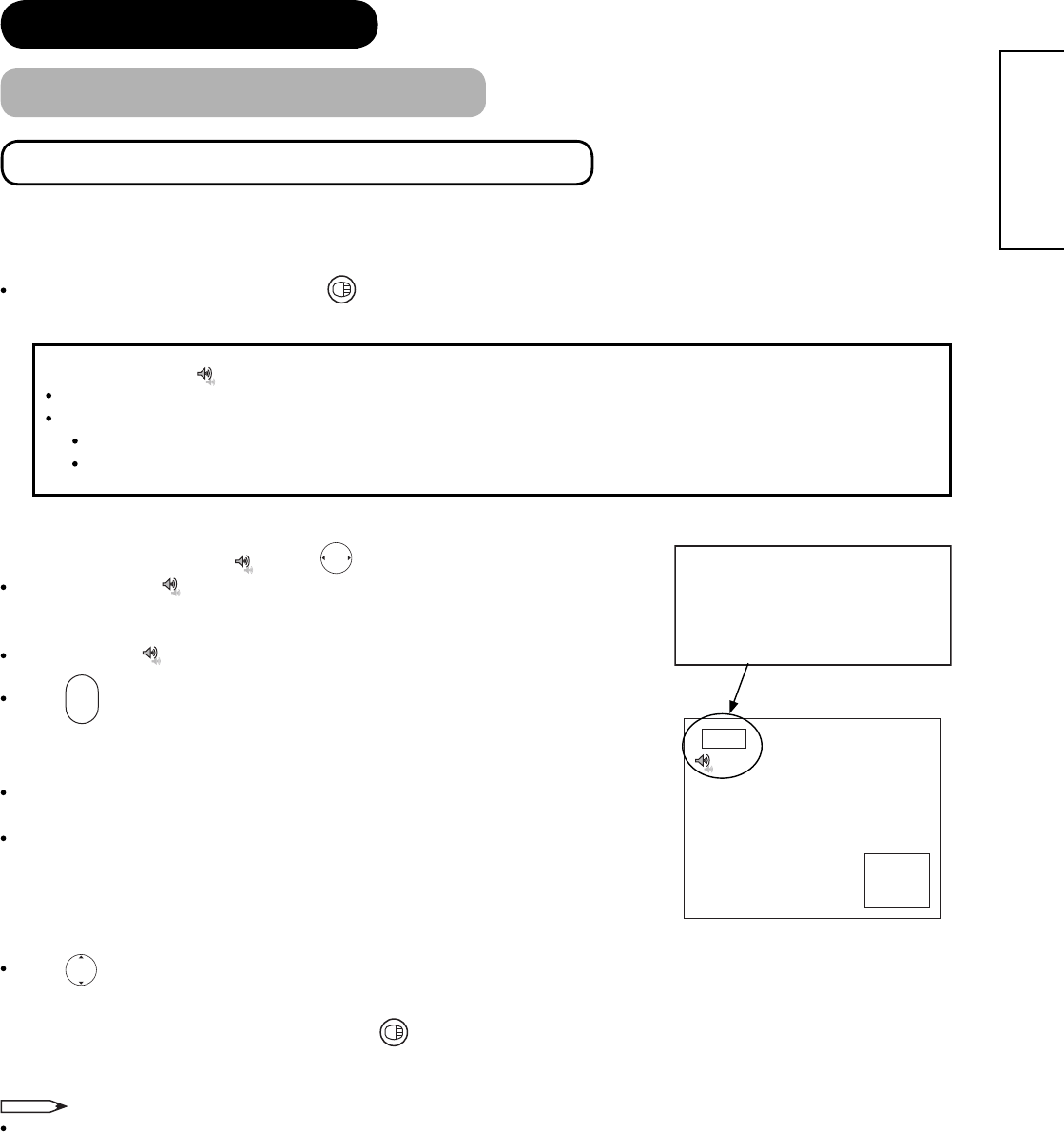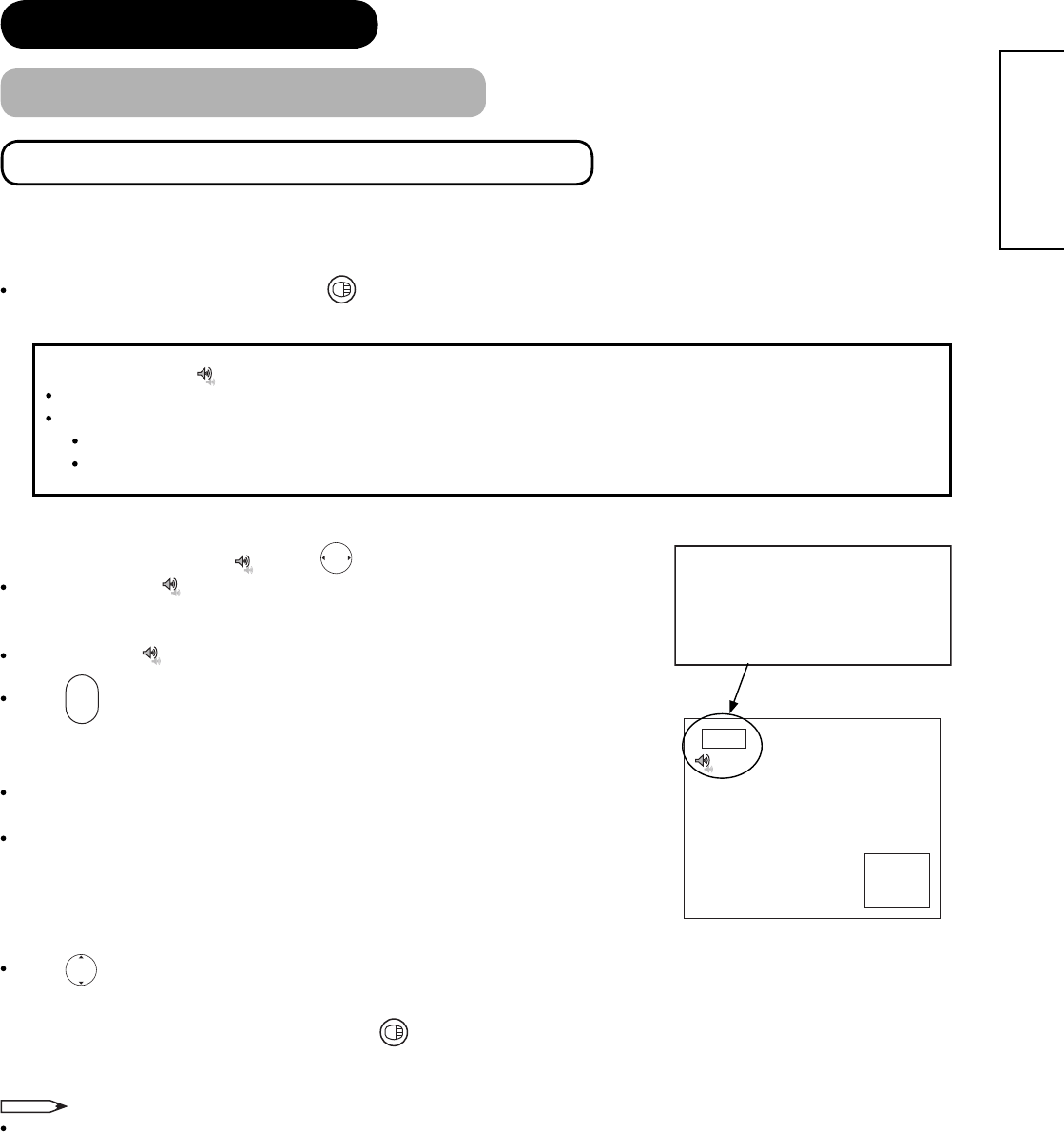
59
ENGLISH
FUNCTION (continued)
Multi Picture Mode (continued)
Activate the Multi Picture Mode in RGB Mode
When you activate the Multi Picture mode in RGB Input, the picture will be displayed at the mode which the Sub-
screen is displayed inside of the large screen (Main-screen).
To activate Multi Picture mode, press button on the remote control.
The speaker icon indicates the following.
The audio sounds can be heard on the side with the speaker icon.
When the speaker icon is on the Sub-screen
Change channels.
Switch the Input modes (DTT, TV and AV1~5) on the Sub-screen. (Main-screen is only for RGB Input.)
1. To shift the speaker icon , press button.
The speaker icon will be displayed in front of the Input mode indication.
2. To change the DTT/TV channel of the Sub-screen.
Make sure that mark is located on the Sub-screen.
Press
P
-
+
button to select channels.
3. To change the Input mode of the Sub-screen.
Make sure that the speaker icon is located next to the Input mode
indication of the Sub-screen (lower).
Press Input Select buttons on the remote control.
(AV1~5 are available)
4. To change the location of the Sub-screen.
Press
button. The Sub-screen will move up and down.
5. To exit from the Multi Picture mode, press button.
NOTE
When operating Multi Picture mode, the “Power Save mode” is not available even though the Horizontal/Vertical
Sync. Signal (or any kind of Video signal) has not input for certain period of time.
AV1
RGB
(Sub-
screen)
Input mode indication
Main-screen (upper)
Sub screen (lower)