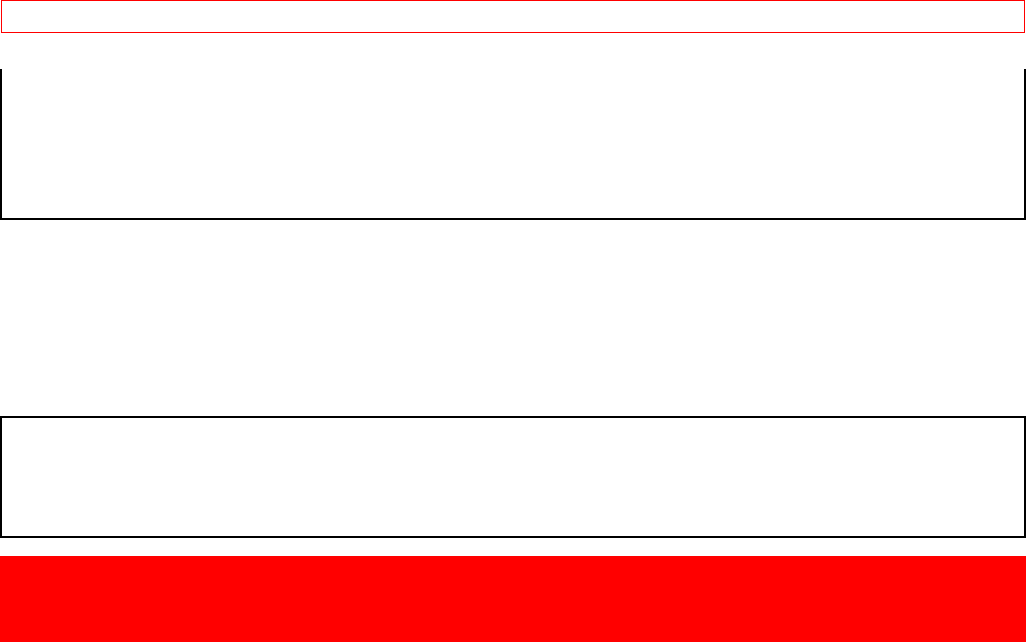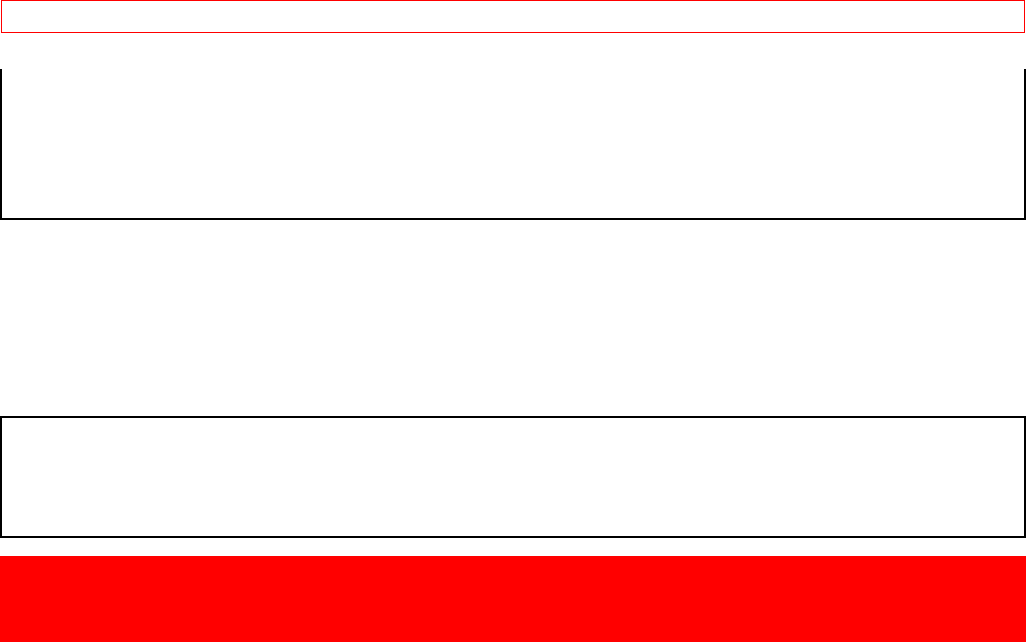
USING THE REMOTE TO CONTROL ADDITIONAL
47
precoded into the remote.
2. In the unlikely event that your DVD player cannot be operated after performing the above procedures, please consult your
DVD player operating guide.
3. The remote control will remember the codes you have programmed in until the batteries are removed from the remote
control. After replacing the batteries repeat the entire programming procedure stated above.
(1) DVD Button
This button allows the remote to control your DVD player by setting it to DVD mode.
(2) PRECODED DVD Buttons
These buttons transmit the chosen precoded DVD codes.
(3) EXCLUSIVE TV Buttons
These buttons are for operating the TV.
MY DVD PLAYER CODE IS:___________________
NOTE: Refer to instruction manual of the DVD player for operation of the buttons exclusively for the DVD player.
USING THE REMOTE TO CONTROL ADDITIONAL
AUDIO/VIDEO EQUIPMENT
Operating the precoded function for your Audio/Video component.
This remote is designed to operate different types of Audio/Video component. You must first program the remote to match the
remote system of your Audio/Video component. (refer to page 37.)
1. Turn ON your Audio/Video component you wish to control with the Remote.
2. Aim the remote control at the front of your Audio/Video component.
3. Press and release the AV1, AV2 or AV3 button to switch to Audio/Video component pre-coded mode.
4. Hold down the AV1, AV2 or AV3 button on the remote and enter the two digit preset code that matches your Audio/Video
component, as shown on page 37. The indicator light will flash 3 times if the code was accepted.
5. Aim the remote at the Audio/Video component and press the POWER button. The remote will turn off your Audio/Video
component when the correct two digit preset code is entered. When this occurs, the remote control is programmed for your
Audio/Video component. If the Audio/Video component does not turn off, try a different two digit preset code.
6. The remote will now control your Audio/Video component.
7. Repeat steps 1 - 6 it you wish to program the remote to control another Audio/Video component. Be sure to use a different
A/V button on the remote, since only one component can be programmed per button.