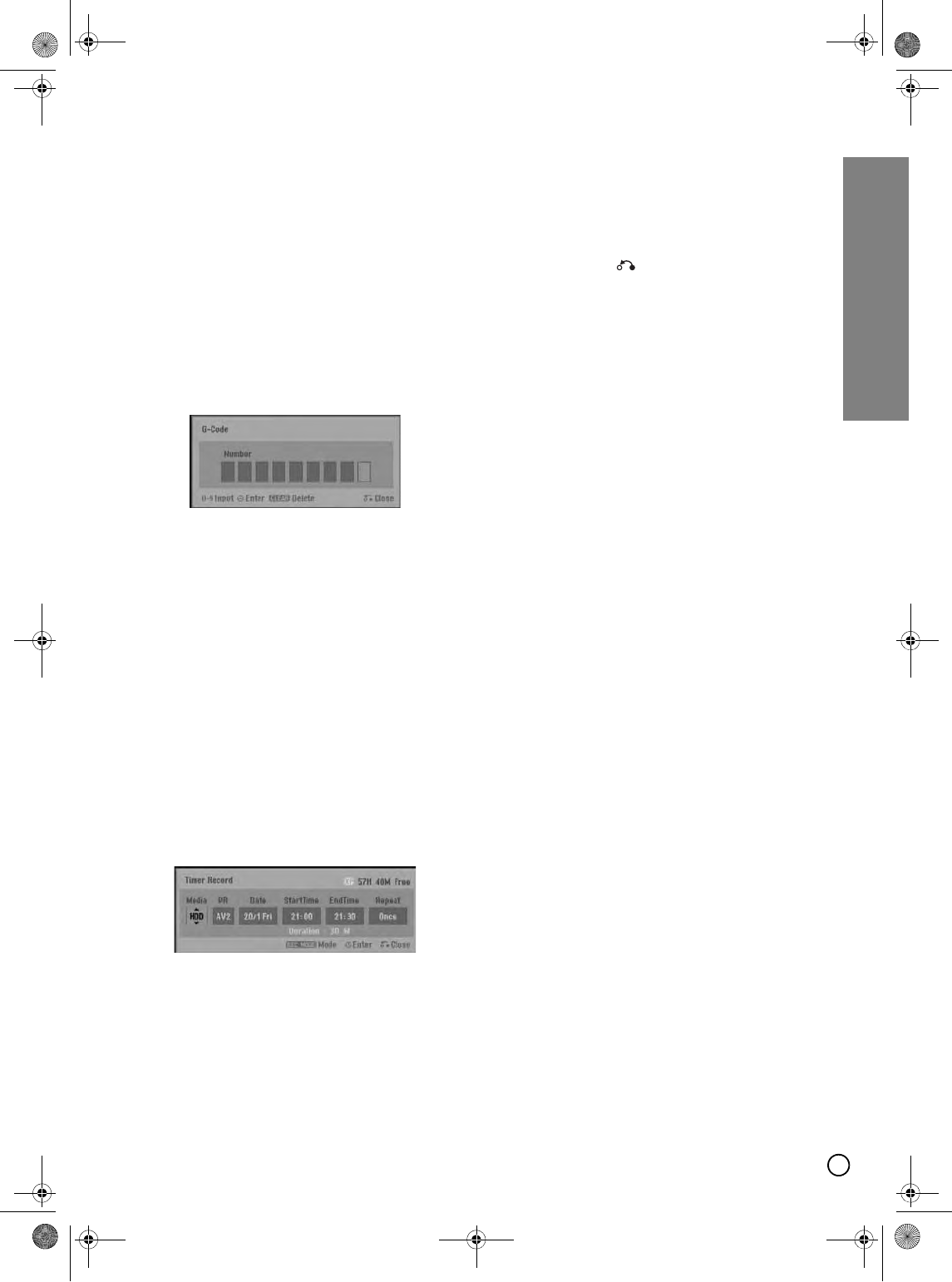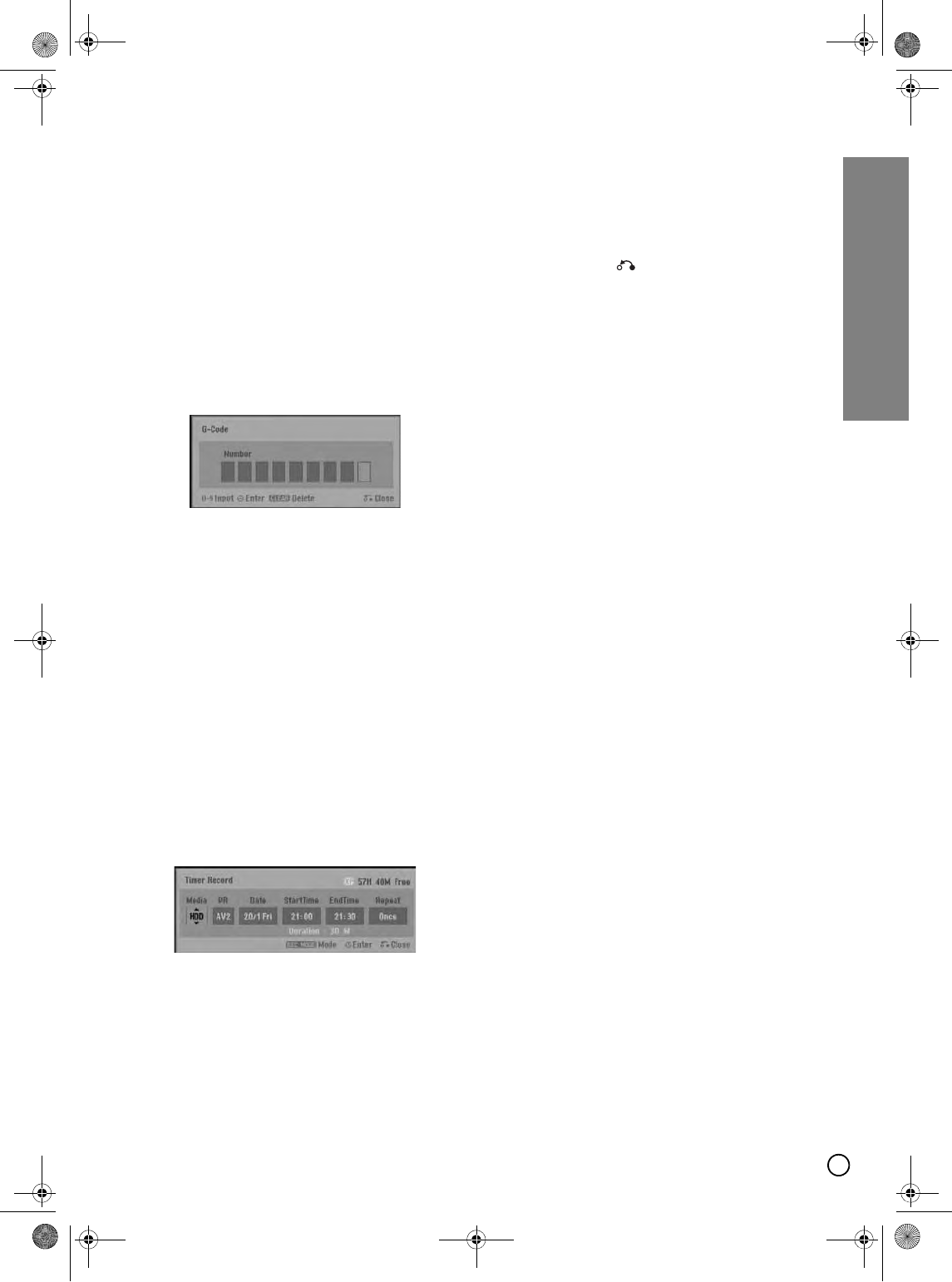
41
Recording
G-CODE System
This system makes programming timer recordings very
simple. Most TV guides publish G-CODE programming
numbers with their program details. If you want to make
a timer recording of a program, you just input the
corresponding G-
CODE programming number. The
date, start, stop and channel settings are made
automatically. All you have to do is tell the recorder the
recording mode, and whether it’s a once-only
recording, or a regular recording.
Up to 16 timer programs can be stored in the recorder.
1. Press G-
CODE.
The G-
CODE menu will appear.
Press G-CODE again to exit the menu.
• [Number] Enter the G-
CODE programming
number.
• [Repeat] Choose a desired repeat (Once, Daily
(Monday - Friday), or Weekly).
2. Use the number buttons then press ENTER to enter
the G-
CODE programming number.
To check the programming, the Timer Record menu
will appear.
• W / X (left/right) – move the cursor left/right
• If you make a mistake before pressing ENTER,
press CLEAR repeatedly to delete password
numbers one by one then correct it.
3. Use W / X to move the cursor to the Repeat column
then use S / T to select [Repeat] option (Once,
Daily (Monday - Friday), or Weekly).
4. Press ENTER after filling in all the program
information.
The program will be memorized by the recorder.
5. You can change the information as required using
W / X / S / T.
Refer to “Timer Recording” on page 39.
6. Choose a record mode (XP, SP, LP, or EP).
7. Press ENTER, the program will be memorized by
the recorder.
To check the programming, the Timer Record List
will appear.
Check field’s “Rec. OK” on the Timer Record List
indicates that the timer recording is programmed
correctly.
8. Press RETURN ( ) to exit the Timer Record
menu.
9. Make sure that you load a recordable disc for DVD
recording and press POWER to switch your unit to
Standby.
For HDD recording, also press POWER to set the
recorder to the standby status.
01EN01DVDS253A(AU).book Page 41 Wednesday, June 7, 2006 3:39 PM