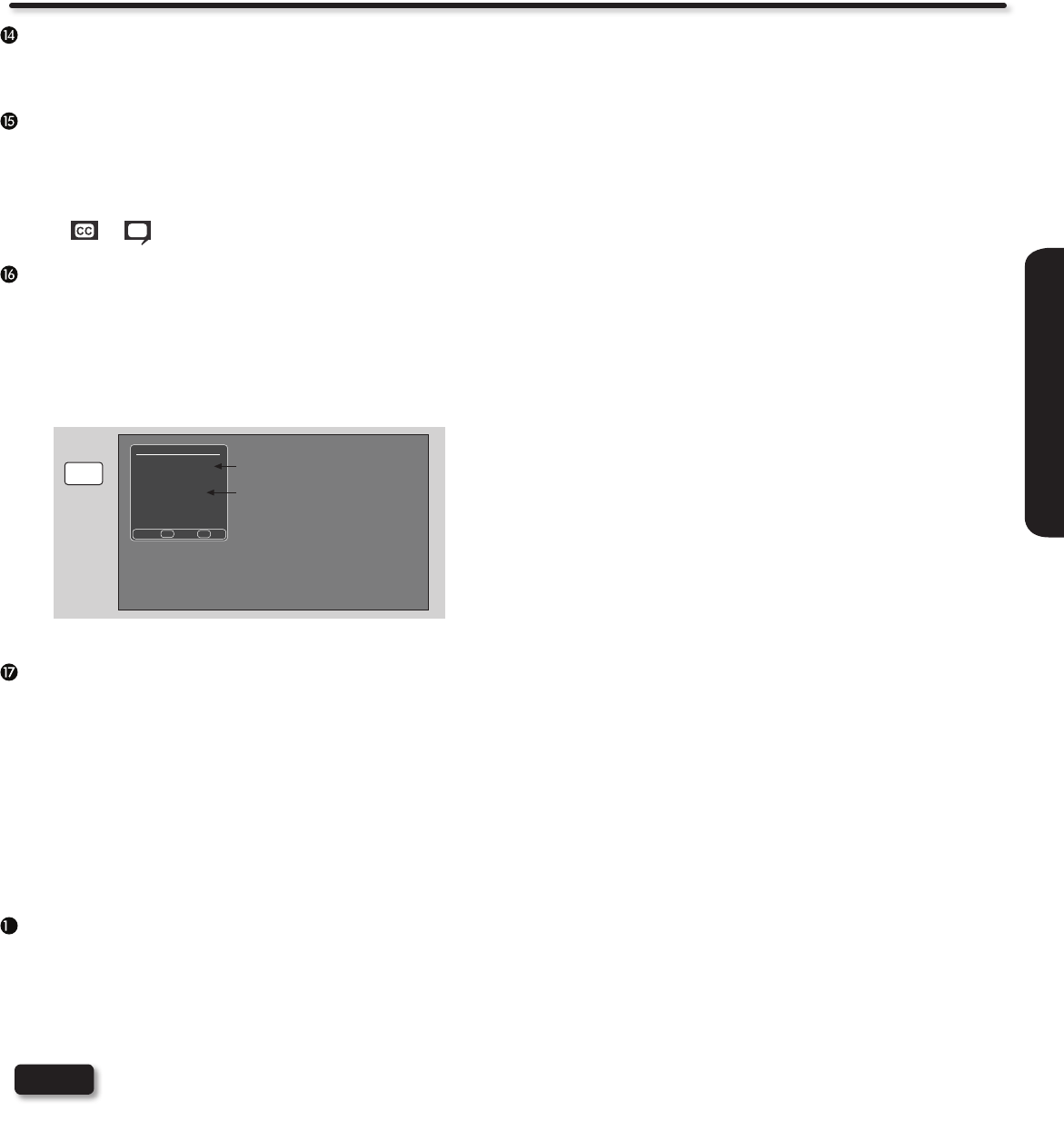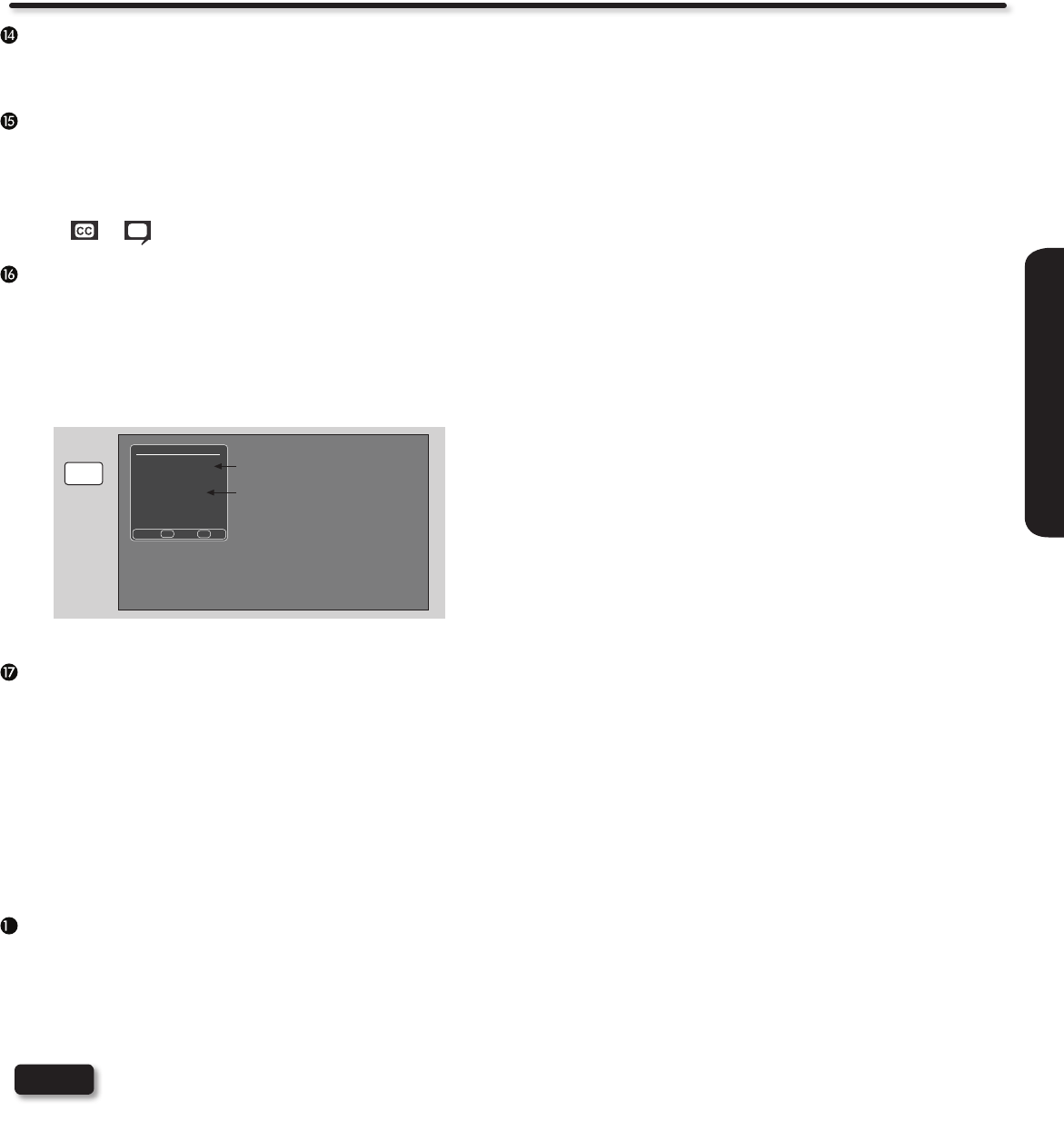
21
REMOTE CONTROL
E.SAVE (ENERGY SAVE) button
Use this button to choose power consumption reduction
settings based on 3 levels (MIN., MEDIUM, MAX).
CLOSED CAPTIONS (CC) button
Use this button to display the dialogue, narration, and/
or sound effects of a television program or home video
which are displayed on the TV screen when available.
Your local TV program guide denotes these programs
as or .
FAV CH button
Press the FAV CH button to display the Favorite CH List. You
have to rst setup the Favorite Channels in the Channels Menu
in order display the list. Press the FAV CH key on the remote
control to display the list and select the desired channel using
the cursor keys and then press SELECT to view.
Picture mode button
Press this button to toggle between Dynamic, Standard,
Movie, Custom and Game picture mode settings. Select
Dynamic for automatic brightness and contrast adjustment.
Select Standard for day time viewing with more brightness
and contrast to compete with room light. Select Movie for
viewing with less brightness and contrast for a more detailed
picture. Select Custom for viewing with your own brightness
and contrast picture settings. Game for automatic brightness
and contrast adjustment when playing video games.(see page
30 for settings changes).
Device Control buttons
These buttons can control external devices (i.e. PVR/VCR,
DVD, etc.) directly depending on the device mode set on the
remote control. Also, these buttons are for controlling devices
with Consumer Electronics Control (CEC) through the HDMI
connection like Blu-Ray or DVD players, DVR, STB while in
TV mode.
NOTE
For some devices these keys are not available
to control through the TV and HDMI connection ;
please refer to the device operating guide for more
information.
ANALOG CH
DIGITAL CH
Favorite Channel List
Ch 6-1 XETV-DT
Ch 10-1 KGTV-DT
Ch 12-1 XEWT
Ch 15-0 PBS
Move Select Exit
>
>
SEL
EXIT
FAV CH
8
How to Use the Remote to Control your TV