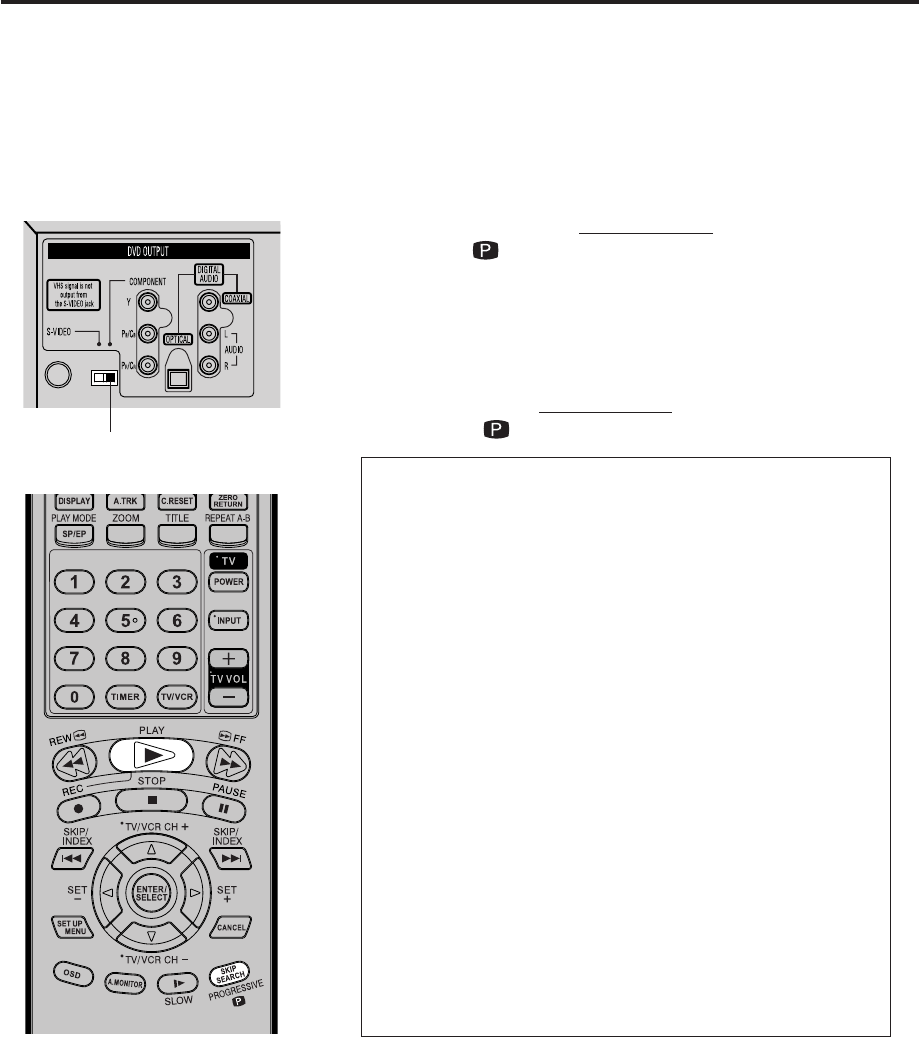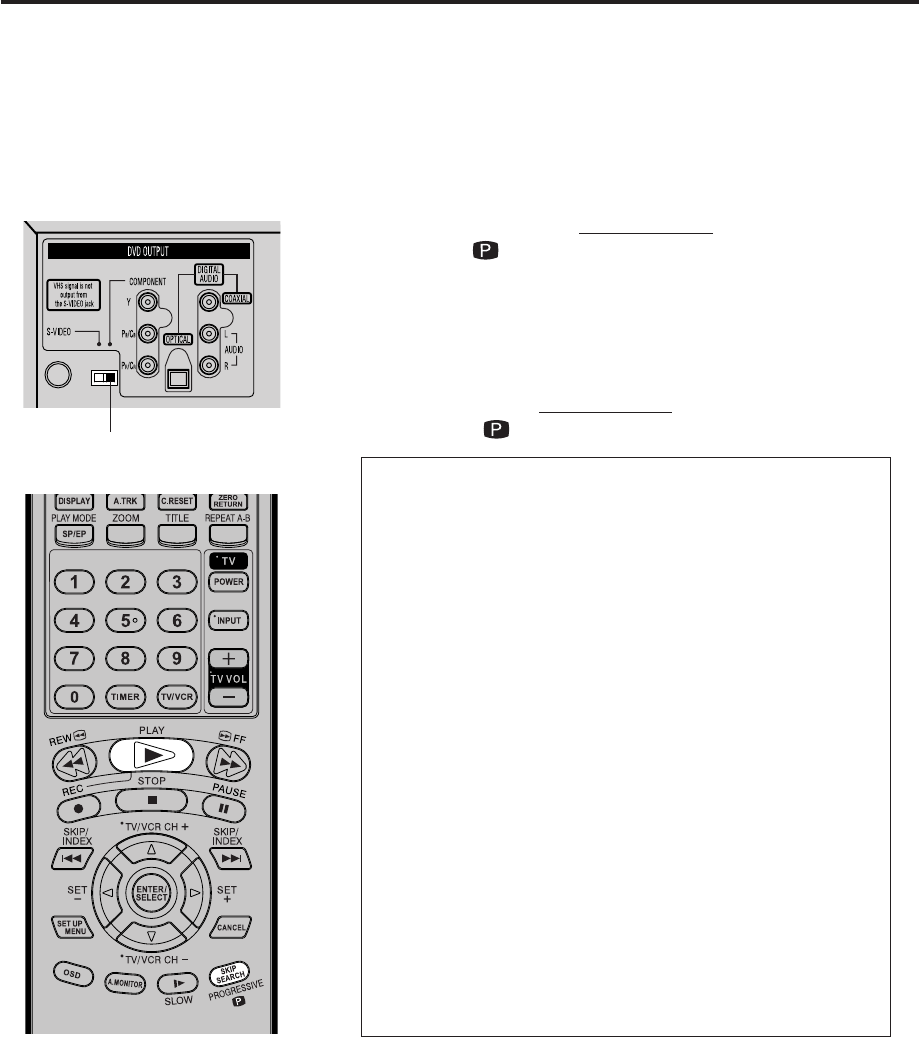
60
Progressive scan
The unit supports the Progressive
scanning system as well as the
conventional interlaced scanning
system. If your television or monitor
equipped with component jacks
support the progressive video input,
you can enjoy a high quality picture
by making the Progressive scanning
mode active.
• Connect to a TV equipped with component jacks.
• Turn On the TV and set it to the corresponding video input mode.
• Set the S-VIDEO /COMPONENT video selector switch on the
rear panel to COMPONENT position.
• Make sure TV/VCR/DVD switch has been slided to VCR/DVD.
Then press DVD to select the DVD mode. (The DVD indicator will light.)
Preparation:
1
Press PROGRESSIVE in the stop mode. The PROGRESSIVE
indicator “ ” on the display window is lit.
• The unit recognizes the picture type (film or video source) of
the current disc according to the disc information.
2
Press PLAY to start playback.
• To make the progressive scanning mode inactive, press
PROGRESSIVE
in the stop mode. The PROGRESSIVE
indicator “ ” on the display window is not lit.
About SCANNING MODE
To display video on the television (monitor) screen, the conven-
tional scanning method is called “Interlaced scanning.” With this
method, only half of the horizontal lines are displayed at a time. So
two fields complete a single picture (frame); i.e., the first field,
containing all the odd-numbered lines, is displayed followed by the
second field, containing all the even-numbered lines.
On the other hand, the Progressive scanning system scans all
horizontal lines at a time, so you can double the number of pictures
compared with the interlaced scanning, resulting in flicker-free,
high-density picture.
To enjoy the progressive scanned video, a monitor (or TV or
projector) to be connected to the unit must have the Progressive
inputs.
Depending on the material source format, DVD VIDEO discs can be
classified into two types; film source and video source (note that
some DVD VIDEO discs contain both film source and video
source). Film sources are recorded as 24-frame-per-second
information, while (NTSC) video sources are recorded as 30-
frame-per-second (60-field-per-second interlaced) information.
When the unit plays back a film source material, uninterlaced
progressive output signals are created using the original information.
When a video source material is played back, the unit interleaves
lines between the interlaced lines on each to create the interpolated
picture and outputs as the progressive signal.
S-VIDEO/COMPONENT
Video selector switch
NOTES:
• Some discs may not be played back with the progressive scanning mode correctly because of the disc
characteristics or recording condition.
• There are some progressive TV and High-Definition TV sets that are not fully compatible with the unit, resulting
in the unnatural picture when playing back a DVD VIDEO disc in the Progressive scanning mode. In such a case,
use the Interlaced scanning mode. To check the compatibility of your TV set, contact your local JVC customer
service center.
• You cannot make the progressive scanning mode active in following cases.
– The unit is in the VCR mode.
– The disc is played back in the DVD mode.
– The S-VIDEO/PROGRESSIVE video selector swich is set to S-VIDEO positon.