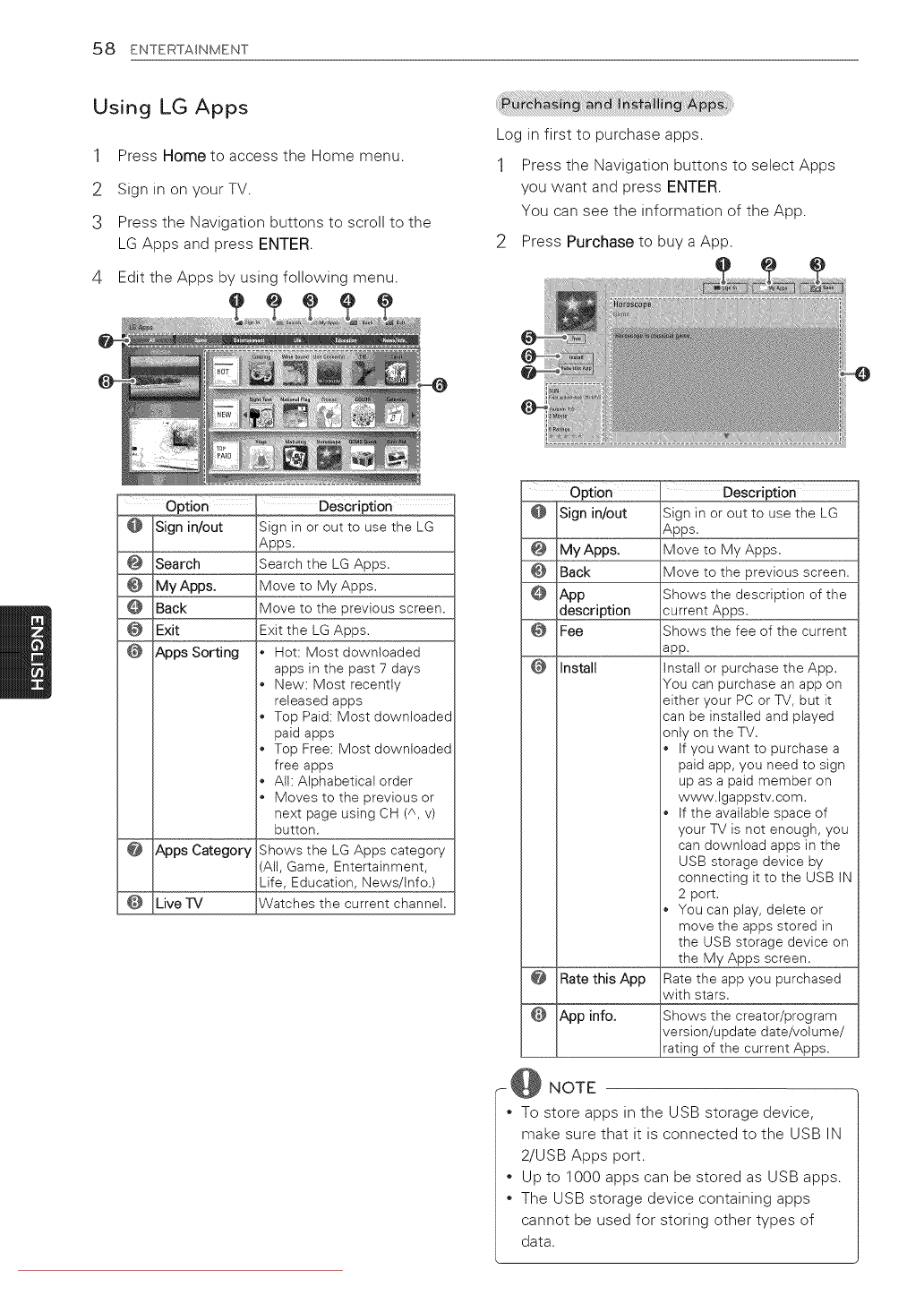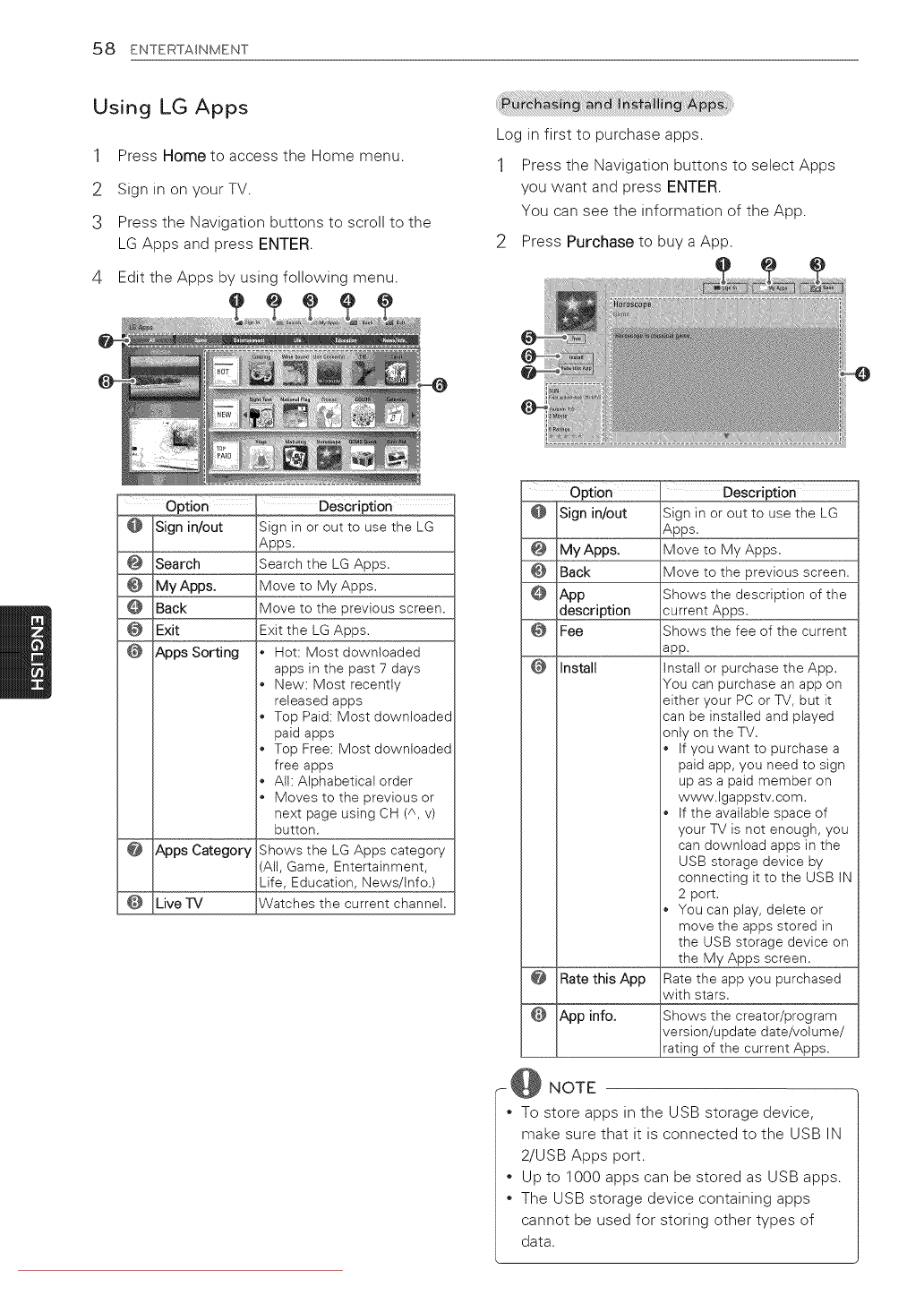
58 ENTERTAINMENT
Using LG Apps
1 Press Home to access the Home menu.
2 Sign in on your TV.
3 Press the Navigation buttons to scroll to the
LG Apps and press ENTER.
4 Edit the Apps by using following menu.
Log in first to purchase apps.
1 Press the Navigation buttons to select Apps
you want and press ENTER.
You can see the information of the App.
2 Press Purchase to buy a App.
Sign in or out to use the LG
Search the LG Apps.
Move to the previous screen.
* Hot: Most downloaded
apps in the past 7 days
o New: Most recently
released apps
o Top Paid: Most downloaded
paid apps
o Top Free: Most downloaded
free apps
o All: Alphabetical order
o Moves to the previous or
next page using CH (A, v)
Shows the LG Apps category
(All, Game, Entertainment,
- Description
Apps.Signin or out to use the LG
Move to My Apps.
Move to the previous screen,
Ap Shows the description of the
current Apps.
__ app.Shows the fee of the current
Install or purchase the App.
You can purchase an app on
either your PC or TV, but it
can be installed and played
only on the TV.
If you want to purchase a
paid app, you need to sign
up as a paid member on
www.lgappstv.com.
If the available space of
your TV is not enough, you
can download apps in the
USB storage device by
connecting it to the USB IN
2 port.
You can play, delete or
move the apps stored in
the USB storage device on
the My Apps screen.
this_p Rate the app you purchased
with stars.
App info. Shows the creator/program
version/update date/volume/
rating of the current Apps.
- @ NOTE
* To store apps in the USB storage device,
make sure that it is connected to the USB IN
2/USB Apps port.
Up to 1000 apps can be stored as USB apps.
The USB storage device containing apps
cannot be used for storing other types of
data.
Downloaded From TV-Manual.com Manuals