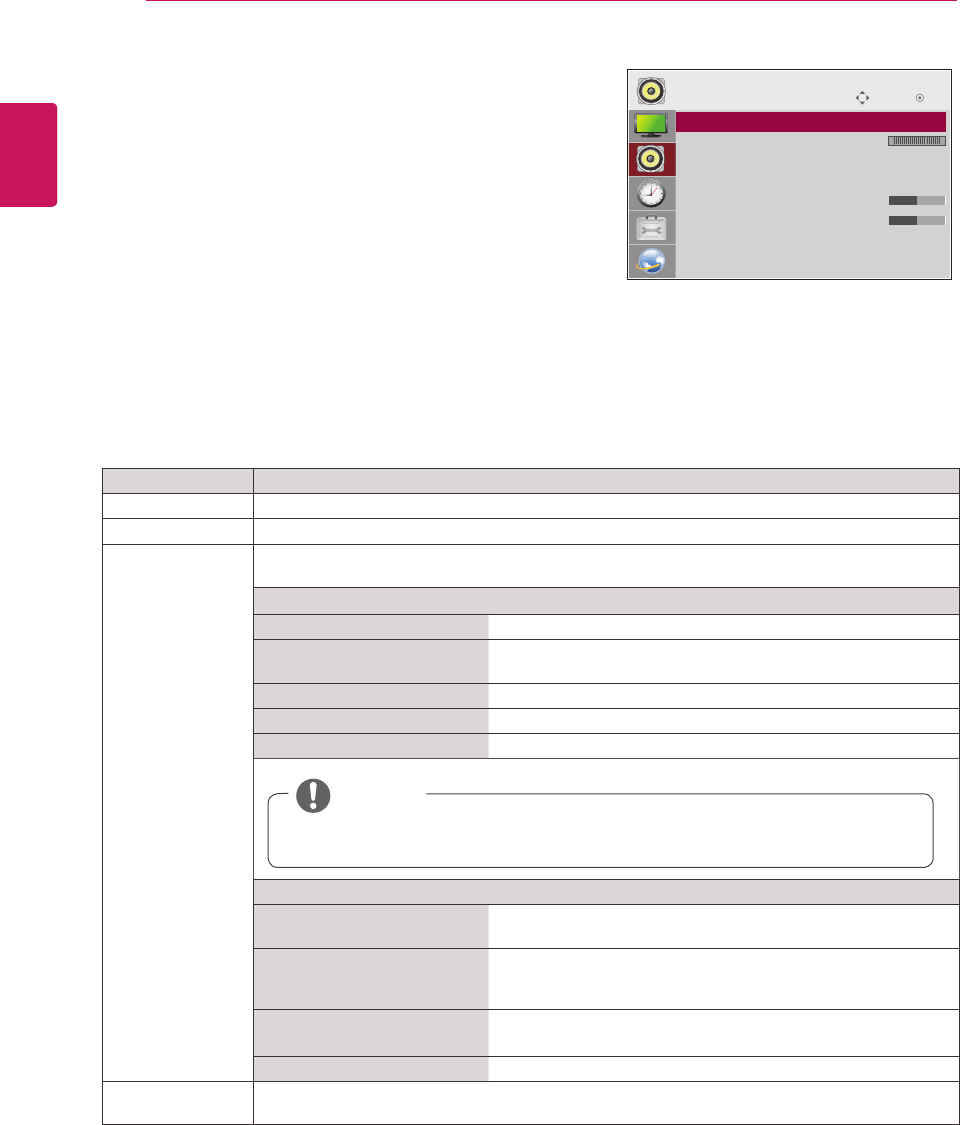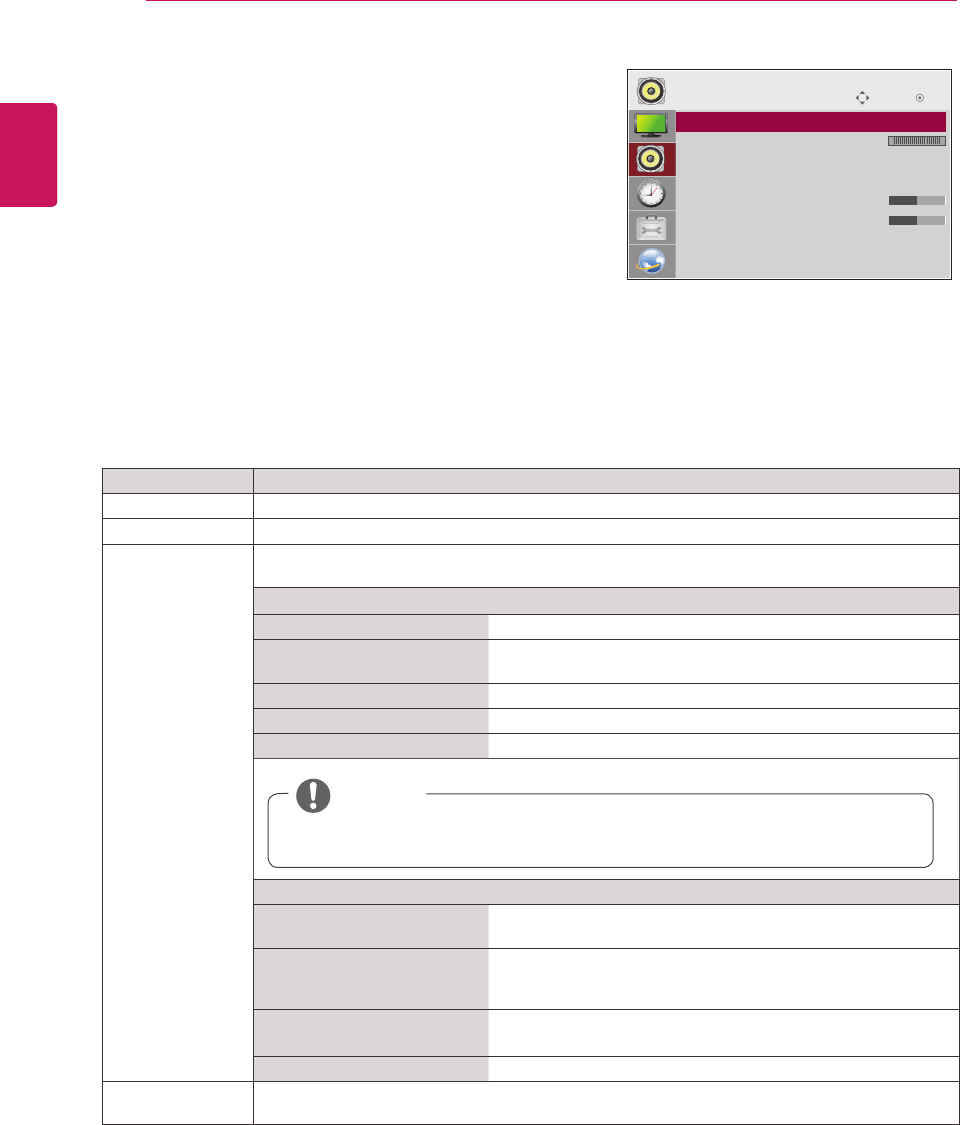
44
ENG
ENGLISH
CUSTOMIZING SETTINGS
AUDIO settings
1
Press MENU to access the main menus.
2
Press the Navigation buttons to scroll to AUDIO and press
OK.
3
Press the Navigation buttons to scroll to the setting or
option you want and press OK.
- To return to the previous level, press BACK.
4
When you are finished, press EXIT.
When you return to the previous menu, press BACK.
The available audio options are described in the following:
Move
OK
AUDIO
ꔋ
• Clear Voice II : Off
• Balance 0
• Sound Mode : Standard
• Infinite Sound: Off
• Treble 50
• Bass 50
• Reset
• Speaker : On
L R
Setting Description
Clear Voice ll By differentiating the human sound range from others, it helps users listen to human voices better.
Balance Use this function to balance sound from the left and right speakers.
Sound Mode The best sound tone quality will be selected automatically depending on the video type that you're
currently watching.
Mode
Standard The most commanding and natural audio.
Music Select this option to enjoy the original sound when listening to
the music.
Cinema Select this option to enjoy sublime sound.
Sports Select this option to watch sports broadcasting.
Game To enjoy dynamic sound when playing a game.
Option
Infinite Sound LG's Infinity Sound option provides 5.1 channel stereo sound
from two speakers.
Treble Controls the dominant sounds in the output. When you turn up
the treble, it will increase the output to the higher frequency
range.
Bass Controls the softer sounds in the output. When you turn up the
bass, it will increase the output to the lower frequency range.
Reset Resets the sound mode to the default setting.
Speaker Turns on the internal speaker of the set when using an external Hi-Fi system. You can use the
speaker as an audio output device even if there is no video input.
NOTE
If sound quality or volume is not at the level you want, it is recommended to use a separate
home theater system or amplier to cope with different user environments.