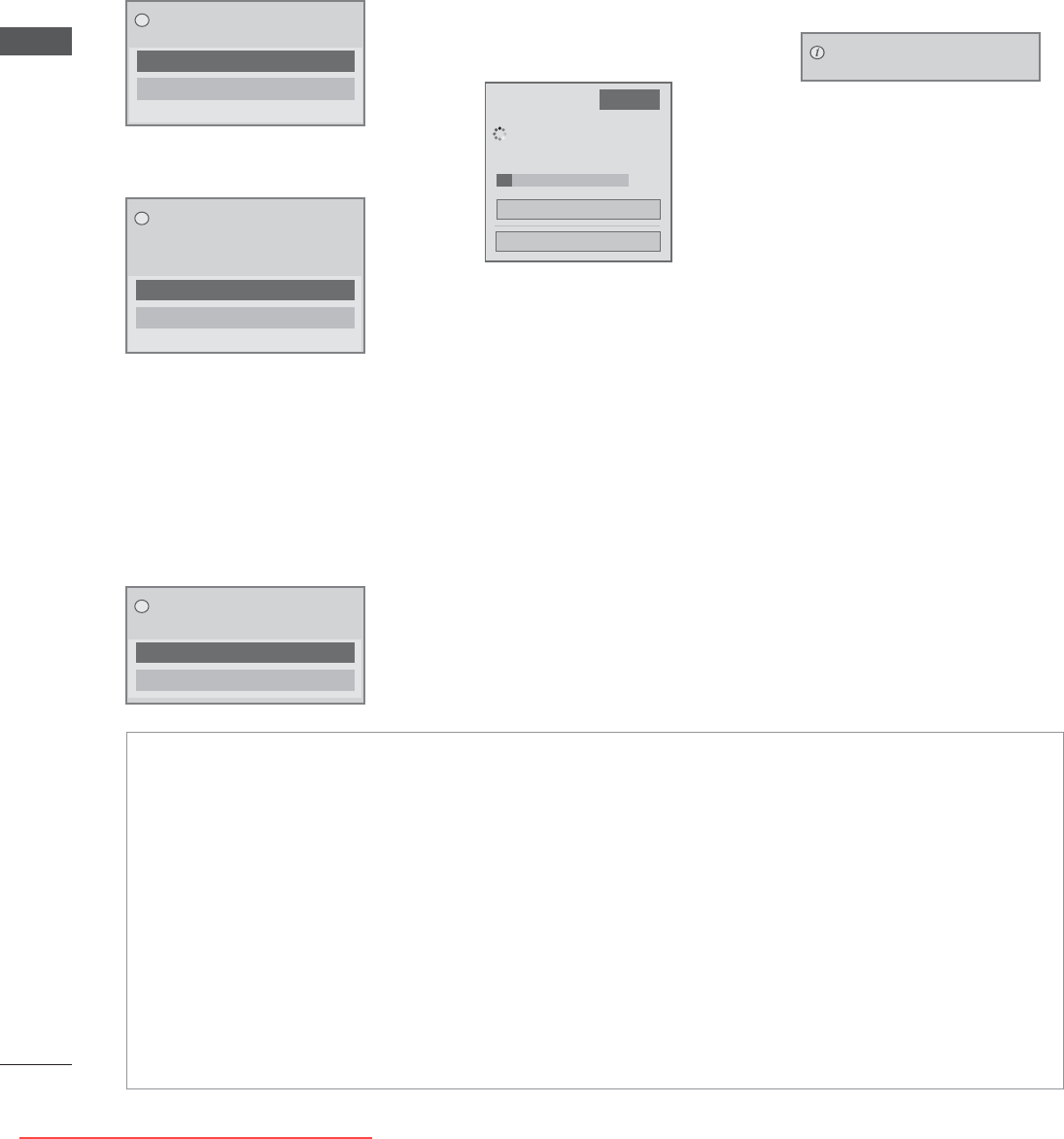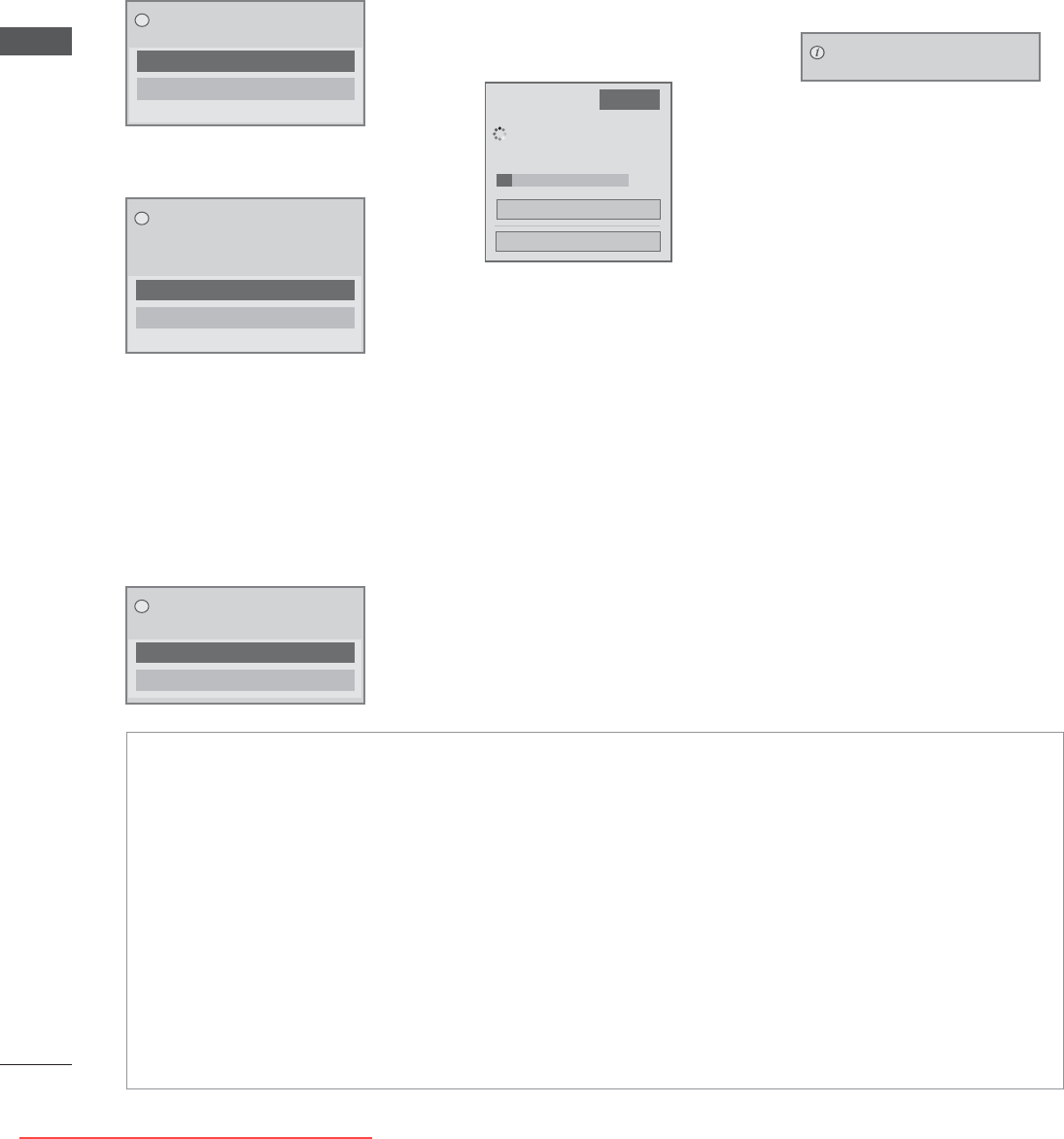
50
WATCHING TV / PROGRAMME CONTROL
WATCHING TV / PROGRAMME CONTROL
■ When setting “Software Update”
Occasionally, a transmission of
updated digital software infor-
mation will result in the following
menu on the TV screen.
Schedule Update : for scheduled
update stream
When the Software Update menu
is "Off", the message to change it
to "On" appears.
Download starts when "Yes" is
selected.
Download progress status can
be checked from Software
Update menu.
- During Progress of a Software Update, please note the following:
• Power to the TV must not be interrupted.
• After Software Update, you can confirm the updated software version in Software Update menu.
• It may take hours to download the software, so make sure that the power stays on during the download.
<Simple Update, Schedule Update>
• The antenna must not be disconnected.
• The software is downloaded only in Standby mode or in MUX with Software Update Service, and stops
when the power cord is unplugged or when viewing MUX without Software Update Service.
• When you return to Standby mode or MUX with Software Update Service, the software download will
resume from where it stopped.
<Network Update>
•
You do not disconnect the network while the software is being updated.
• When there is a new software update when you open NetCast, you will not be able to use NetCast with-
out updating the software.
• You cannot open NetCast while the software is being updated.
Yes
No
Software update is available.
Would you like to download now?
?
Simple Update : for current
update stream
Yes
No
A new software update is available at
00/00/0 00:00.
Do you want to update the software when
available?
?
When new Software is available when
connected to Internet, the following
message will be displayed.
Starting Update
Remind me later
New software version is ready. Do you
want to update it?
?
Software Update
Close
Software downloading progress.
Ver. 00.00.01 ► Ver.00.00.02
◄ On ►
4%
Check Update Version
TV is restarted when download
is completed.
Update is completed.
Rebooting now.
Downloaded From TV-Manual.com Manuals