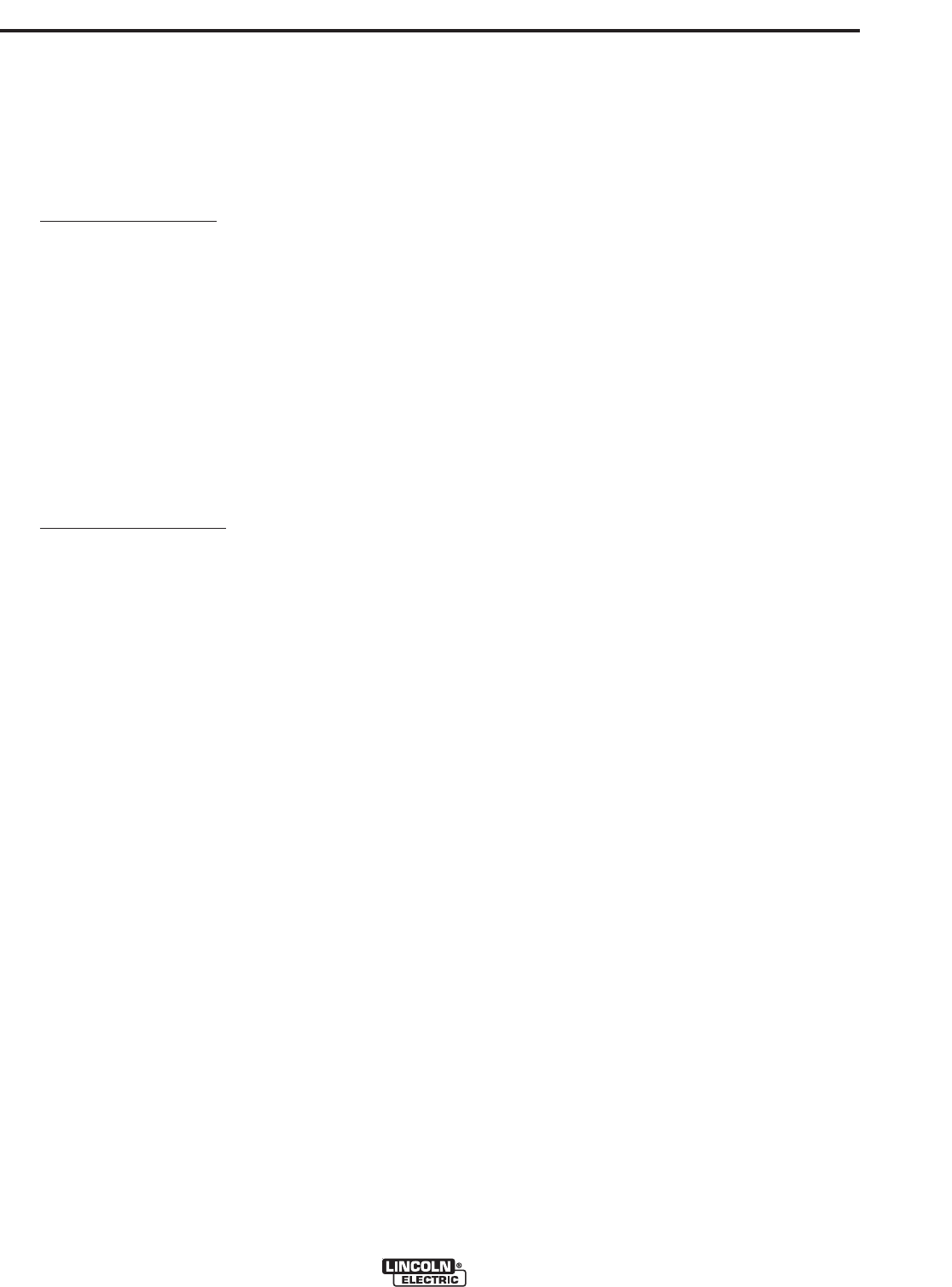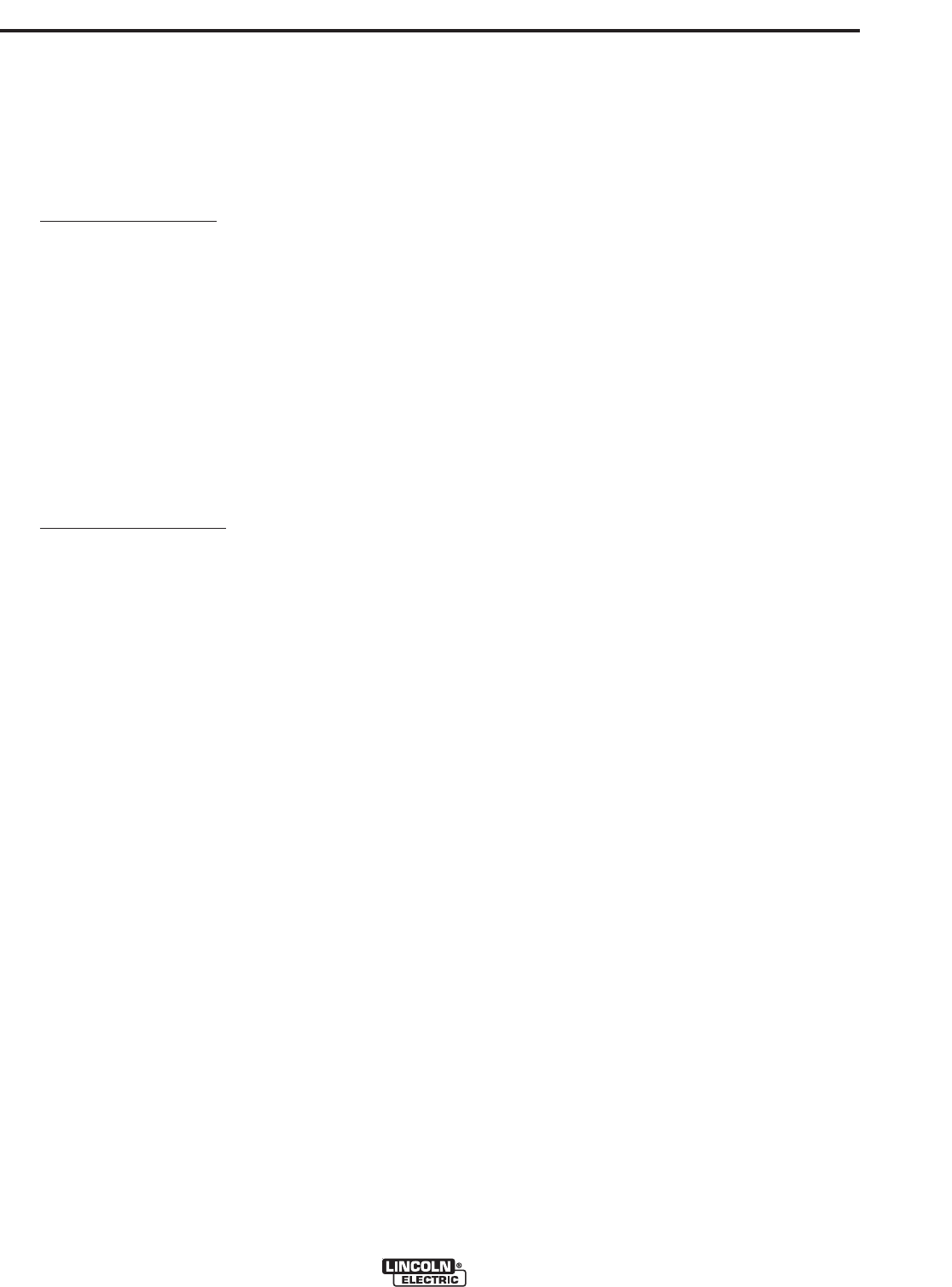
%&(*%$
&%-(R#+"-((
"/%+*%$*(%")
)+(
The MSP4 panel controls (Items 7 and 9) set consist
of an encoder knob Item 8 and two push buttons. The
encoder is primarily used to change the value of the
selected attribute.
The left pushbutton (Item 7)
is used to toggle between
Weld Mode selection and any active Arc Controls
(a.k.a. wave controls). The choices of wave controls
varies by weld mode. For example, weld mode 31 has
one wave control, “Pinch”. Weld mode 110 has three
wave controls, “Peak Current”, “Background Current”
and “Tailout”. If the selected weld mode has no wave
controls, pressing the left pushbutton will have no
effect. If the selected weld mode uses one or more
wave controls, pressing the left pushbutton will
sequence the selection from weld mode -> wave con-
trol 1 (if active) -> wave control 2 (if active) -> wave
control 3 (if active) -> wave control 4 (if active) then
back to weld mode.
The right pushbutton (Item 9)
is used to select attribut-
es that affect the available weld parameters such as
preflow time, burnback time, etc. Since most users will
require infrequent access to these attributes, they are
separate from weld mode selection and wave control
adjustment.
"/%+**")&"/
The MSP4 display consists of a large 4-digit, 7-seg-
ment LED display, two 8-character alphanumeric LED
displays and one 16-character alphanumeric LED dis-
play. The information shown on the various displays
depends on the state of the user interface as
described below.
When the MSP4 is being used to select a weld mode,
the 4-digit display (Item 2) indicates the selected weld
mode number. The upper 8-character alphanumeric
display (Item 3) indicates the electrode type (steel,
aluminum, etc.) The lower 8-character alphanumeric
display (Item 4) indicates the electrode size (.035",
1/16", etc.).
The 16-character alphanumeric display (Item 5) indi-
cates the process type and other information, the
exact content of which depends on the selected weld
mode. This additional information may include specific
electrode type (e.g. 4043) and/or a description of the
recommended gas (e.g. HeArCO2).
When the MSP4 is being used to change the value of
an attribute, the 7-segment displays show the select-
ed attribute’s value. The upper 8-character alphanu-
meric display is typically not used while changing an
attribute’s value. The lower 8-character alphanumeric
display is used to indicate the units of the selected
attribute (e.g. seconds, in/min, etc.). The 16-character
alphanumeric display is used to display the name of
the selected attribute.
The content of the displays while the user interface is
being used for advance machine configuration (e.g.
limit setting, pass code entering, machine setup, etc.)
is described in later sections.
&%-(+&)'+$
When power is first applied to the machine, a lamp
test is performed. All discrete LED’s are turned on, all
7-segment displays will show a pattern of "8." and all
alphanumeric displays will show a hatch pattern
where every-other pixel is illuminated. The lamp test
will last for two seconds, after which all displays are
turned back off. The 16-character alphanumeric dis-
play will show "Initializing…" while waiting for the Weld
Sequencer to announce bus available. The MSP4
alphanumeric displays will then display the name of
the weld table loaded in the power source while the
user interface prepares the machine for operation.
After all initialization is complete, the MSP4 will dis-
play the weld mode information for the mode number
that was selected when the machine was last pow-
ered down.
$$-"#%)
To select a weld mode, press the left MSP4 pushbut-
ton until the WELD MODE LED is illuminated. Turn
the MSP4 encoder until the desired weld mode num-
ber is displayed. As the MSP4 encoder knob is rotat-
ed, only the weld mode number is displayed. After 1
second of encoder idle time, the user interface will
change to the selected weld mode and the new
mode’s electrode type, electrode size and process
information will appear.
-"#%)($
The Weld Mode Search feature allows the selection of
a welding mode based on certain criteria (wire size,
process type, etc.).
)($%(-"#%
To search for a mode, turn the control knob until
“Weld Mode Search” is displayed. This will appear in
between the highest and the lowest weld mode num-
bers.
Once “Weld Mode Search” is displayed,
pressing the right pushbutton labeled “Begin”
will start the search process.
During the search process, pressing the right
pushbutton typically acts as a “next” button
and the left pushbutton typically acts as a
“back” button.
Rotate the control knob then press the right
pushbutton to select relevant welding details
such as welding process, wire type, wire size,
etc.
When the final selection is made, the
PF10MTM will automatically change to the
weld mode found by the Weld Mode Search
process.
Earlier products may not have this feature.
To activate this feature, a software update
may be needed from www.powerwavesoft-
ware.com