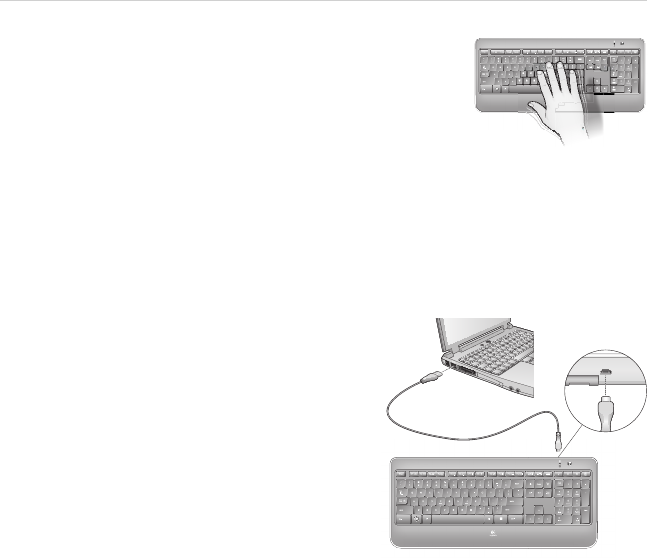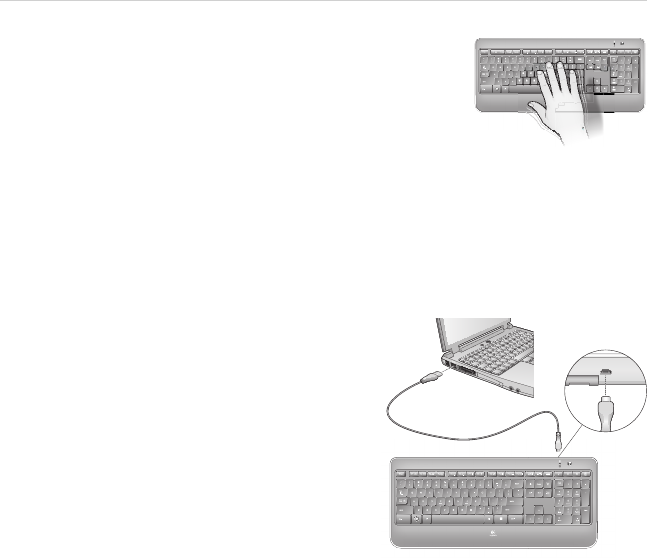
10 English
Getting started with
Keyboard backlighting
When you switch on the keyboard, all keys are backlit at full intensity
for ve seconds. The backlighting adjusts itself automatically based
upon the ambient light in your room.
To activate backlighting, move your hand over the keyboard, or press a key. There is a proximity
sensor in the keyboard that detects motion and switches on backlighting.
Backlighting remains on while you charge the keyboard. When keyboard battery power is very low,
the lower battery LED blinks red and backlighting is switched off to conserve battery life.
Press FN + F5 to decrease backlighting and FN + F6 to increase it. There are ve levels of
illumination: 0%, 25%, 50%, 75%, and 100%. More battery power is used as the level of illumination
is increased. After three hours of inactivity or if the keyboard is restarted, the backlighting level
returns to automatic adjustment.
Recharging the keyboard
Typically, you can expect about 10 days of battery life
before you will need to recharge the keyboard battery.*
If the backlighting level is set to 100%, you have about
15 hours of battery life.
To recharge the keyboard, connect it to your computer
using the USB recharging cable. A full battery recharge
takes about 5 hours and only 3 hours if the keyboard has
been switched off.
* Battery life varies with usage, backlighting level, and computing conditions.
Heavy usage usually results in shorter battery life.