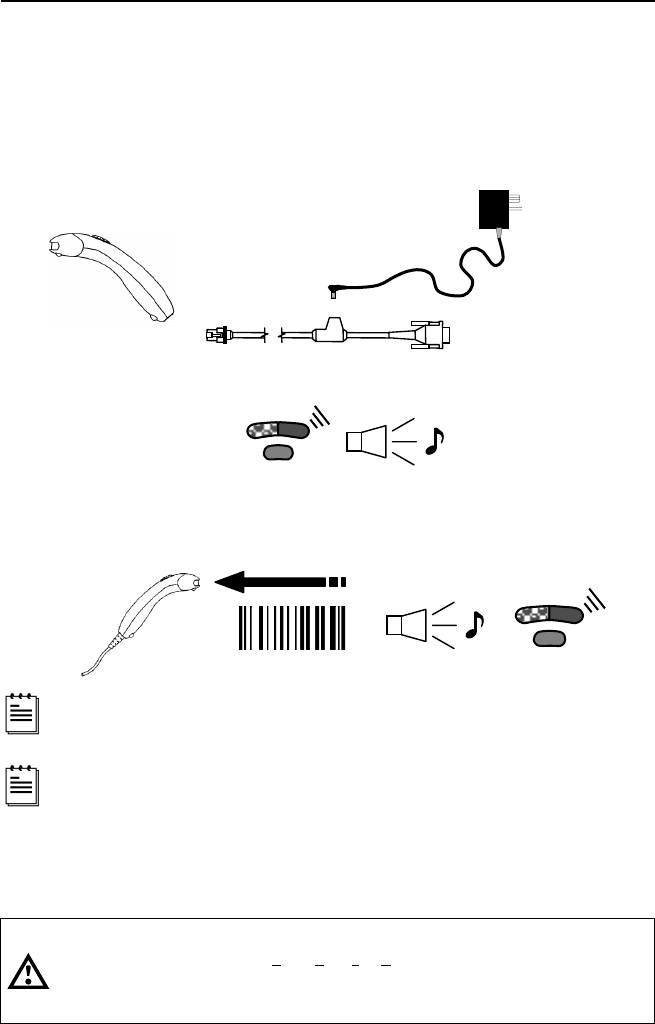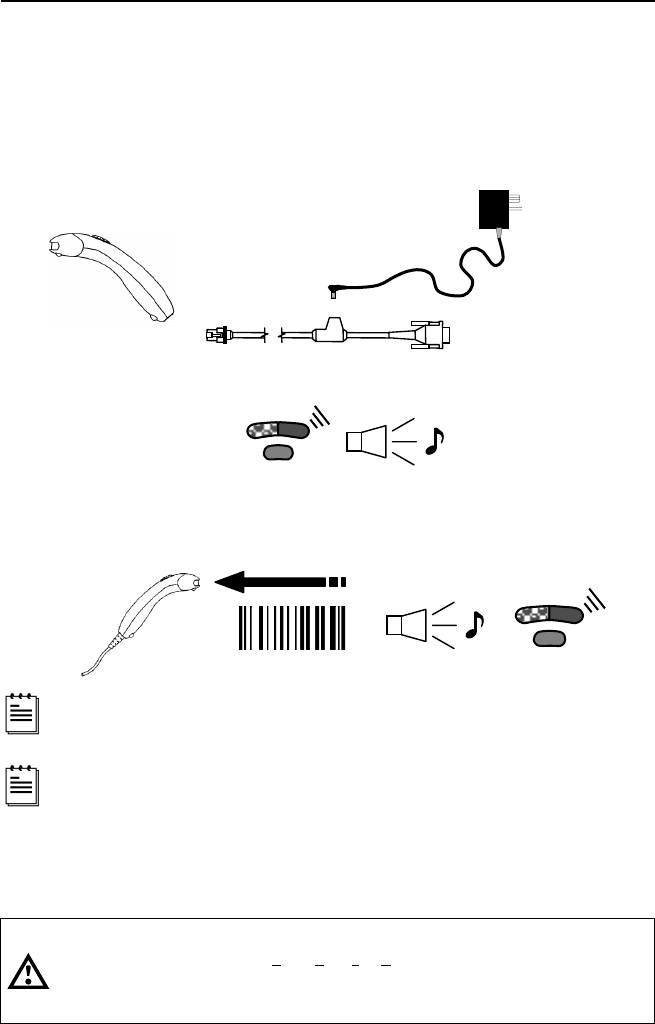
4
OPERATIONAL TEST
1. Connect the 10-pin RJ45 male connector into the jack on the Voyager
or
VoyagerCG. You will hear a ‘click’ when the connection is made.
2. Connect the L-shaped plug of the power supply into the power jack on the
PowerLink cable.
3. Connect the power supply into an AC outlet. Make sure the AC input
requirements of the power supply match the AC outlet.
4. When the Voyager is ready to scan, the green LED will turn on, the red LED
will flash and the scanner will beep once.
5. Place a bar code in front of the scanning window. The scanner will beep
once and flash the red (default mode only) LED if the bar code was
successfully decoded. For the MS9540, press the CodeGate
®
button to
transmit the data. (See page 8.)
Voyager is shipped from the factory programmed with default settings.
Refer to the MetroSelect
®
Programming Guide or MetroSet
®
2’s help files for
instructions on how to configure the scanner.
MS9520/9540-00 Units Only
All MS9520/9540-00 units leave the factory with Laser Emulation Mode
enabled. If you recall defaults while re-configuring your scanner the Laser
Emulation Mode will no longer be enabled. Refer to the MS9520/9540-00
Laser Emulation Mode section of the MetroSelect Single-Line Configuration
Guide (
MLPN 00-02544A) for information on enabling the Laser Emulation
Mode.
Caution:
To maintain compliance with applicable standards, all circuits connected to the scanner must
meet the requirements for SELV ( Safety Extra Low Voltage) according to EN 60950.
To maintain compliance with standard CSA C22.2 No. 950/UL 1950 and norm EN 60950, the
power source should meet applicable performance requirements for a limited power source.
r
q
p
n
o
Optional